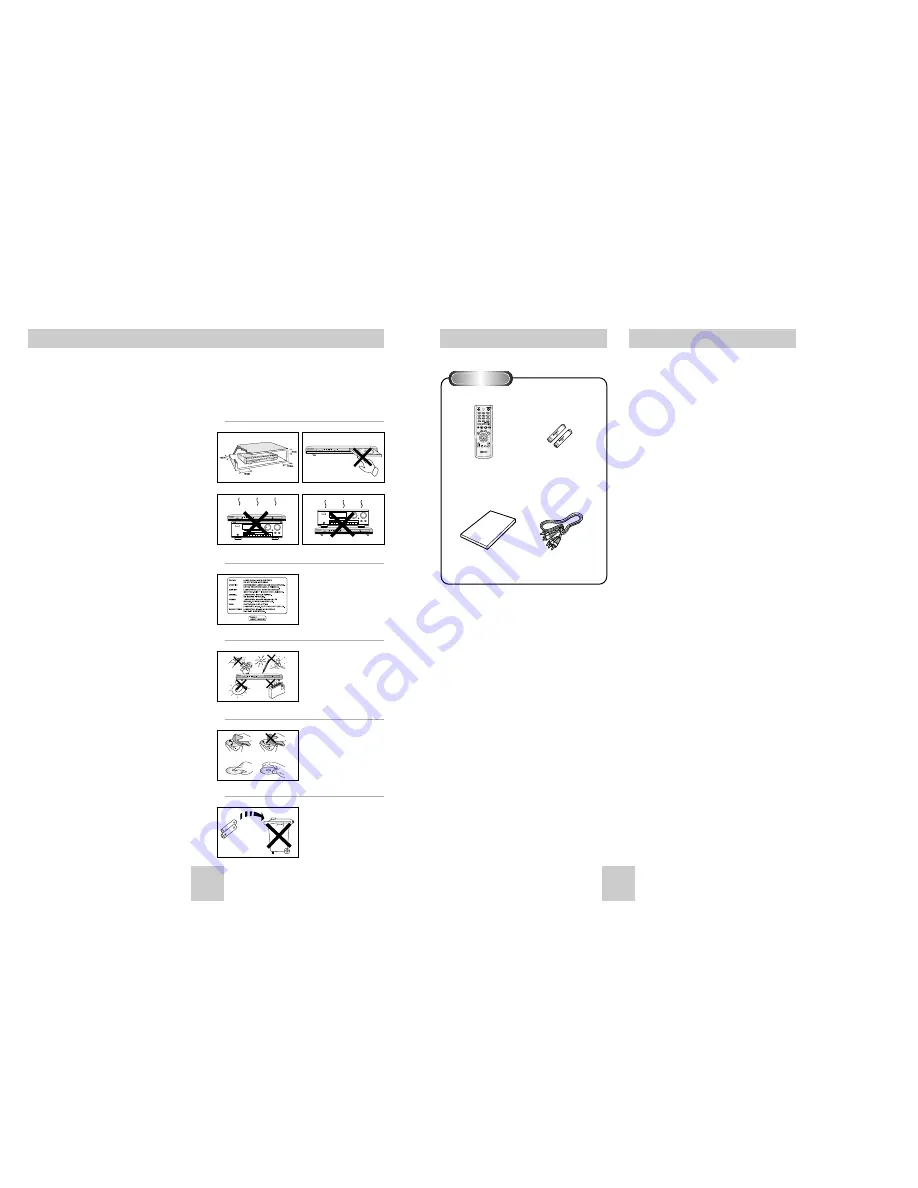
Before you start
ENG-3
Install Batteries in the Remote
1. Open the battery cover on the back of the
remote.
2. Insert two AAA batteries. Make sure that the
polarities (+ and -) are aligned correctly.
3. Replace the battery cover.
If remote doesn’t operate properly:
• Check the po - of the batteries (Dry-Cell)
• Check if the batteries are drained.
• Check if remote sensor is blocked by obstacles.
• Check if there is any fluorescent lighting nearby.
Remote Control
Batteries for
Remote Control
(AAA Size)
User’s Manual
Video/Audio Cable
Table of Contents
Precautions
ENG-2
1. Setting up
* Refer to the identification label located on the back
panel of your player for its proper operating voltage.
* Install your player in a cabinet with adequate
ventilation holes. (7~10cm) Do not block ventilation
holes on any of the components for circulation of air.
* Do not push the disc tray by the hand.
* Do not stack components.
* Be sure to turn all components off before moving the
player.
* Before connecting other components to this player, be
sure to turn them off.
* Be sure to remove the disc and turn off the player
after use, especially if you don’t use it for a long time.
2. For your safety
* This product utilizes a laser. Use of controls or
adjustments or performance of procedures other than
those specified herein may result in hazardous
radiation exposure.
* Do not open covers and do not repair yourself.
Refer servicing to qualified personal.
3. Caution
* Your player is not intended for industrial use but for
domestic purposes. Use of this product is for
personal use only.
* Do not put any container filled with liquid or any small
metal objects on the player.
* Exterior influences such as lightning and static
electricity can affect normal operation of this player.
If this occurs, turn the player off and on again with the
POWER button, or disconnect and then reconnect the
AC power cord to the AC power outlet. The player will
operate normally.
* When condensation forms inside the player due to
sharp changes in temperature, the player may not
operate correctly. If this occurs, leave the player at
room temperature until the inside of the player
becomes dry and operational.
4. Disc
* Do not clean record-cleaning sprays, benzene,
thinner, or other volatile solvents that may cause
damage to the disc surface.
* Do not touch the disc’s signal surface. Hold by the
edges or by one edge and the hole in the center.
* Wipe the dirt away gently; never wipe a cloth back
and forth over the disc.
5. Environmental info
* The battery used in this product contains chemicals
that are harmful to the environment.
* So, dispose of batteries in the proper manner,
according to federal, state, and local regulations.
CAUTION : USE OF ANY CONTROLS,
ADJUSTMENTS, OR PROCEDURES OTHER
THAN SPECIFIED HEREIN MAY RESULT IN
HAZARDOUS RADIATION EXPOSURE.
STANDBY/ON
LOADING
PLAY
EZ VIEW
STANDBY/ON
LOADING
PLAY
EZ VIEW
STANDBY/ON
LOADING
PLAY
EZ VIEW
1
2
STANDBY/ON
LOADING
PLAY
EZ VIEW
3
4
5
Accessories
Setup
Precautions . . . . . . . . . . . . . . . . . . . . . . . . . . .2
Before you start . . . . . . . . . . . . . . . . . . . . . . . .3
General Features . . . . . . . . . . . . . . . . . . . . . . .4
Disc Type and Characteristics . . . . . . . . . . . . .5
Description-Front Panel . . . . . . . . . . . . . . . . . .6
Display Indicators . . . . . . . . . . . . . . . . . . . . . .6
Description-Rear Panel . . . . . . . . . . . . . . . . . .7
Tour of the Remote Control . . . . . . . . . . . . . . .8
Connections
Choosing a Connection . . . . . . . . . . . . . . . . . .9
Basic Functions
Playing a Disc . . . . . . . . . . . . . . . . . . . . . . . .11
Using the Search & Skip Functions . . . . . . . .12
Using the Display Function . . . . . . . . . . . . . . .12
Using the Disc and Title Menu . . . . . . . . . . . .13
Using the Function Menu . . . . . . . . . . . . . . . .14
Repeat Play . . . . . . . . . . . . . . . . . . . . . . . . . .14
Program Play & Random Play . . . . . . . . . . . .15
Slow Repeat play . . . . . . . . . . . . . . . . . . . . . .15
Advanced Functions
Adjusting the Aspect Ratio (EZ View) . . . . . . .16
Selecting the Audio Language . . . . . . . . . . . .17
Selecting the Subtitle Language . . . . . . . . . . .17
Changing the Camera Angle . . . . . . . . . . . . .18
Using the Instant Replay/Skip Function . . . . .18
Using the Bookmark Function . . . . . . . . . . . .19
Using the Zoom Function . . . . . . . . . . . . . . . .20
Clips Menu for MP3/WMA/JPEG . . . . . . . . . .20
Folder Selection . . . . . . . . . . . . . . . . . . . . . . .21
MP3/WMA Play . . . . . . . . . . . . . . . . . . . . . . .21
Picture CD Playback . . . . . . . . . . . . . . . . . . .22
Changing Setup menu
Using the Setup Menu . . . . . . . . . . . . . . . . . .23
Setting Up the Language Features . . . . . . . . .24
Setting Up the Audio Options . . . . . . . . . . . . .26
Setting Up the Display Options . . . . . . . . . . . .27
Setting Up the Parental Control . . . . . . . . . . .28
Reference
Troubleshooting . . . . . . . . . . . . . . . . . . . . . . .30
Specifications . . . . . . . . . . . . . . . . . . . . . . . .31
















