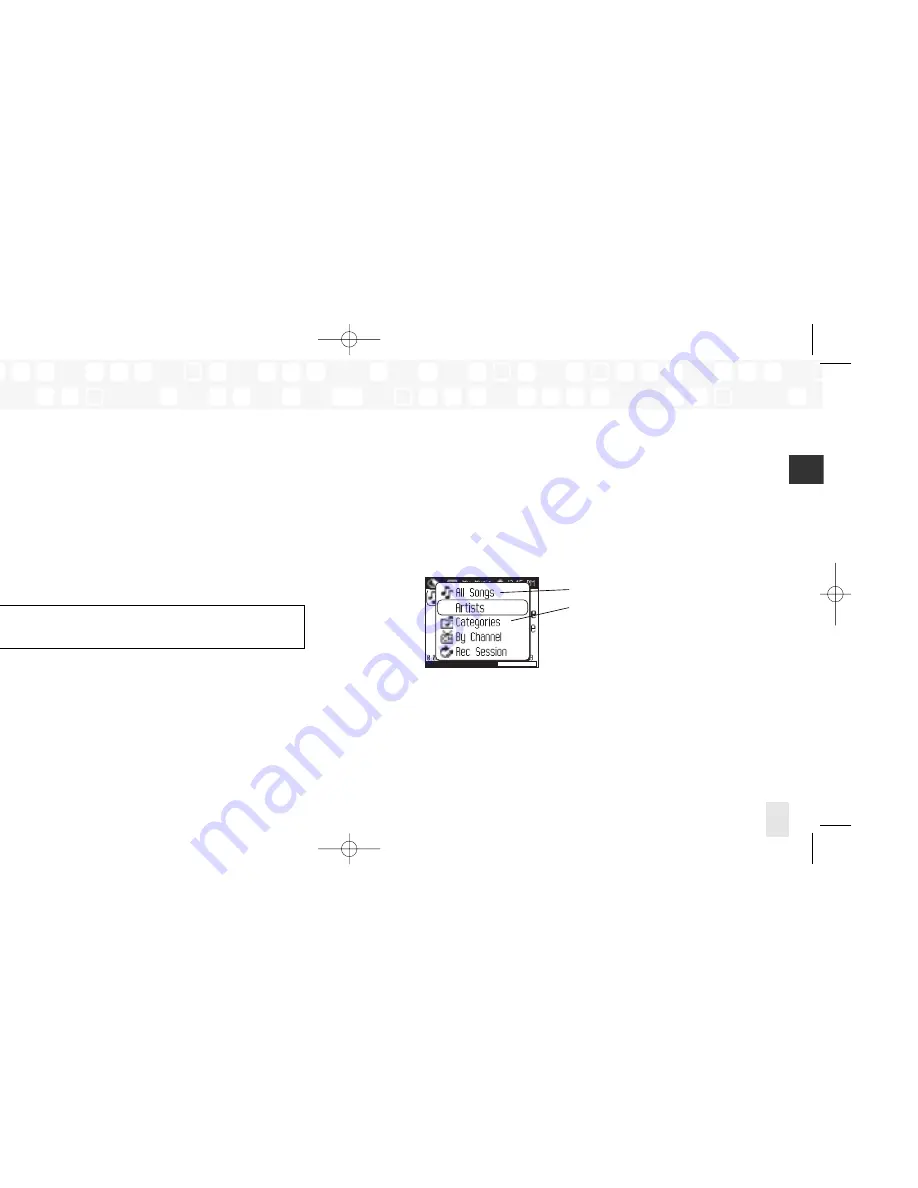
Using Your Player Alone
Using Your Player Alone
33
ENG
Using Your Player Alone
Using Your Player Alone
32
Listening to Recorded XM Content (My
Music)
You are listening to XM content that you have recorded when you see “My Music” at the top
of the display.
1. To switch to “My Music” from “Live XM,” select
XM
My Music
.
2. Press the up and down arrow buttons to scroll through the list of songs that you have
recorded on NeXus. Highlight the song you want to listen to, then select
Play
to start
playing from that song.
3. Alternatively, while you’re listening to a song, simply press the right arrow button to skip
to the next song. Press the left arrow button to skip to the previous song.
NOTE:
In order to access your XM content you have recorded on NeXus, you must
(1) maintain an active XM Satellite Radio subscription, and (2) dock your NeXus to its cradle,
XM Passport, power adapter, and antenna at least 8 hours a month.
Organizing Your Music
Finding Your Music
All songs and tracks that are stored in your NeXus are normally played in the order that
they were recorded or transferred into the player. You can also sort the selections by artist,
category, channel, or recording session.
1. While listening to recorded tracks in “My Music,” select
XM
Find
.
2. To sort your stored music by artist, select
Artists
.
View all songs on your NeXus.
You can also sort songs by artist, category,
channel, or recording session.
ENG xm_samsung keys 2/24/06 3:11 PM Page 32






























