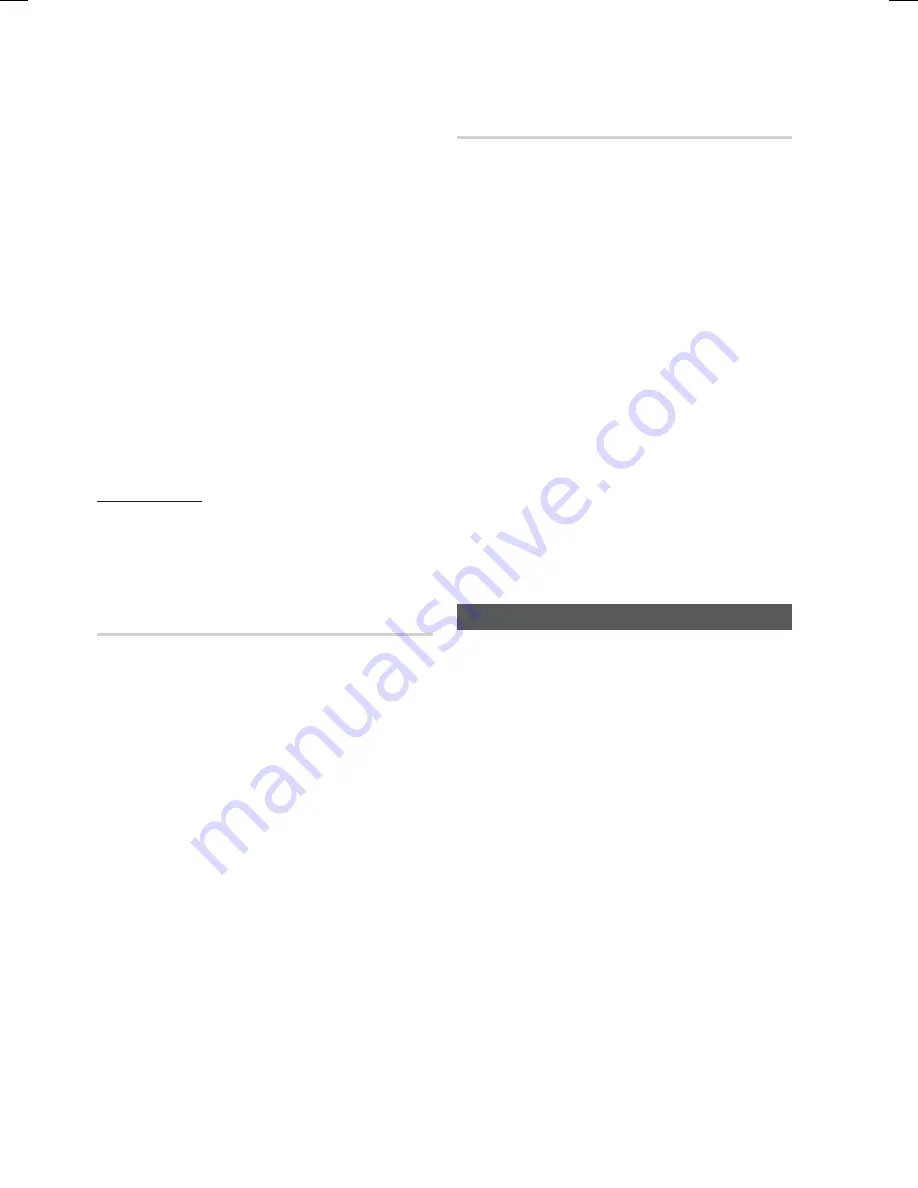
44
English
Setup
When done with each fi eld, use the ►
button to move successively to the next
fi eld.
You can also use the other arrow buttons to
move up, down, and back.
Enter the
IP Address
,
Subnet Mask
, and
Gateway
values.
Press the ▼ to go to
DNS
.
Press the ▼ button to go to the fi rst DNS
entry fi eld. Enter the numbers as above.
When done, press the ▲ button to return to
Access Point Selection. Select the network,
and then press the
ENTER
button.
Go to Step 6 in the Automatic Wireless
procedure above, and follow the directions
from that point on.
Network Test
Use this menu to connect to the wired network or
check whether your network connection is
working or not.
Network Status
Check whether a connection to the network and
the Internet have been established.
5.
6.
7.
8.
9.
10.
BD-Live Internet Connection
Select whether to allow an Internet connection
when BD-LIVE service is used.
Allow(All)
: The Internet connection will be
allowed for all BD-LIVE contents.
Allow(Valid Only)
: The Internet connection will
be allowed only for BD-LIVE contents
containing a valid certifi cate.
Prohibit
: No Internet connection will be
allowed for any BD-LIVE content.
NOTE
What is a valid certifi cate?
When the product uses BD-LIVE to send the
disc data and request to the server to certify
the disc, the server uses the transferred data
to check if the disc is valid and sends the
certifi cate back to the product.
The Internet connection may be restricted
while you are using BD-LIVE contents.
Language
You can select the language you prefer for the
home menu, disc menu, etc.
On-Screen Menu
: Select the language for the
on-screen displays.
Disc Menu
: Select the language for the disc
menu displays.
Audio
: Select the language for disc audio.
Subtitle
: Select the language for disc subtitles.
NOTE
The selected language will only appear if it is
supported on the disc.
•
•
•
✎
•
•
•
•
✎
HT-C6900W_XAA_0914.indd 44
HT-C6900W_XAA_0914.indd 44
2010-09-14 2:28:15
2010-09-14 2:28:15






























