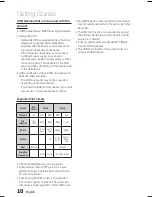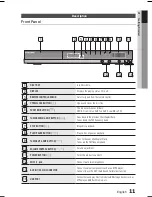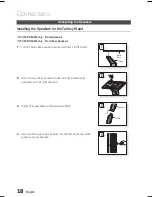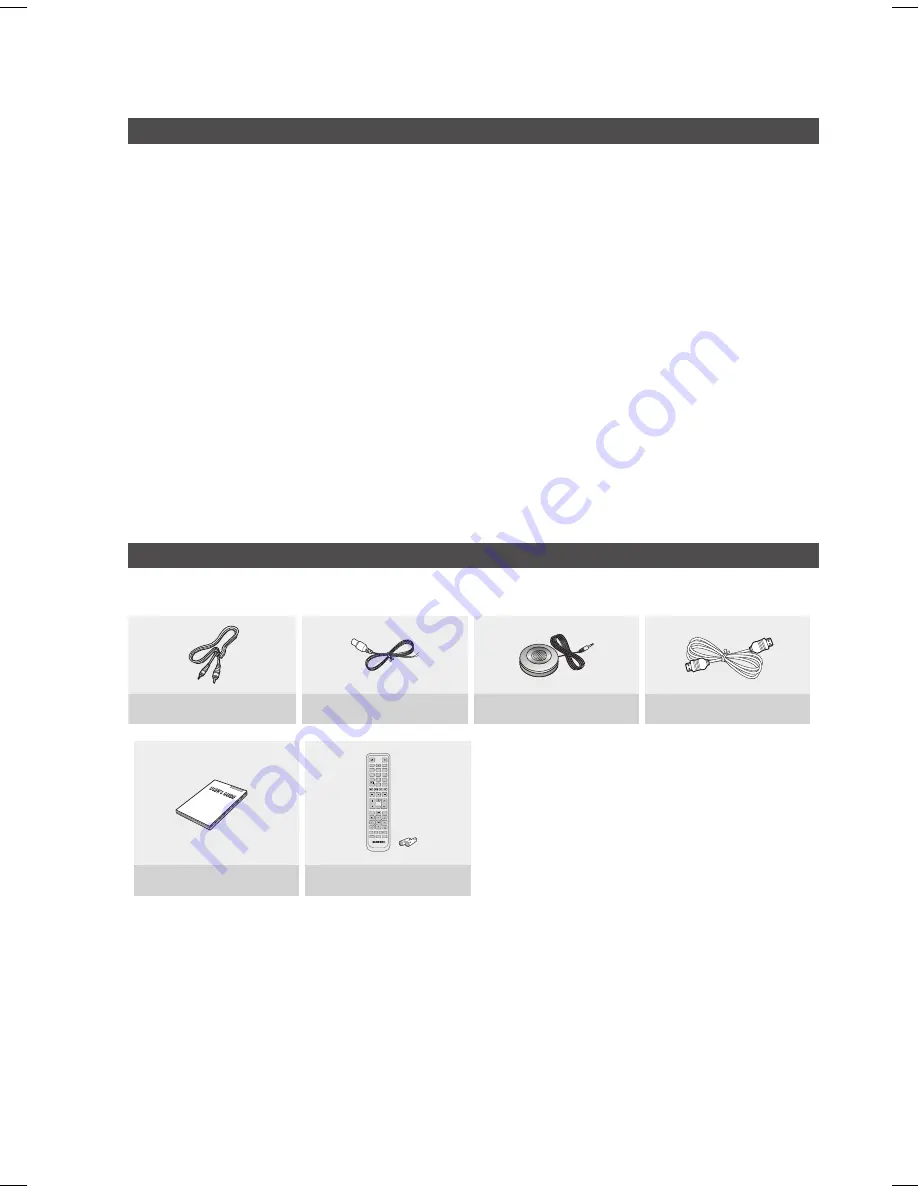
English
English
Accessories
Check for the supplied accessories below.
Video Cable
FM Antenna
ASC microphone
HDMI Cable(Option)
FUNCTION
TV SOURCE
POWER
DVD RECEIVER/TV
SLEEP
DISC MENU
MENU
TITLE MENU
MUTE
MIC VOL+
MIC VOL-
REPEAT
VOL
TUNING
/CH
TOOLS
RETURN
EXIT
INFO
A
B
C
D
TUNER MEMORY
DIMMER
S . VOL
AUDIO UPSCALE
P .BASS
MO/ST
CD RIPPING
DSP /EQ
1
2
3
4
5
6
7
8
0
9
ECHO
User's Manual
Remote Control/Batteries (AAA size)
Precautions
Ensure that the AC power supply in your house complies with the identification sticker located on the back of your product.
Install your product horizontally, on a suitable base (furniture), with enough space around it for ventilation (7.5~10cm).
Do not place the product on amplifiers or other equipment which may become hot.
Make sure the ventilation slots are not covered.
Do not stack anything on top of the product.
Before moving the product, ensure the Disc Insert Hole is empty.
In order to disconnect the product completely from the power supply, remove the AC plug from the wall outlet, especially when left
unused for a long period of time.
During thunderstorms, disconnect the AC plug from the wall outlet. Voltage peaks due to lightning could damage the
product.
Do not expose the product to direct sunlight or other heat sources. This could lead to overheating and malfunction of the
product.
Protect the product from moisture, and excess heat or equipment creating strong magnetic or electric fields (i.e.
speakers.).
Disconnect the power cable from the AC supply if the product malfunctions.
Your product is not intended for industrial use. Use of this product is for personal use only.
Condensation may occur if your product or disc has been stored in cold temperatures. If transporting the product during
the winter, wait approximately 2 hours until the product has reached room temperature before using.
The batteries used with this product contain chemicals that are harmful to the environment.
Do not dispose of batteries in the general household trash.
~
~
~
~
~
~
~
~
~
~
~
~
~
Summary of Contents for AH68-02269K
Page 48: ...AH68 02269K ...