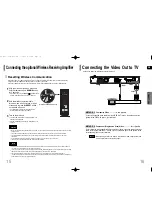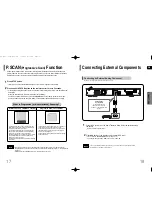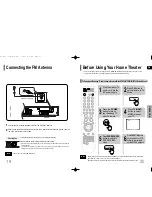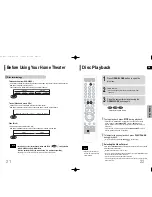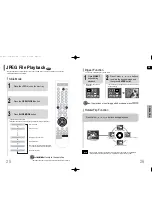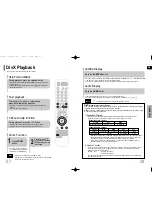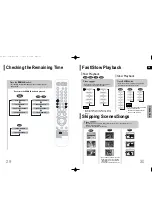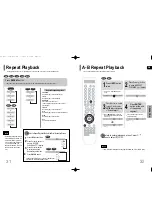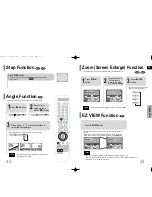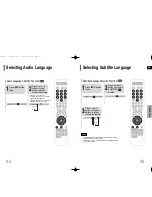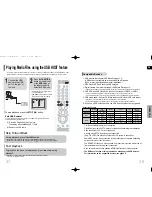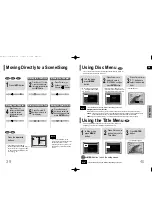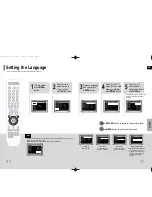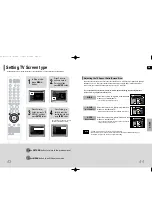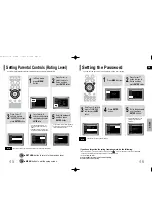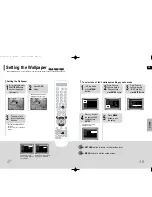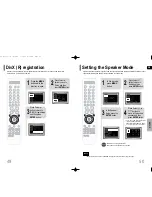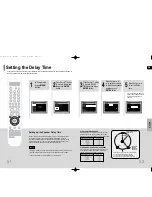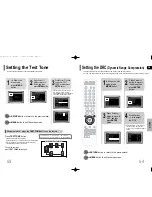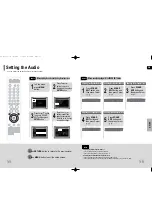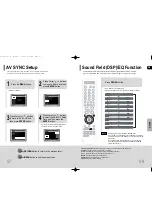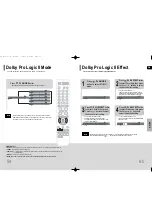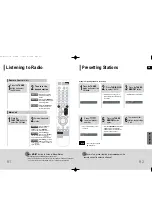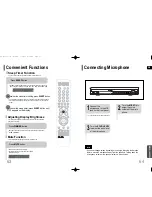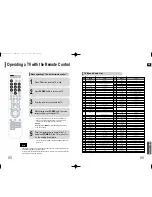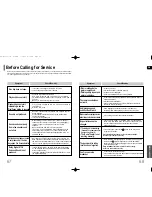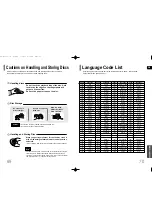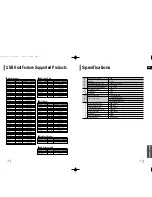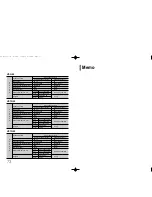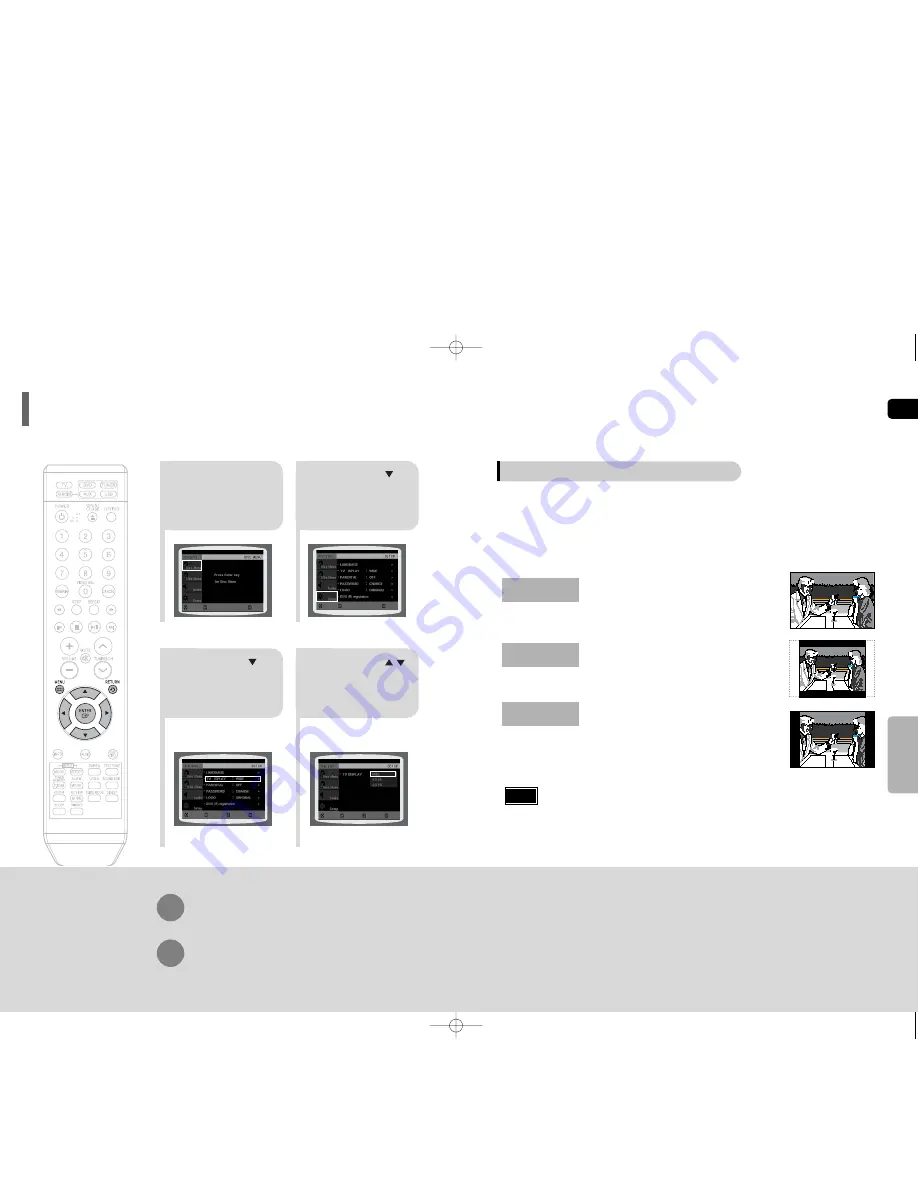
43
2
1
4
3
In Stop mode,
press
MENU
button.
Press Cursor
button to move to
‘Setup’ and then
press
ENTER
button.
•
Once the setup is complete, you will
be taken to the previous screen.
Press Cursor
button to move to ‘TV
DISPLAY’ and then
press
ENTER
button.
Press Cursor ,
button to select the
desired item and then
press
ENTER
button.
Press
RETURN
button to return to the previous level.
Press
MENU
button to exit the setup screen.
Depending on your TV type (Wide Screen or conventional 4:3), you can select the TV's aspect ratio.
Setting TV Screen type
GB
44
SETUP
The horizontal to vertical screen size ratio of conventional TVs is 4:3, while that of widescreen and high
definition TVs is 16:9. This ratio is called the aspect ratio. When playing DVDs recorded in different
screen sizes, you should adjust the aspect ratio to fit your TV or monitor.
•
For a standard TV, select either "4:3LB" or "4:3PS" option according to personal preference.
Select "16:9" if you have a widescreen TV.
: Select this to view a 16:9 picture in the full-screen
mode on your widescreen TV.
• You can enjoy the widescreen aspect.
: Select this to play a 16:9 picture in the letter box
mode on a conventional TV.
• Black bars will appear at the top and bottom of the screen.
: Select this to play a 16:9 picture in the pan & scan
mode on a conventional TV.
• You can see the central portion of the screen only (with the
sides of the 16:9 picture cut off).
4:3LB
(4:3 Letterbox)
WIDE
4:3PS
(4:3 Pan&Scan)
• If a DVD is in the 4:3 ratio, you cannot view it in widescreen.
• Since DVD discs are recorded in various image formats, they will look different depending on
the software, the type of TV, and the TV aspect ratio setting.
Note
Adjusting the TV Aspect Ratio (Screen Size)
ENTER
MOVE
EXIT
ENTER
MOVE
EXIT
ENTER
RETURN
MOVE
EXIT
SELECT
RETURN
MOVE
EXIT
HT-Q20(41~70) -NOR-GB 3/20/06 9:38 AM Page 42