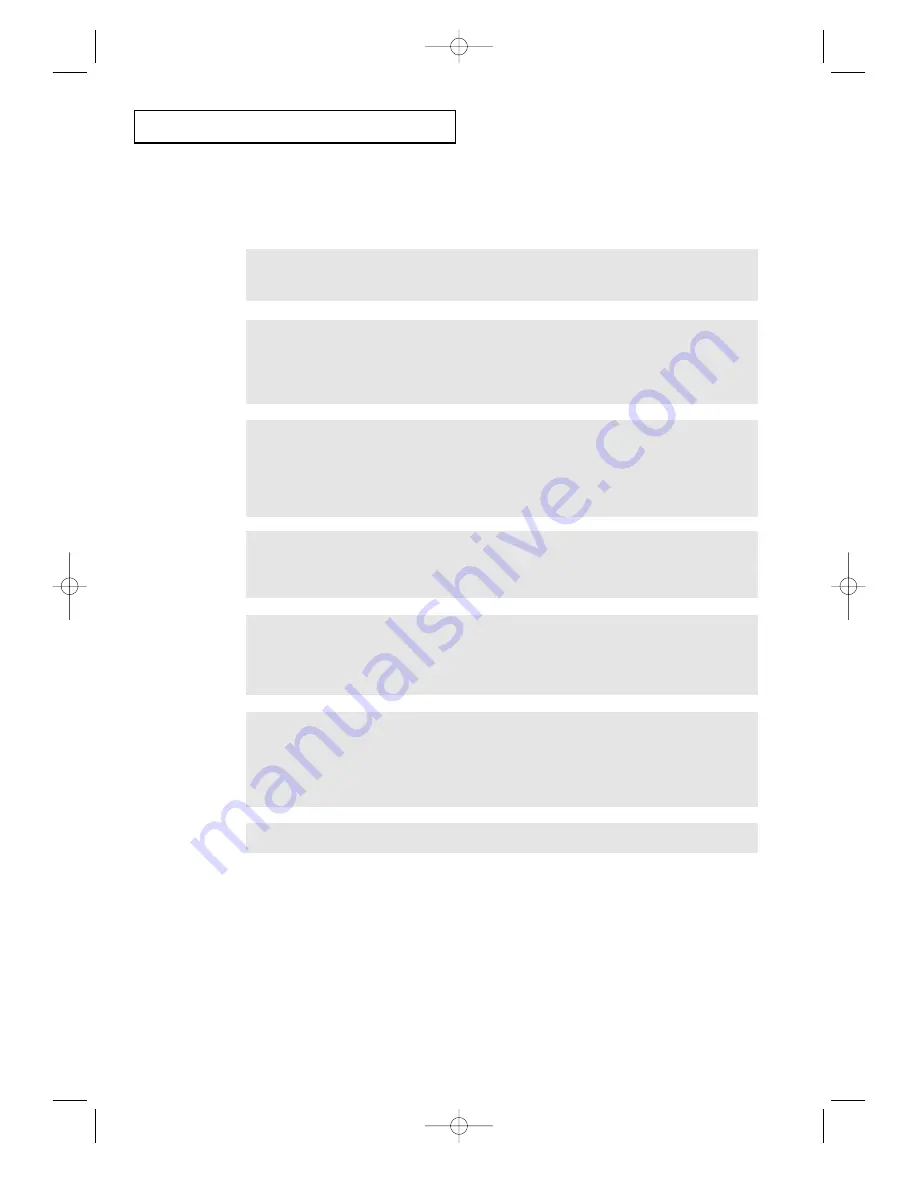
4
.5
C
HAPTER
F
OUR
: DVD O
PERATION
D V D O
P E R AT I O N
In the case of CD-R MP3 discs, please follow all the recommendations for CD-R above,
plus the comments below:
•
Your MP3 files should be ISO 9660 or JOLIET format.
ISO 9660 format and Joliet MP3 files are compatible with Microsoft's DOS and Windows, and
with Apple's Mac. These two formats are the most widely used.
•
When naming your MP3 files do not exceed 8 characters, and place ".mp3" as the file
extension
.
General name format of: Title.mp3. When composing your title, make sure that you use 8
characters or less, have no spaces in the name, and avoid the use of special characters includ-
ing: (.,/,\,=,+).
•
Use a decompression transfer rate of at least 128 Kbps when recording MP3 files.
Sound quality with MP3 files basically depends on the rate of compression/decompression
you choose. Getting audio CD quality sound requires an analog/digital sampling rate (conver-
sion to MP3 format) of at least 128 Kbps and up to 160 Kbps. However, choosing higher
rates, like 192 Kbps or more, only rarely give better sound quality. Conversely, files with sam-
pling rates below 128 Kbps will not be played properly.
•
Do not try recording copyright protected MP3 files.
Certain "securized" files are encrypted and code protected to prevent illegal copying. These
files are of the following types: Windows Media
TM
(registered trade mark of Microsoft Inc) and
SDMI
M
(registered trade mark of The SDMI Foundation). You cannot copy such files.
•
Your DVD player only accepts one level of file directory.
Consequently you must choose:
- either to save all your MP3 recording files at the root of the disc;
- and/or create folders in the directory for each artist or music type (e.g.classical, rock, jazz,
etc)
• I
mportant:
The above recommendations cannot be taken as a guarantee that the DVD player will play
MP3 recordings, or as an assurance of sound quality. You should note that certain technolo-
gies and methods for MP3 file recording on CD-Rs prevent optimal playback of these files on
your DVD player (degraded sound quality and in some cases, inability of the player to read
the files).
• This unit can play a maximum of 500 files and 300 folders per disc.
03233A(E)-CHAPTER 4 11/28/03 1:38 PM Page 5










































