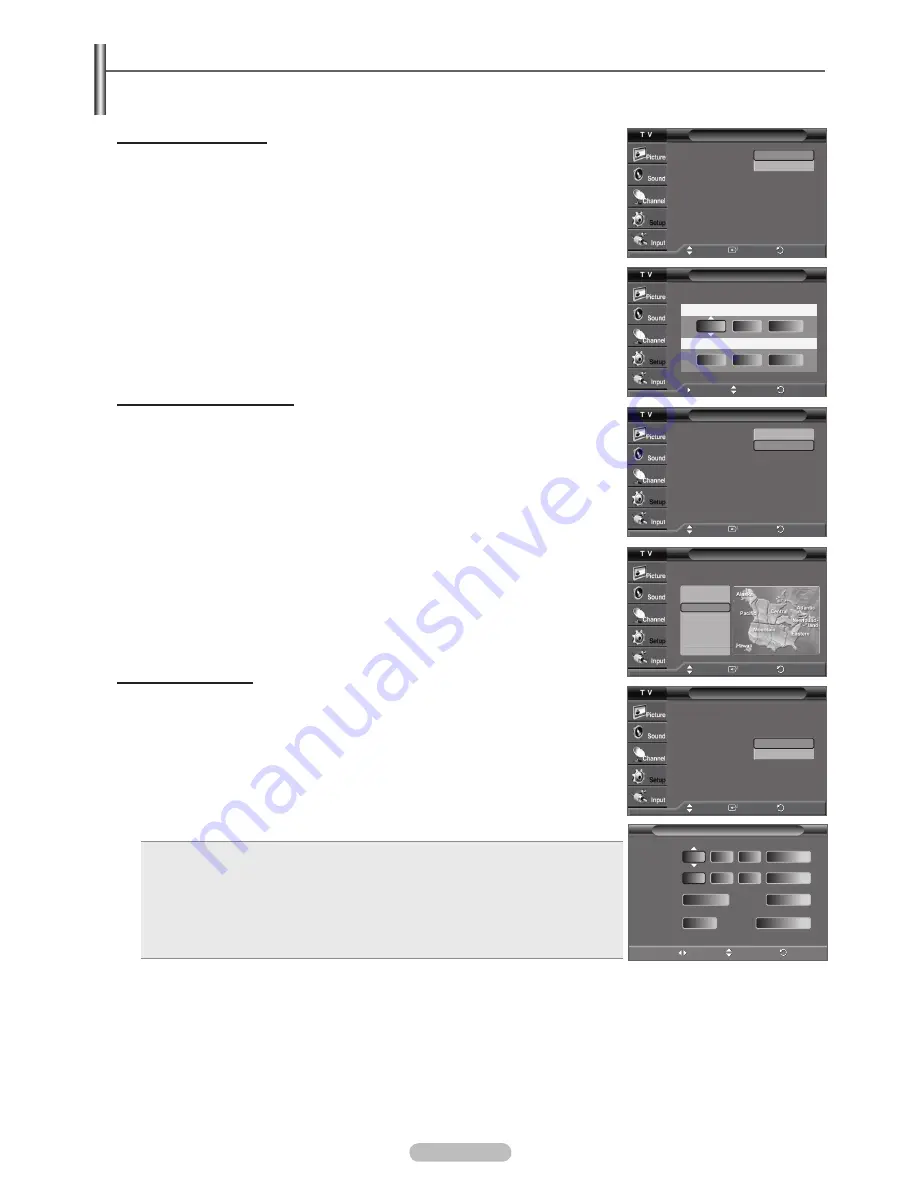
English - 18
Setting the Time
Setting the clock is necessary in order to use the various timer features of the TV. Also, you can check the time while watching
the TV. (Just press the INFO button.)
Setting the Clock Manually
1
Press the
MENU
button to display the menu.
Press the ▲ or ▼ button to select
Setup
, then press the
ENTER
button.
Press the ▲ or ▼ button to select
Time
, then press the
ENTER
button.
2
Press the
ENTER
button to select
Clock
.
3
Press the
ENTER
button to select
Clock Mode
.
Press the ▲ or ▼ button to select
Manual
, then press the
ENTER
button.
4
Press the ▲ or ▼ button to select
Clock Set
, then press the
ENTER
button.
5
Press the ◄ or ► button to move to
Month
,
Day
,
Year
,
Hour
,
Minute
, or
am/pm
.
Set the date and time you want by pressing the ▲ or ▼ button, then press the
ENTER
button.
Press the
EXIT
button to exit.
➢
The current time will appear every time you press the
INFO
button.
➢
You can set the month, day, year, hour, and minute directly by pressing the number buttons
on the remote control.
Setting the Clock Automatically
1
Press the
MENU
button to display the menu.
Press the ▲ or ▼ button to select
Setup
, then press the
ENTER
button.
Press the ▲ or ▼ button to select
Time
, then press the
ENTER
button.
2
Press the
ENTER
button to select
Clock
.
3
Press the
ENTER
button to select
Clock Mode
.
Press the ▲ or ▼ button to select
Auto
, then press the
ENTER
button.
4
Press the ▲ or ▼ button to select
Time Zone
, then press the
ENTER
button.
5
Press the ▲ or ▼ button to highlight the time zone for your local area, then press the
ENTER
button.
6
Press the ▲ or ▼ button to select
DST
(Daylight Saving Time), then press the
ENTER
button. Press the ▲ or ▼ button to select
On
or
Off
, then press the
ENTER
button.
Press the
EXIT
button to exit.
➢
Depending on the broadcast station and signal, the auto time may not be set correctly.
If this occurs, set the time manually.
➢
Air or cable must be connected in order to set the time automatically.
Setting the On/Off Timer
Use this feature to set the TV to turn on or off at a desired time. You must set the clock
first.
1
Press the
MENU
button to display the menu.
Press the ▲ or ▼ button to select
Setup
, then press the
ENTER
button.
Press the ▲ or ▼ button to select
Time
, then press the
ENTER
button.
2
Press the ▲ or ▼ button to select
Timer1
,
Timer2
, or
Timer3
, then press the
ENTER
button. The timer menu is displayed.
3
Press the ◄ or ► button to select the required item below.
Press the ▲ or ▼ button to adjust to the setting satisfied.
Press the
EXIT
button to exit.
On Timer
: Select hour, minute,
am/pm
, and
Inactivated/Activated
.
(To activate timer with the setting satisfied, set to
Activated
.)
Off Timer
: Select hour, minute,
am/pm
, and
Inactivated/Activated
.
(To activate timer with the setting satisfied, set to
Activated
.)
Repeat
: Select
Once
,
Everyday
,
MON~FRI
,
MON~SAT
, or
SAT~SUN
.
Volume
: Select the required volume level.
Antenna
: Select
Air
or
Cable
.
Channel
: Select the required channel.
➢
You can set the hour, minute, and channel directly by pressing the number buttons on the remote control.
➢
Auto Power Off
When you set the timer “On”, the TV will eventually turn off if no controls are operated for 3 hours after the TV was turned on by
timer. This function is only available in timer “On” mode and prevents overheating, which may occur if a TV is on for too long time.
Continued...
Clock
Clock Mode
: Manual
Clock Set
Time Zone
DST
: Off
Manual
Auto
Move
Enter
Return
NewFoundlan
Atlantic
Eastern
Central
Mountain
Pacific
Alaska
Hawaii
Time Zone
Select the time zone where you are located.
Move
Enter
Return
Clock
Clock Mode
: Auto
Clock Set
Time Zone
DST
: Off
Off
On
Move
Enter
Return
Timer 1
On Timer
:
Inactivated
12
Adjust
Return
Move
00
am
Off Timer
:
Inactivated
12
00
am
Repeat
Volume
10
Once
Antenna
Channel
3
Air
Clock
Clock Mode
: Manual
Clock Set
Time Zone
DST
: Off
Manual
Auto
Move
Enter
Return
Clock Set
Enter the current date and time.
--
----
Month
Day
Year
Hour Minute am/pm
--
--
--
--
Return
Adjust
Move
AA68-03782G_Eng.indd 18
2007-02-21 ソタネト 5:16:35






























