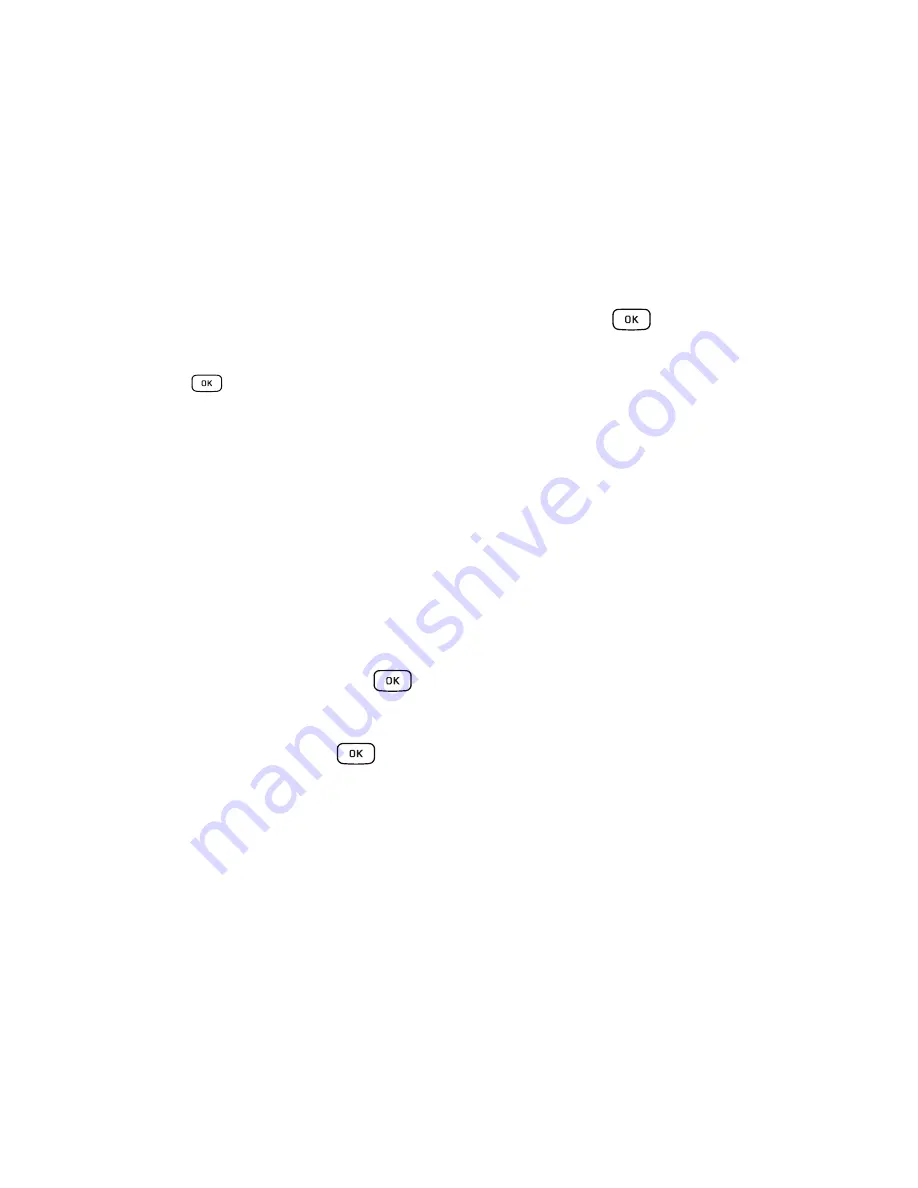
51
8.
You can save your message to your Drafts folder by pressing the
Options
soft key and choosing the
Save to Drafts.
9.
You can add additional recipients from your Contacts by selecting one of the
Empty
fields and entering
another number. You can also select another Empty field and press
Options
➔
Add Recipients
and
choose between
Recent Contacts
,
Contacts
, or
Group
and press the
key.
•
Add the additional recipients from your Contacts by selecting those entries you wish to add.
•
Press the
key to place a check mark next to the entries.
•
Press the
Add
soft key to return to the previous list of Recipients once you select the desired entries.
•
Press
Options
➔
Back
to return to the message.
10.
Press the
Send
soft key to send the message.
Attaching Business Card to a Message
To attach your Business Card to an outgoing message, follow these steps:
1.
Create a contract entry (the information stored in the entry is used as a business card). For more
information, refer to
“Adding a New Contact”
on page 36.
2.
Press
Contacts
➔
Contacts
.
3.
Highlight the contact and press the
key.
4.
Press
Options
➔
Send Business Card via
.
5.
Select
Message
and press the
key.
6.
Enter your message.
7.
Press
Send to
soft key and add recipient(s). Press
Send
.
Locating a Message
1.
In Idle mode, new text messages, multimedia messages, and voice messages display on the Main
Screen
.
Use the navigation keys to select the type of message you would like to review.






























