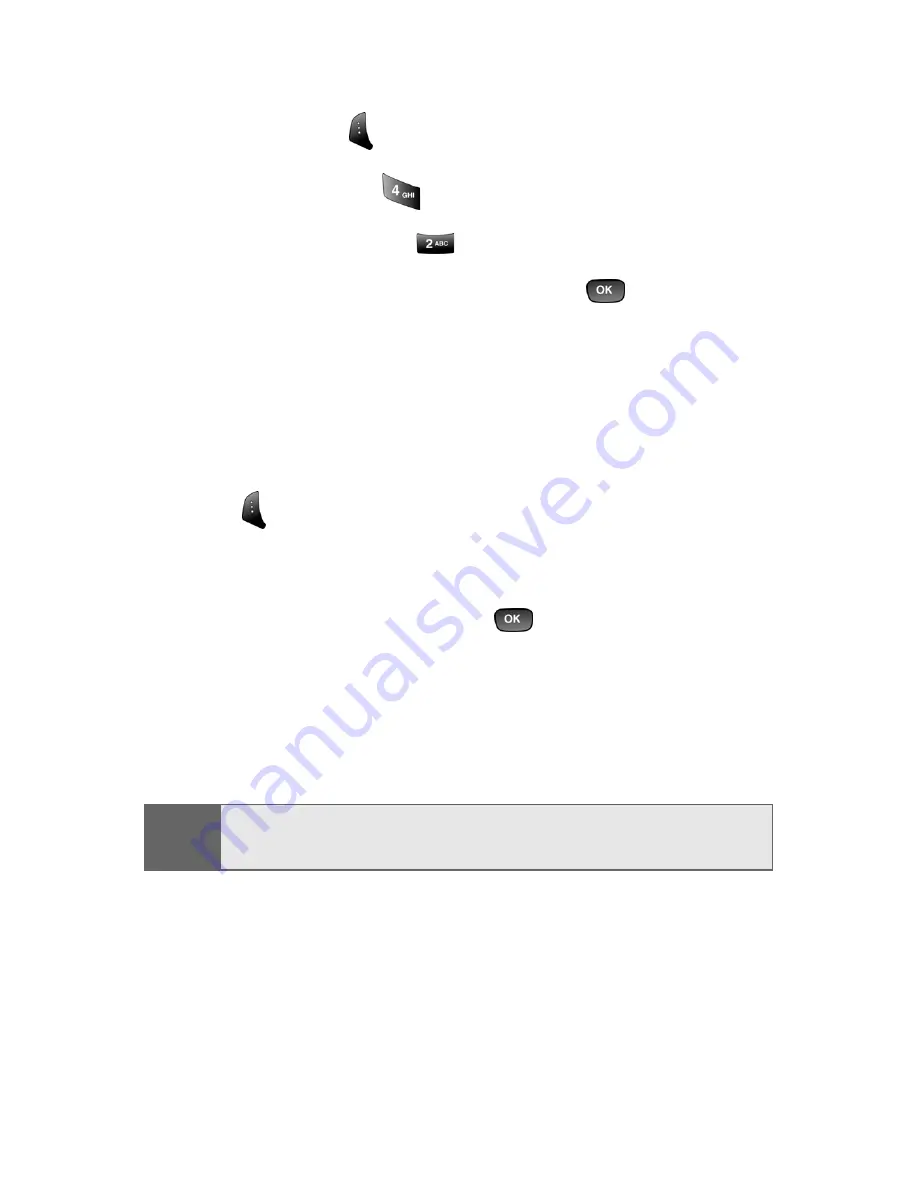
176
Section 2J: Using the Built-in Camera
To view pictures stored in the Saved to Phone folder:
1.
Press
Menu
(
) to access the main menu.
2.
Select
Pictures
(
).
3.
Select
My Pictures
(
).
4.
Highlight
Saved to Phone
and press
.
5.
Use your navigation key to view and scroll through
the pictures.
Saved to Phone Folder Options
When you are viewing the Saved to Phone folder, press
Assign
(
) to display the following options:
䢇
Picture ID
to display the currently highlighted picture
for incoming calls from a specific Contacts entry. Select
the desired entry and press
.
䢇
Screen Saver
to display the currently highlighted
picture as a screen saver.
䢇
Incoming Call
to display
With Caller ID
or
No Caller ID
when receiving incoming calls.
Note:
Pictures assigned as Picture ID or Screen Savers will
automatically be copied to the Saved to Phone folder.
Summary of Contents for A840 - SPH Cell Phone
Page 2: ...YG05 03_LMa840_072105_F4 ...
Page 13: ...Section 1 Getting Started ...
Page 14: ...2 ...
Page 22: ...10 Section 1A Setting Up Service ...
Page 23: ...Section 2 Your Sprint PCS Phone ...
Page 24: ...12 ...
Page 62: ...50 Section 2A Your Sprint PCS Phone The Basics ...
Page 122: ...110 Section 2E Navigating Through Menus ...
Page 130: ...118 Section 2F Managing Call History ...
Page 142: ...130 Section 2G Using Contacts ...
Page 156: ...144 Section 2H Using the Phone s Scheduler and Tools ...
Page 174: ...162 Section 2I Using Your Phone s Voice Services ...
Page 196: ...184 Section 2J Using the Built in Camera ...
Page 197: ...Section 3 Sprint PCS Service Features ...
Page 198: ...186 ...
Page 252: ...240 ...
Page 253: ...Section 4 Safety Guidelines and Warranty Information ...
Page 254: ...242 ...
Page 264: ...252 Section 4A Safety ...






























