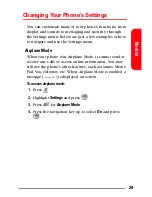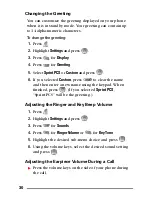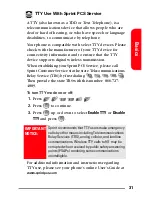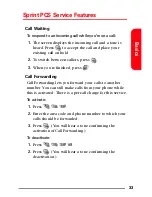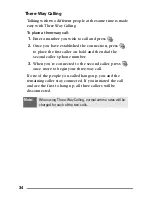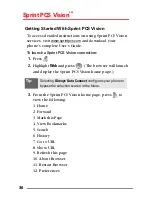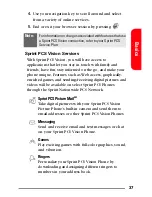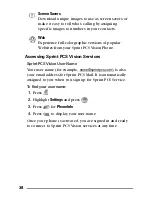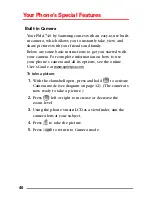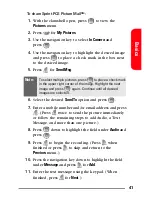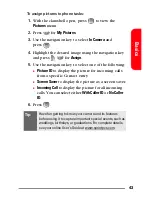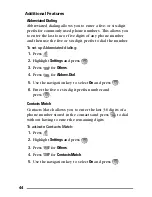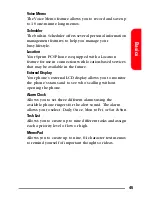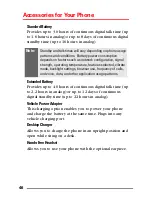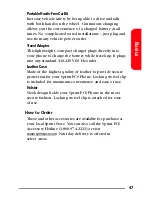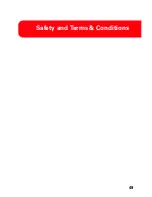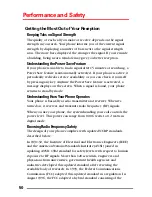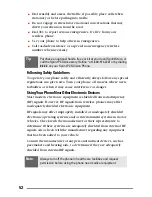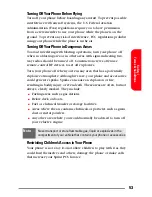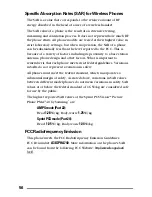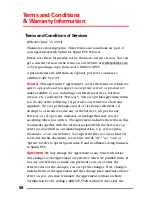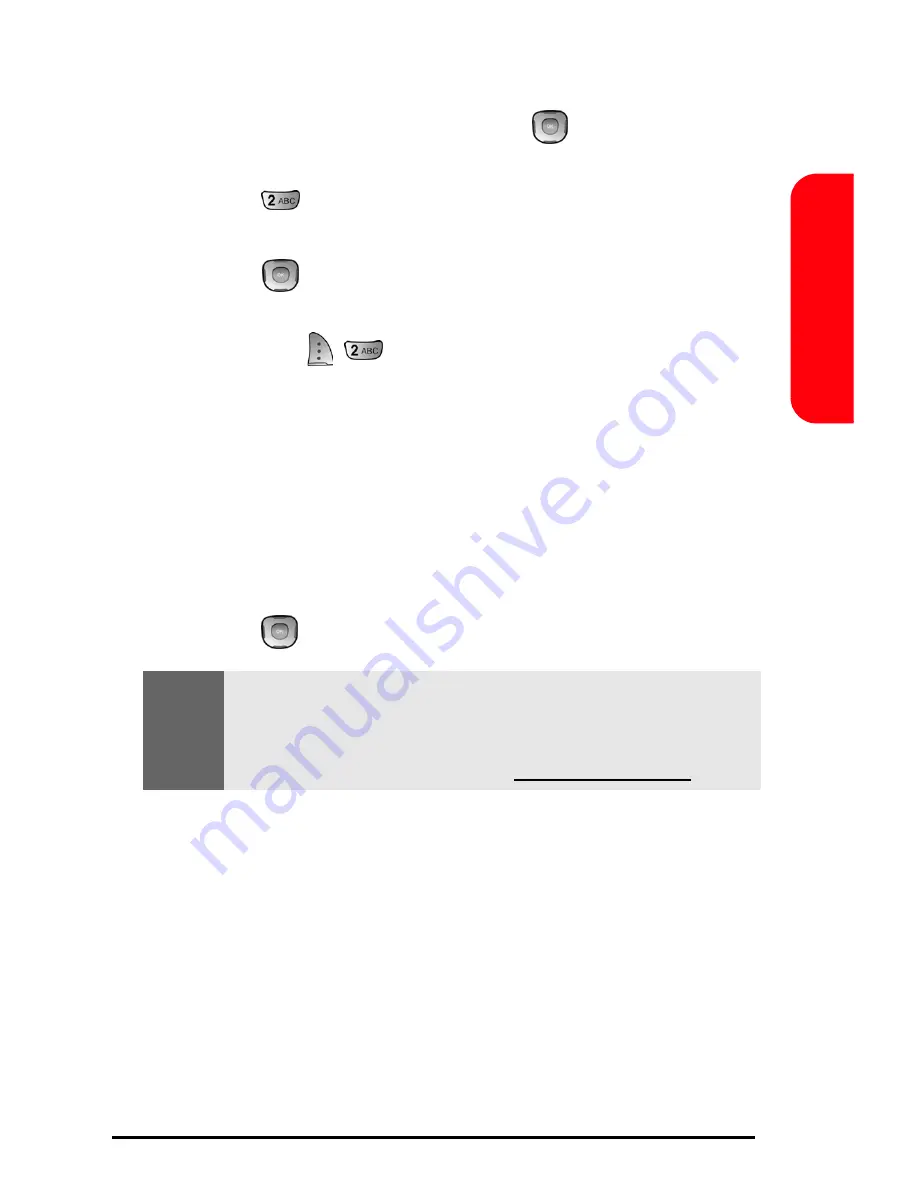
43
Basics
To assign pictures to phone tasks:
1.
With the clamshell open, press
to view the
Pictures
menu.
2.
Press
for
My Pictures
.
3.
Use the navigation key to select
In Camera
and
press .
4.
Highlight the desired image using the navigation key
and press
for
Assign
.
5.
Use the navigation key to select one of the following:
Picture ID
to display the picture for incoming calls
from a specific Contact entry.
Screen Saver
to display the picture as a screen saver.
Incoming Call
to display the picture for all incoming
calls. You can select either
With Caller ID
or
No Caller
ID
.
6.
Press .
Tip:
Have fun getting to know your camera and its features
before using it to capture important special events, such as
weddings, birthdays, or graduations. For complete details,
see your online User’s Guide at www.sprintpcs.com.
Summary of Contents for A740 - SPH Cell Phone
Page 1: ...6XJ19 09LM_a740_112904_F7 SprintPCSVision SM PicturePhone PM A740bySamsung ...
Page 3: ...6XJ19 09LM_a740_112904_F7 ...
Page 9: ...1 Getting Started Activating and Using Your Sprint PCS Service ...
Page 18: ...10 ...
Page 19: ...11 Basics of Your Sprint PCS Phone ...
Page 20: ...12 Your New Sprint PCS Phone ...
Page 56: ...48 ...