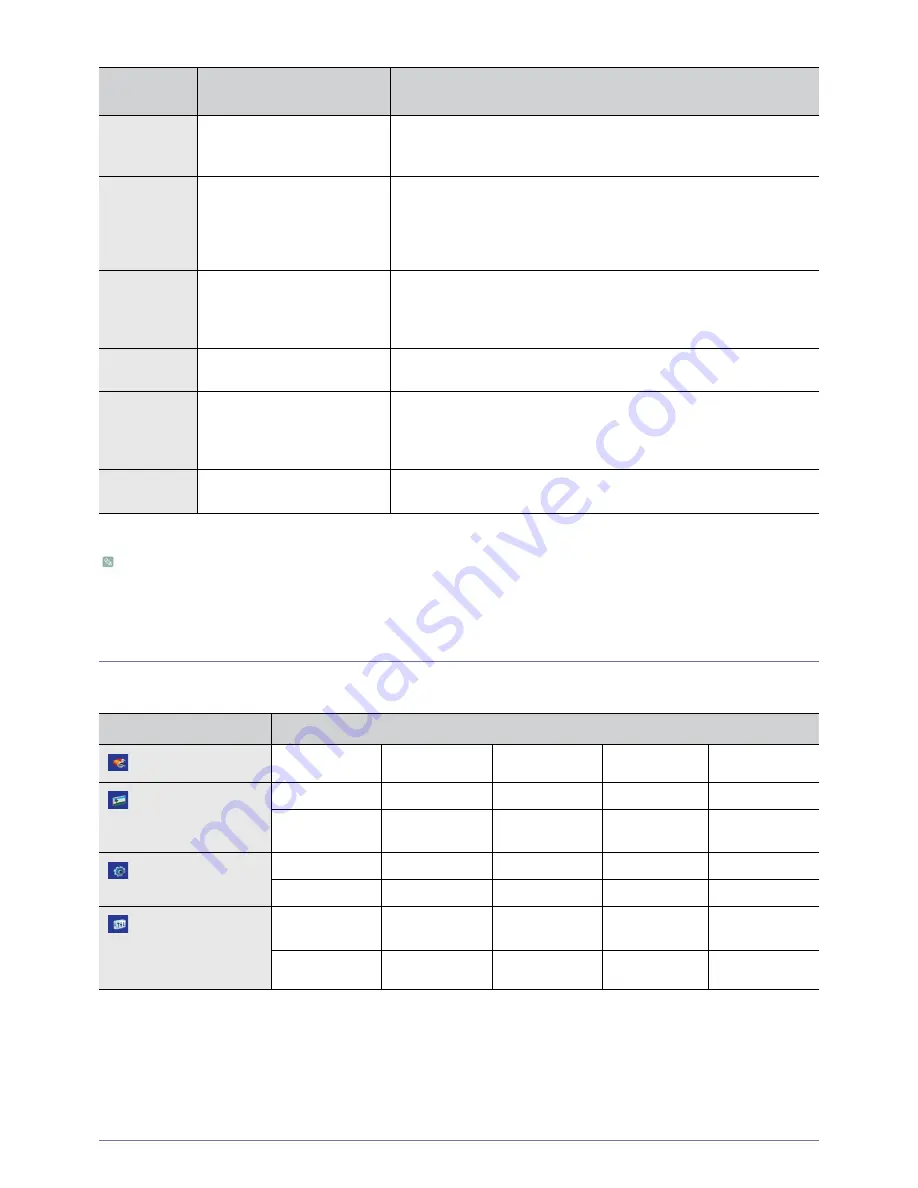
Using
3-5
This Projector uses a cooling fan system to keep the unit from overheating. Operation of the cooling fan may cause noise,
which does not affect the product performance and is part of normal operation.
3-5
Using the Screen Adjustment Menu (OSD: On Screen Display)
The Screen Adjustment Menu (OSD: On Screen Display) Structure
CLASSIFICA
TION
STATE
MEASURES
Action 1
When the cooling fan system is
not in normal operating condi-
tion.
If the symptom remains even after disconnecting and then reconnecting
the power cord and turning the projector on again,
contact a Samsung
ser-
vice center
.
Action 2
When the lamp cover protecting
the lamp unit is not properly
closed or the sensor system is
not in normal operating condi-
tion.
Check whether the screws at the bottom side of the projector are fastened
correctly. If they are abnormally fastened,
contact a Samsung
service cen-
ter
.
Action 3
When temperature inside of the
projector becomes too high.
Adjust the installation state of your projector by referring to the Installation
Precautions section listed above. Cool down your projector sufficiently and
then operate it again. If the same problem occurs continually,
contact a
Samsung
service center
.
Action 4
No video
Disconnect and reconnect the power cord and start the projector again. If
the same symptom still occurs, contact a Samsung
service center
.
Action 5
The lamp malfunctions after
power turns off abnormally or
after powering on right after
turning off the projector.
Turn the power off, wait for a sufficient amount of cooling time and then
turn the power on to operate. If the same problem occurs continually,
con-
tact a Samsung
service center
.
Action 6
When the screen becomes
darker
Check the lamp usage time on the Information Display screen. If you need
to replace the lamp,
contact a Samsung
service center
.
MENU
SUB-MENU
Input
Source List
Edit Name
Picture
Mode
Size
Position
Digital NR
Black Level
Color Pattern
Overscan
1080/24fps
Mode
Film Mode
Setup
Install
Lamp Mode
V-Keystone
Background
Test Pattern
PC
Color Standard
Factory Default
Option
Language
Menu Position
Menu Transpar-
ency
Menu Display
Time
Auto Power On
Sleep Timer
LED Indicator
Buzz
Information
Summary of Contents for A600B
Page 29: ...Using 3 5 3 5 3 Setup ...
















































