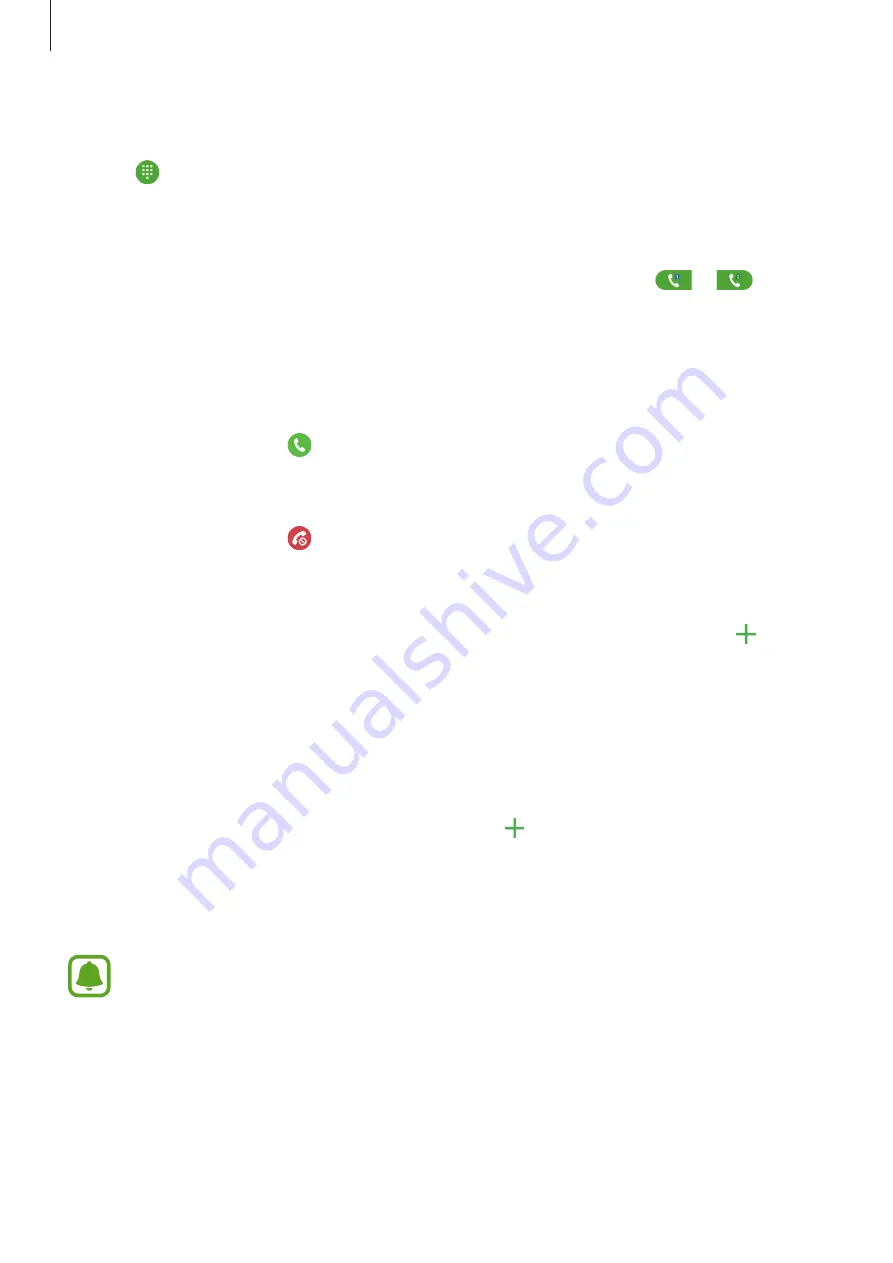
Applications
47
Making an international call
1
Tap to open the keypad if the keypad does not appear on the screen.
2
Tap and hold
0
until the
+
sign appears.
3
Enter the country code, area code, and phone number, and then tap
or
.
Receiving calls
Answering a call
When a call comes in, drag outside the large circle.
Rejecting a call
When a call comes in, drag outside the large circle.
To send a message when rejecting an incoming call, drag the reject message bar upwards.
To create various rejection messages, open the Apps screen and tap
Phone
→
MORE
→
Settings
→
Call blocking
→
Call-reject messages
, enter a message, and then tap .
Blocking phone numbers
Reject calls from specific numbers added to your block list.
1
On the Apps screen, tap
Phone
→
MORE
→
Settings
→
Call blocking
→
Block list
.
2
Tap
LOG
or
CONTACTS
to select contacts and tap .
To manually enter a number, tap
Enter phone number
, and then enter a phone number.
When blocked numbers try to contact you, you will not receive notifications. The calls will be
logged in the call log.
You can also reject any phone number that is not saved as a contact. Tap the
Block
anonymous calls
switch to activate the feature.
















































