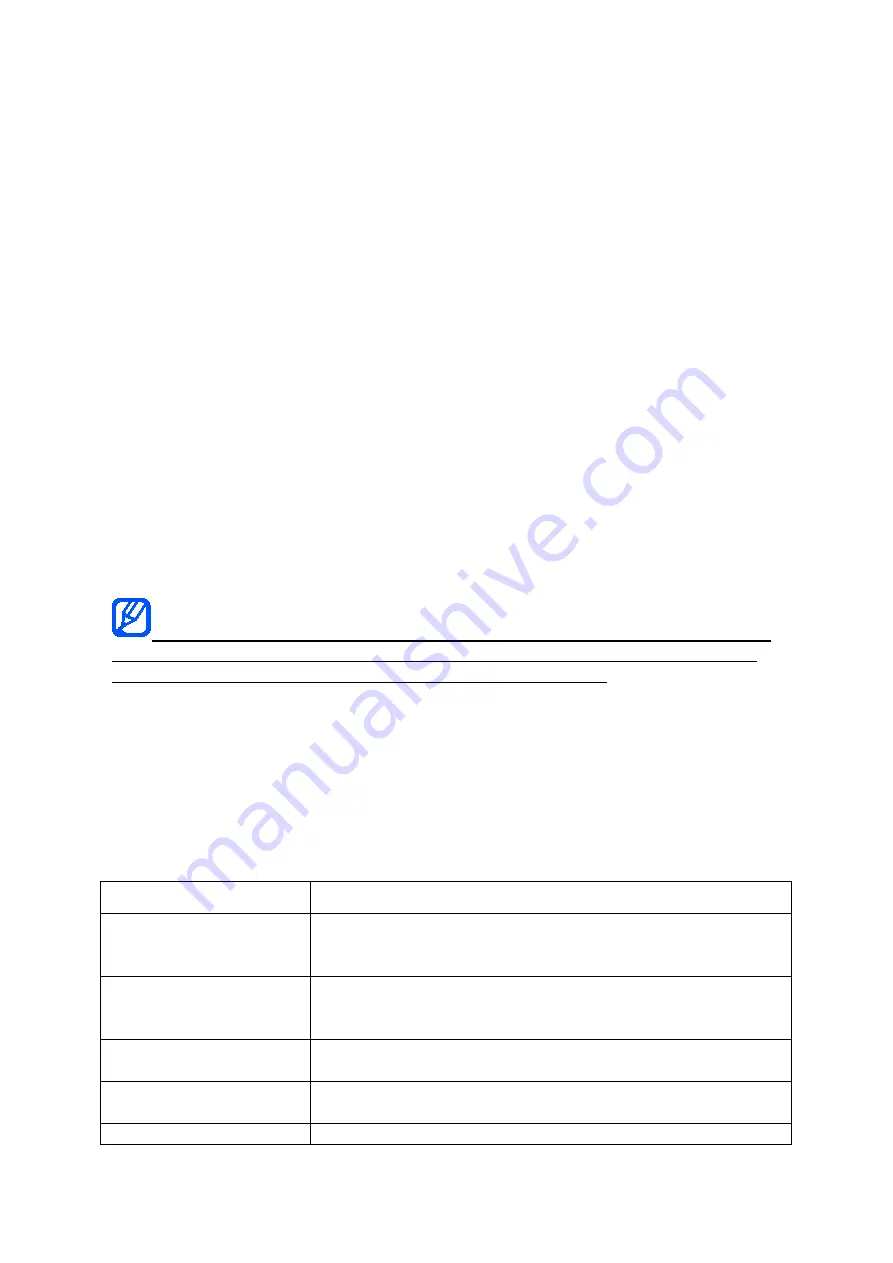
cause harm to human health or the environment.
To protect natural resources and to promote material reuse, please separate
batteries from other types of waste and recycle them through your local, free battery
return system.
introducing your mobile
phone
In this section, learn about your mobile phone’s layout, keys, display, and icons
Unpack
Check your product box for the following items:
Mobile phone
Battery
Travel adapter (charger)
User manual
The items supplied with your phone may vary depending on the software and
accessories available in your region or offered by your service provider. You can
obtain additional accessories from your local Samsung dealer.
Phone layout
The front of your phone includes the following keys and features:
The rear of your phone includes the following keys and features:
Keys
Key
Function
Softkeys
Perform actions indicated at the bottom of the display; In
Idle mode, press and hold the left softkey to access the
simplified menus
4-way navigation
In Idle mode, access user-defined menus
(left/right/up/down); In Menu mode, scroll through menu
options
Confirm
In Idle mode, launch the web browser; In Menu mode,
select the highlighted menu option or confirm an input
Dial
Make or answer a call; In Idle mode, retrieve recently
dialled, missed, or received numbers
Power/ Menu exit
Turn the phone on and off (press and hold); End a call; In






































