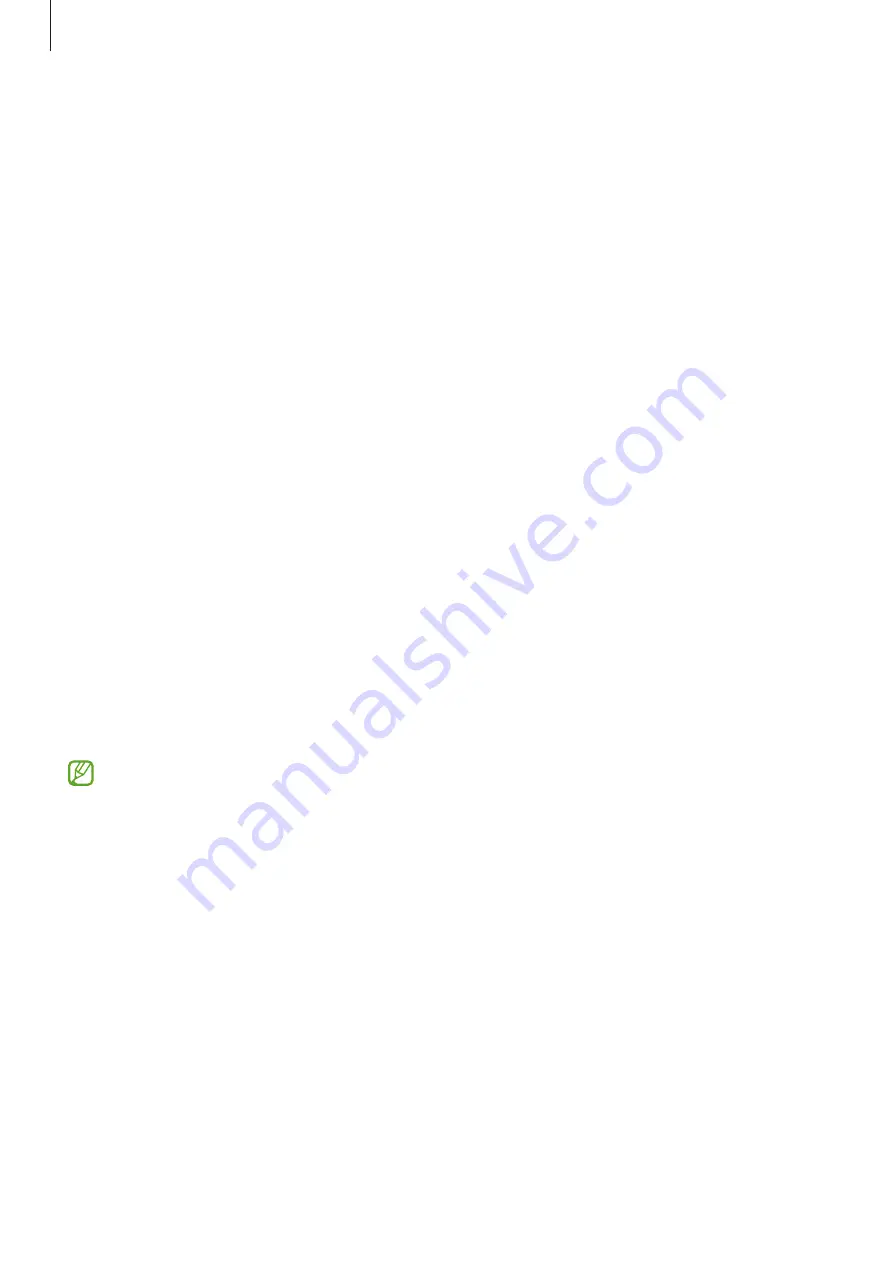
Apps and features
82
Google apps
Google provides entertainment, social network, and business apps. You may require a Google
account to access some apps.
To view more app information, access each app’s help menu.
•
Chrome
: Search for information and browse webpages.
•
Gmail
: Send or receive emails via the Google Mail service.
•
Maps
: Find your location on the map, search the world map, and view location
information for various places around you.
•
YT Music
: Enjoy various music and videos provided by YouTube Music. You can also view
the music collections stored on your device and play them.
•
Play Movies & TV
: Purchase or rent videos, such as movies and TV programmes, from
Play Store
.
•
Drive
: Store your content on the cloud, access it from anywhere, and share it with others.
•
YouTube
: Watch or create videos and share them with others.
•
Photos
: Search for, manage, and edit all your pictures and videos from various sources in
one place.
•
: Search quickly for items on the Internet or your device.
•
Duo
: Make a simple video call.
•
Messages
: Send and receive messages on your device or computer, and share various
content, such as images and videos.
Some apps may not be available depending on the service provider or model.
















































