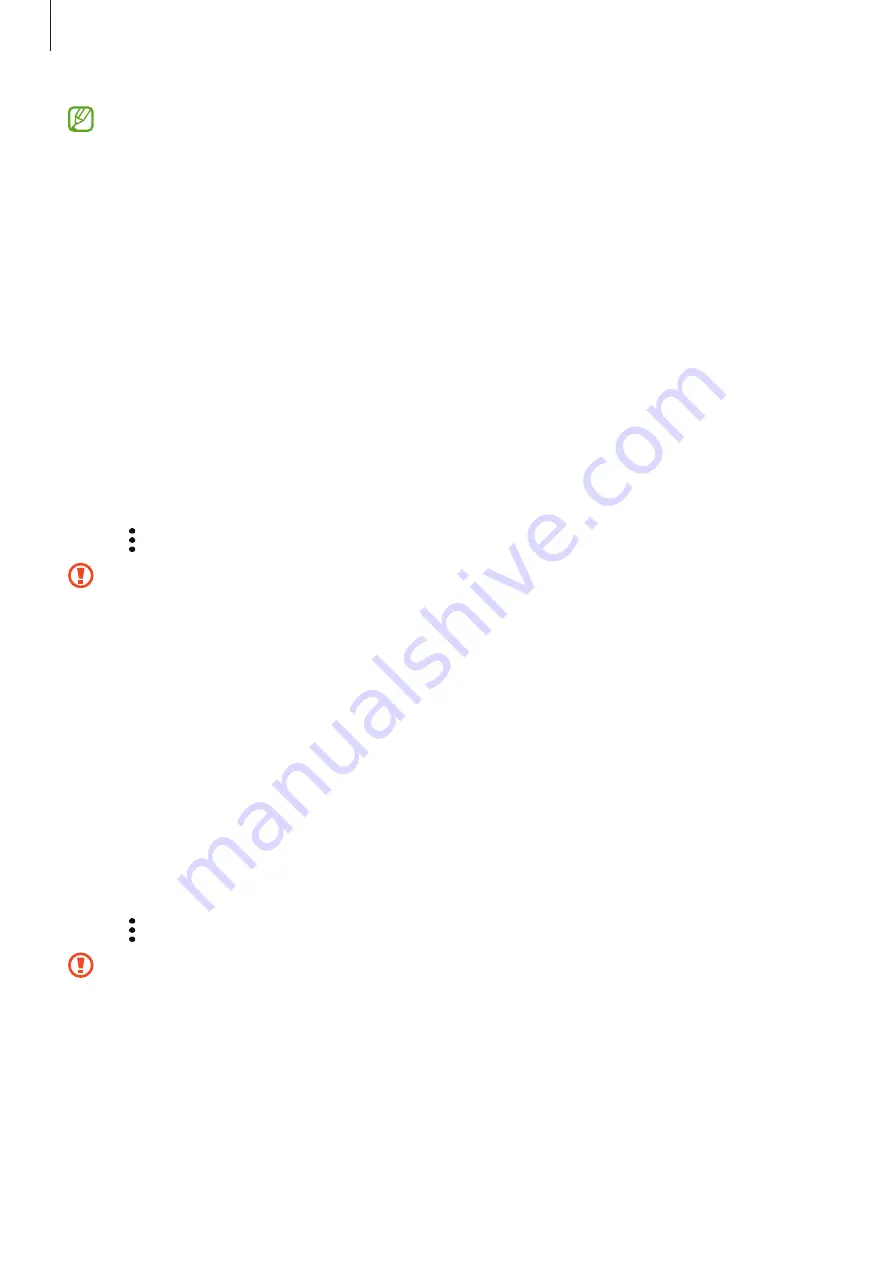
Getting started
14
•
The device supports the FAT and the exFAT file systems for SD cards. When
inserting a card formatted in a different file system, the device will ask to
reformat the card or will not recognise the card. To use the SD card, you must
format it. If your device cannot format or recognise the SD card, contact the SD
card manufacturer, a Samsung Service Centre or an authorised service centre.
•
Frequent writing and erasing of data shortens the lifespan of SD cards.
•
When inserting an SD card into the device, the SD card’s file directory appears in
the
My Files
→
SD card
folder.
Removing the SD card
Before removing the SD card, first unmount it for safe removal.
1
Open
Settings
and tap
Battery and device care
→
Storage
.
2
Swipe to the left to access the
SD card
page.
3
Tap
→
Unmount
.
Do not remove external storage, such as an SD card or USB storage, while the
device is transferring or accessing information, or right after transferring data.
Doing so can cause data to be damaged or lost or cause damage to the external
storage or phone. Samsung is not responsible for losses, including loss of data,
resulting from the misuse of external storage devices.
Formatting the SD card
An SD card formatted on a computer may not be compatible with the device. Format the
SD card on the device.
1
Open
Settings
and tap
Battery and device care
→
Storage
.
2
Swipe to the left to access the
SD card
page.
3
Tap
→
Format
.
Before formatting the SD card, remember to make backup copies of all important
data stored in the SD card. The manufacturer’s warranty does not cover loss of data
resulting from user actions.














































