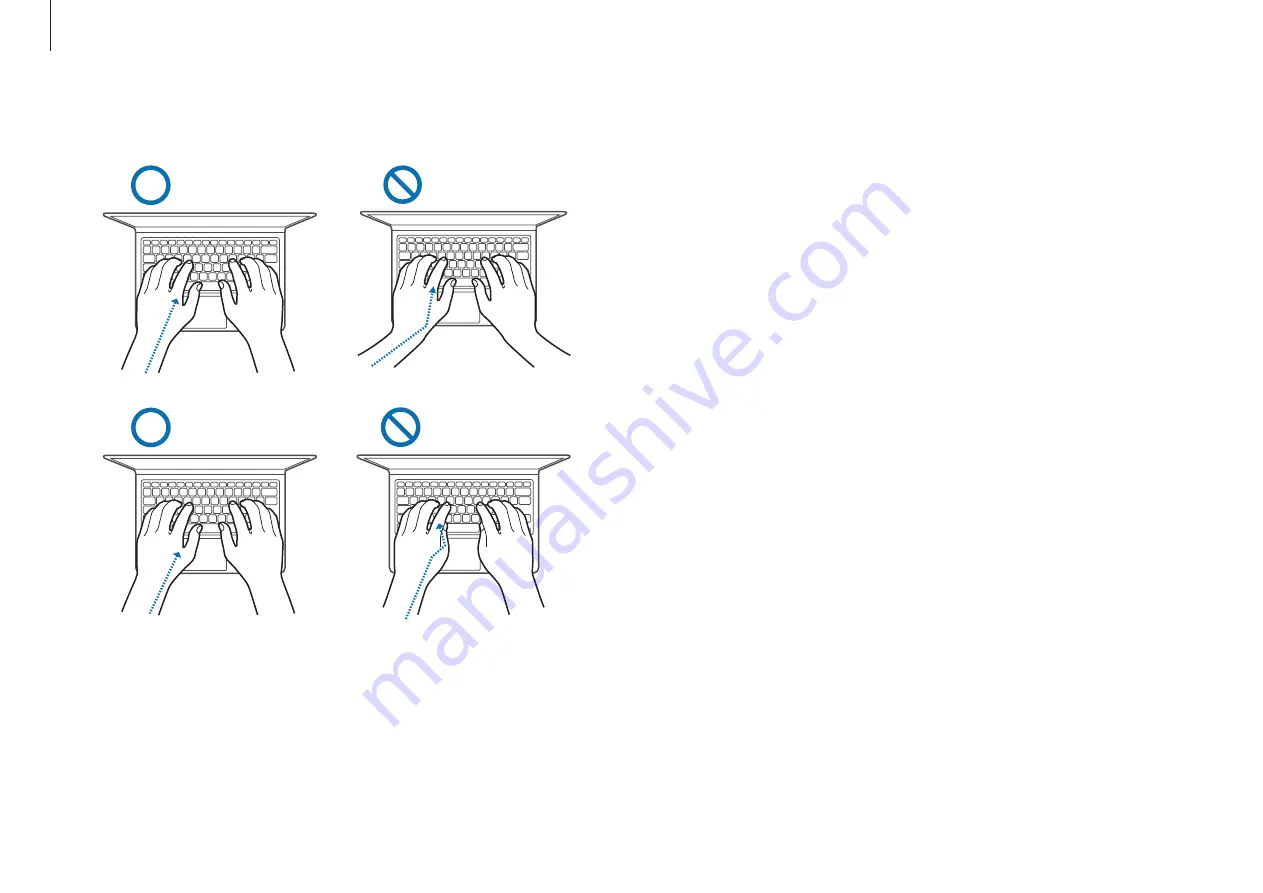
Appendix
70
•
When using the keyboard and touchpad, the shoulders
should be relaxed. The upper arm and forearm should form an
angle that is slightly greater than a right angle, with the wrist
and hand in almost a straight line.
•
Use a light touch when typing or using the touchpad and
keep the hands and fingers relaxed. Avoid rolling the thumbs
under your palms or supporting the wrists on the desk while
typing.
•
Use an external keyboard and mouse when using the
computer for long periods. When using an external keyboard
and mouse, position the devices at the same height as the
computer and within comfortable reach.
Arms and hands
















































