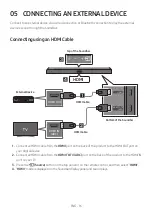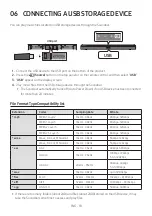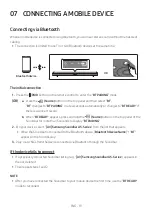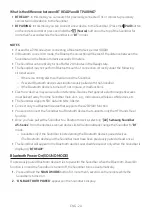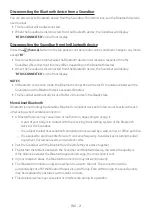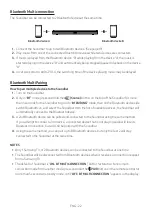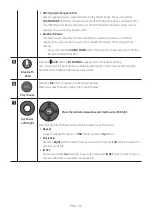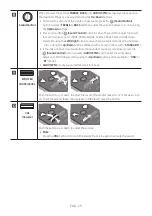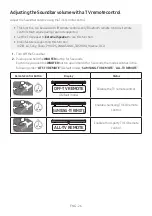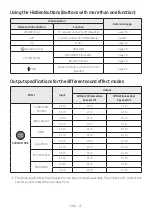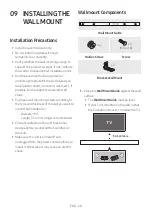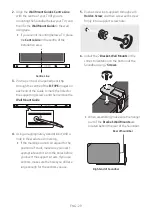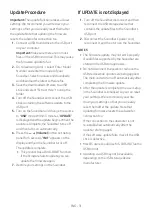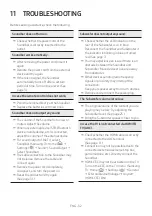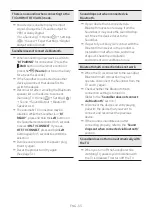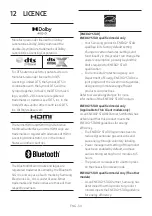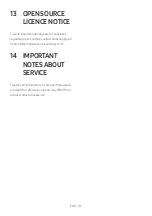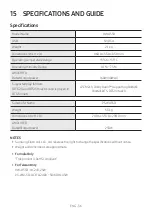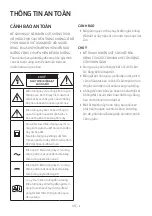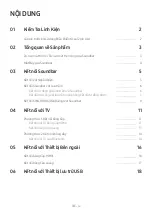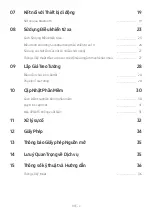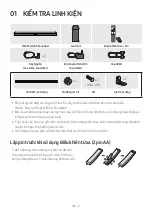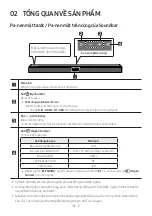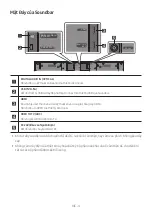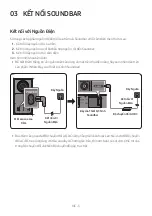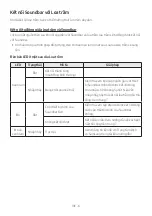ENG - 30
7.
Install the Soundbar with the attached
Bracket-Wall Mounts
by hanging the
Bracket-Wall Mounts
on the
Holder-Screws
on the wall.
8.
Slide the Soundbar down as shown below so
that the
Bracket-Wall Mounts
rest securely
on the
Holder-Screws
.
•
Insert the
Holder-Screws
into the wide
(bottom) part of the
Bracket-Wall
Mounts
, and then slide the
Bracket-Wall
Mounts
down so that the
Bracket-Wall
Mounts
rest securely on the
Holder-Screws
.
10 SOFTWARE
UPDATE
Samsung may offer updates for the Soundbar’s
system firmware in the future.
USB port
DC 24V
HDMI
USB (5V 0.5A)
DIGITAL AUDIO IN
(OPTICAL)
HDMI TO TV
(ARC)
HDMI IN
USB (5V 0.5A)
If an update is offered, you can update the
firmware by connecting a USB device with the
firmware update stored on it to the USB port on
your Soundbar. For more information about how
to download update files, go to the Samsung
Electronics website at www.samsung.
com
Support.
Then, select the product type or enter the model
number of your Soundbar, select the Software &
Apps option, and then Downloads. Note that the
option names can vary.
How to check the Firmware
version
1.
Turn off the Soundbar.
2.
Press and hold the (
Sound Control
)
button for about 5 seconds on the remote
control.
3.
Each version appears in the following order
on the Soundbar display.
(Software version →
HDMI
→
Tx
→
Rx
)
•
Tx
: Wireless Tx module in the Soundbar.
•
Rx
: Wireless Rx module in the Subwoofer.
•
R2 VERSION DISPLAY
– No connect rear R2---
– Connected rear R2xxx