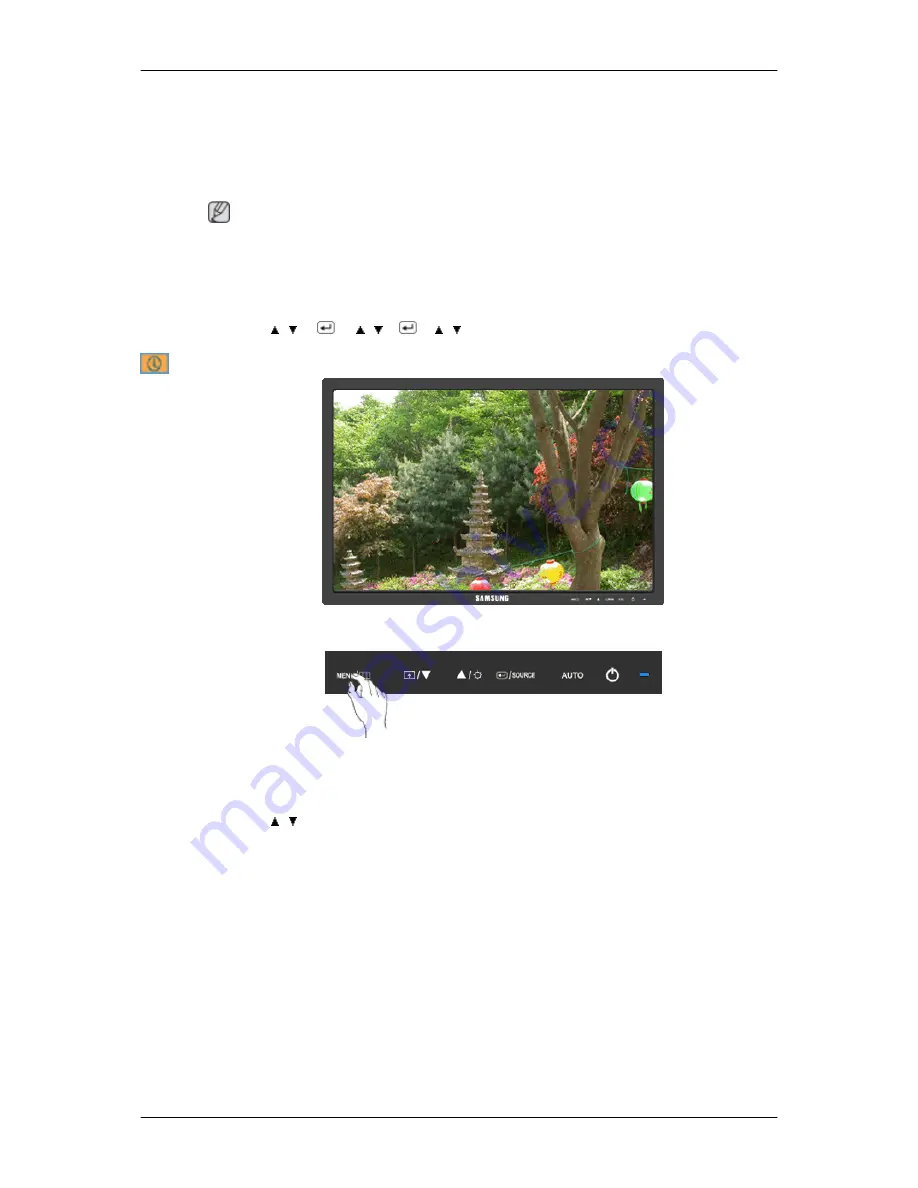
•
Normal
•
Wide
•
Normal
- The screen is displayed in accordance with the screen aspect ratio of the input signals.
•
Wide
- A full screen is displayed regardless of the screen aspect ratio of the input signals.
Note
•
Signals not available in the standard mode table are not supported.
•
If the wide screen which is the optimal resolution for the monitor is set on your PC, this function
is not performed.
MENU → , →
→ , →
→ , → MENU
Information
Shows a video source, display mode on the OSD screen.
MENU → , →MENU
Adjusting the Monitor
49






























