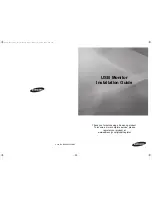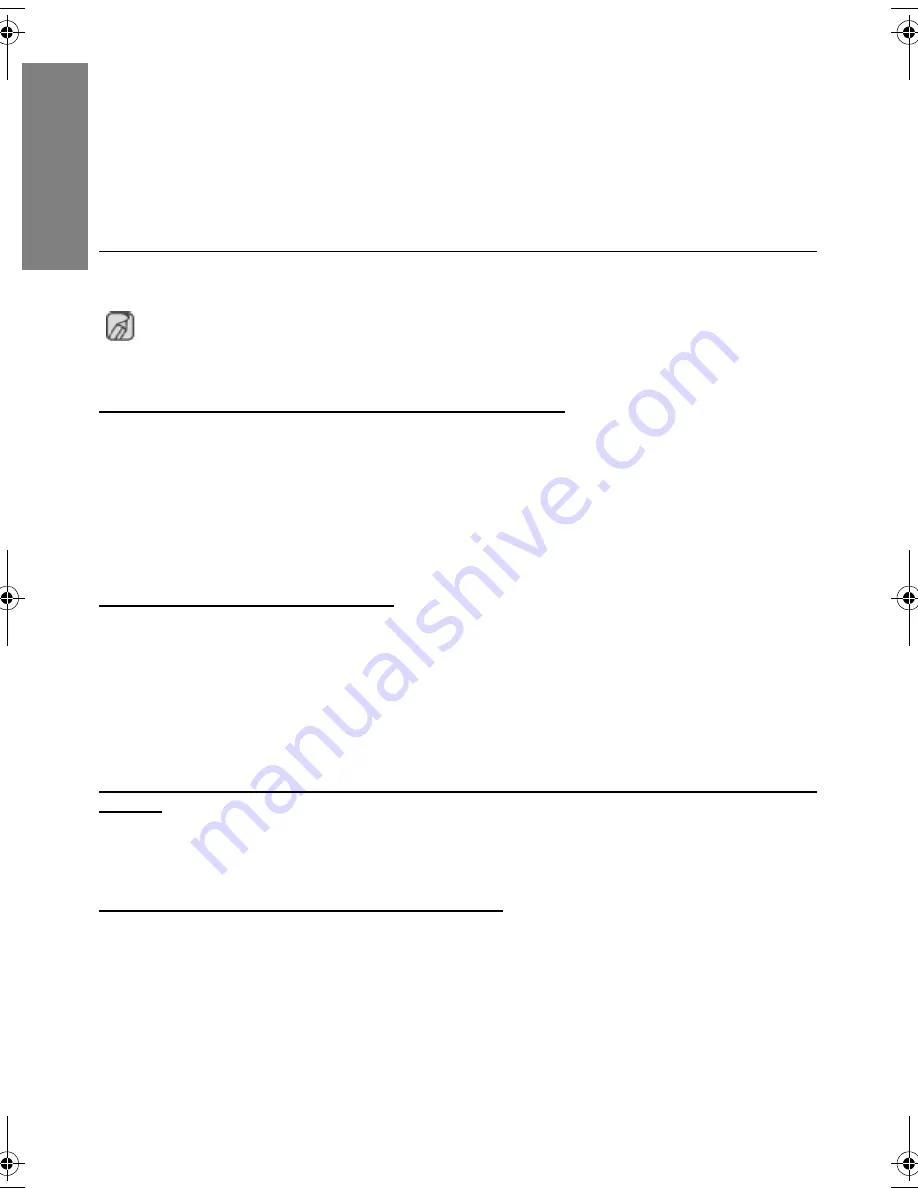
6
_English
E
ngl
is
h
If you connect multiple USB monitors, a blank screen is displayed while your PC recognizes
them.
Screens are displayed on your USB monitors after your PC has recognized them.
If the graphics card of your PC does not support WDDM, the extended mode may not be available
in Windows Vista.
Example) Some versions of the Matrox Card
Check List
Before calling for assistance, check the information in this section to see if you can remedy any
problems yourself. If you do need assistance, please call the phone number on the Information
section or contact your dealer.
There is no image on the screen. I cannot turn on the monitor.
If you quickly and repeatedly turn your USB monitor off and on, it may not work normally.
Your USB monitor is recognized as a general USB device on your PC. Therefore, please refer to the
troubleshooting information for USB devices by visiting Microsoft’s customer support site.
- Right-click the My Computer and click on Properties.
- The Device Manager is displayed.
- From the “Action” menu, click “Scan for hardware changes”.
- If the problem persists, you have to restart your computer.
The screen of the USB monitor freezes.
Set the ‘Hardware acceleration’ value to ‘Full’. For more information on how to configure the
settings, click here.
Set the ‘Hardware acceleration’ value to ‘Full’.
- Right-click the ‘Windows Desktop’ and click on ‘Properties’.
- The “Display Properties” window appears.Select the “Settings” tab and click on “Advanced”.
- If the “Properties” window for your monitor is displayed, select the “Troubleshoot” tab.Move the
“Hardware acceleration” slide to “Full”.)
My computer is on and the LED is blinking. However, only a blank screen is displayed on the
monitor.
Check whether the USB cable is connected correctly.
Connect the USB cable again.
My USB monitor is connected but the screen is blank.
Does the Auto Installation program run when your USB monitor is connected?
Check your user account in the Control Panel.
- Click Start - Control Panel - User Accounts - Change an account - Admin: Computer administrator - Change
my account type. In the displayed window, Computer administrator (Power User or higher) must be selected.
- For Windows XP computers.
- Set your account type as directed above.
- Then turn the Power button at the front of your USB monitor off and on or reconnect the USB cable
connected to the monitor.
- If the problem persists, install the “USB Monitor Installation Driver” from the provided CD.
- For more information, refer to the Manual Installation section.
- When the installation is finished, reboot your PC.
USB_Monitor_install_guide_906.fm Page 6 Wednesday, October 10, 2007 1:18 PM
Summary of Contents for 940UX - SyncMaster - 19" LCD Monitor
Page 2: ......