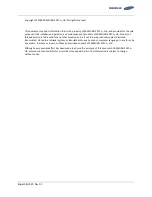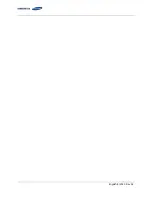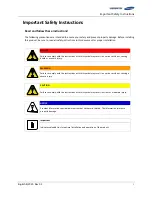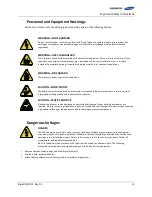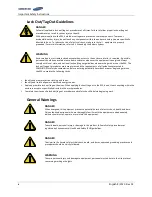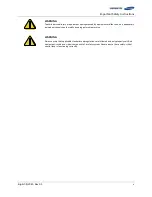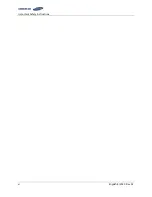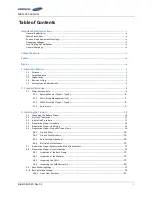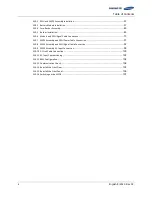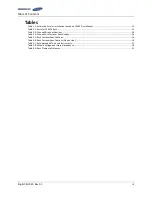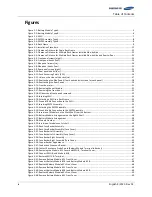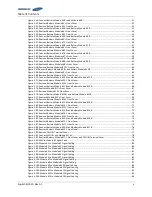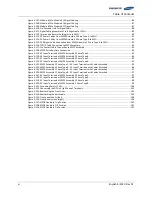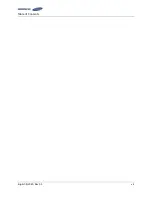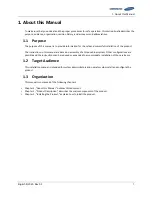English 8/2020. Rev 0.3
i
Important Safety Instructions
Read and follow these instructions!
The following precautions are intended to ensure your safety and prevent property damage. Before installing
this product, be sure to read all safety instructions in this document for proper installation.
DANGER
Failure to comply with the instructions with this symbol may result in a serious accident, causing
death or a severe injury.
WARNING
Failure to comply with the instructions with this symbol may result in a serious accident, causing a
severe injury.
CAUTION
Failure to comply with the instructions with this symbol may result in minor or moderate injury.
NOTICE
Provides information considered important but not hazard-related. The information relates to
property damage.
Important
Indicates valuable tips for optimal installation and operation of the product.
Summary of Contents for 9395
Page 1: ...English 8 2020 Rev 0 3 LIB System for UPS U6A4 Installation Manual 136S ...
Page 4: ...English 8 2020 Rev 0 3 ...
Page 10: ...Important Safety Instructions vi English 8 2020 Rev 0 3 ...
Page 17: ...Table of Contents English 8 2020 Rev 0 3 vii ...
Page 18: ......
Page 126: ...Memo ...
Page 127: ...Memo ...
Page 128: ...Memo ...
Page 129: ...www SamsungSDI com ...