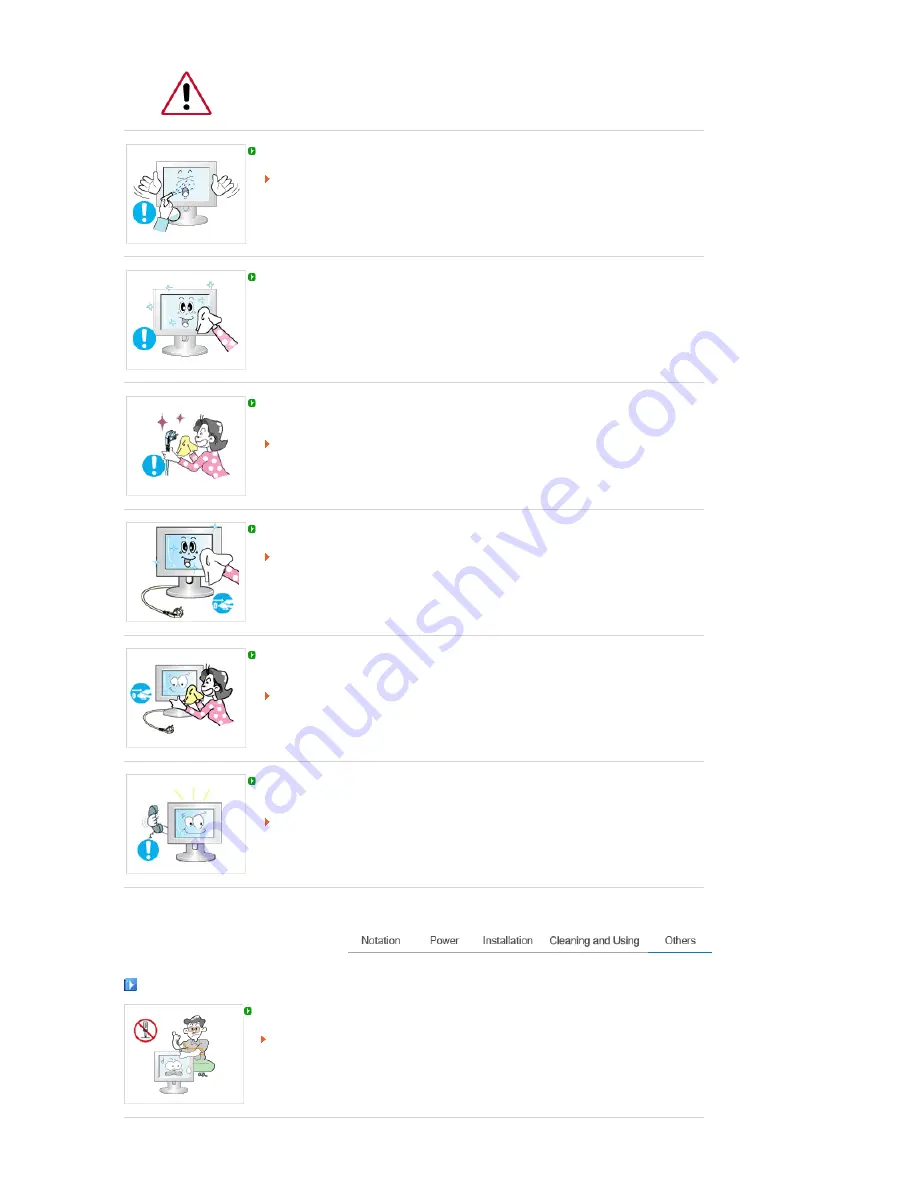
Do not spray water or detergent directly onto the monitor.
This may cause damage, electric shock or fire.
Use the recommended detergent with a smooth cloth.
If the connector between the plug and the pin is dusty or dirty, clean it properly using
a dry cloth.
A dirty connector may cause electric shock or fire.
Make sure to unplug the power cord before cleaning the product.
Otherwise, this may cause electric shock or fire.
Unplug the power cord from the power outlet and wipe the product using a soft, dry
cloth.
Do not use any chemicals such as wax, benzene, alcohol, thinners, insecticide, air
freshener, lubricant or detergent.
Contact the
SAMSUNG customer care center
or Customer Center for interior
cleaning once a year.
Keep the product's interior clean.
Dust which has accumulated in the interior over an extended period of time may
cause a malfunction or fire.
Others
Do not remove the cover (or back).
This may cause electric shock or fire.
Refer to a qualified servicing company.







































