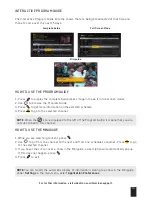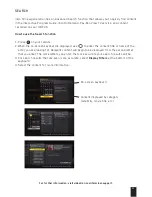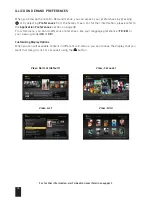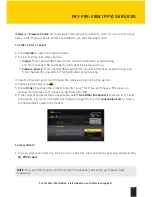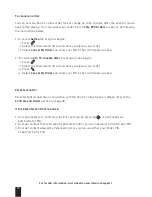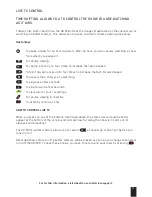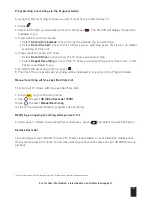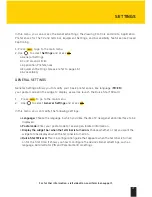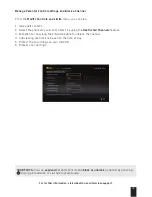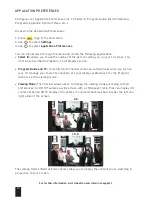33
For further information, visit videotron.com/terminal-support.
Programming a recording via the Program guide
To program the recording of shows you don’t want to miss before they air:
1. Press
.
2. Select a title that you would like to record and press
. The HD PVR will display the options
available to you.
3. If you want to record a series:
i. Select
Record this Episode
to record only the episode you are watching.
ii. Select
Record Series
to record the TV show you are watching every time it airs, no matter
what day or time slot.
4. If your want to record a TV show:
i. Select
Record Once
to record only the TV show you are watching.
ii. Select
Repeat Recording
to record the TV show you are watching every time it airs, if this
option is available to you.
5. To modify the recording criteria, press
.
6. The title of the programmed recording will be displayed in a red box in the Program Guide.
manual recording within a specified time slot
To record all TV shows within a specified time slot:
1. Press
to go to the main menu.
2. Use
to select
HD Video Recorder (PVR)
.
3. Use
to select
manual Recording
.
4. Fill out the required fields to program the recording.
modifying an ongoing recording while you watch it
To stop, save or delete a recording that is underway, press
and select the desired option.
Remote Recorder
You can program your HD PVR to record TV shows via illicoweb.tv or your Videotron mobile phone
when you are away from home. You can then watch your favourite shows on your HD PVR when you
get back.
*
*You must be subscribed to Videotron’s digital TV, Internet and mobile telephone services.