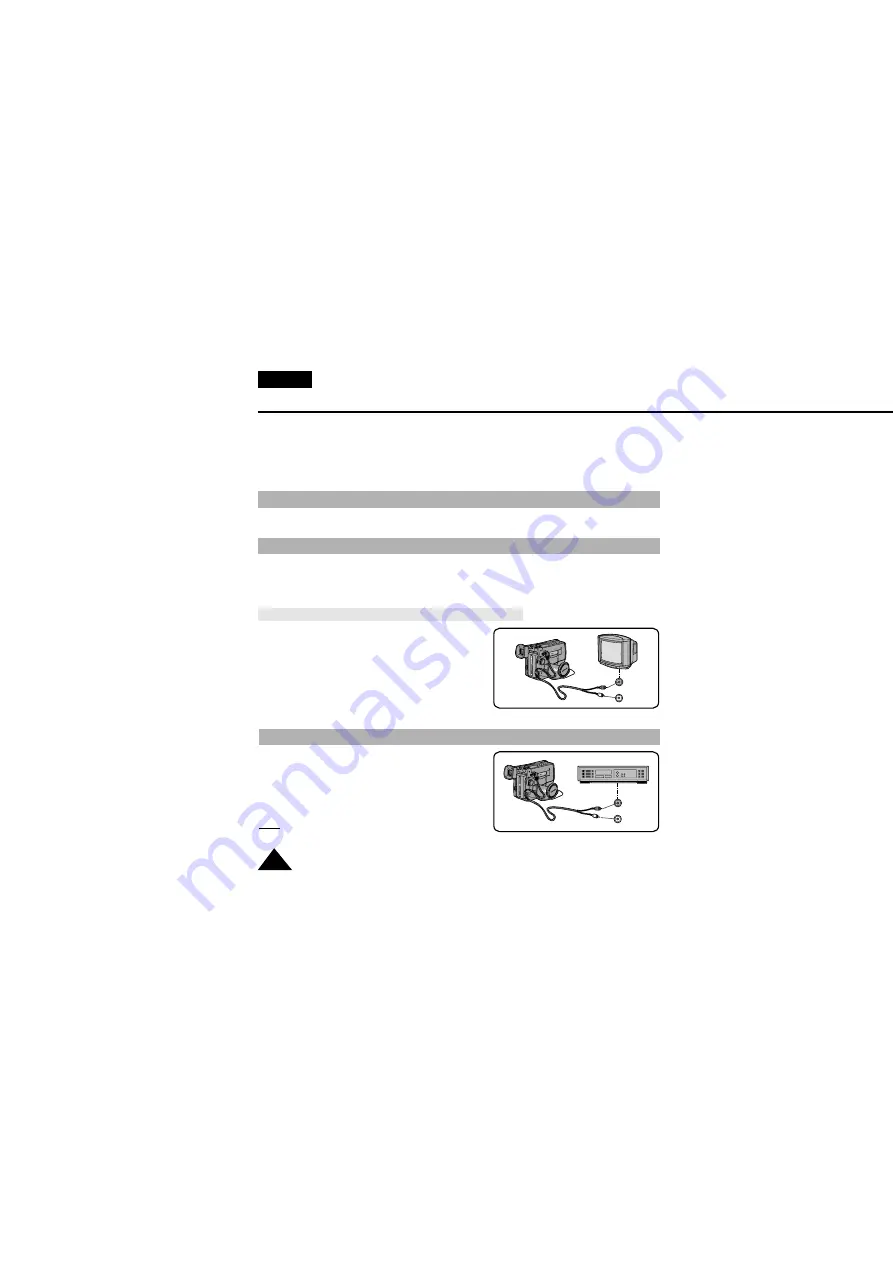
ENGLISH
52
Playing back the Tape
✤
To view a tape that you have recorded.
✤
Playback function works in PLAYER mode only.
✤
There are two ways to see a tape;
■
To view on the LCD: recommended for outdoor use.
■
To view on a TV monitor: recommended for indoor use.
✤
It is practical to view a tape using the LCD display if away from a tv or outdoors. (see page 28)
✤
It is better to use a TV monitor to view tapes indoors.
✤
To play a tape back, the TV must feature a compatible colour system.
(VP-L600/L600B/L610/L610B/L610D/L630/L650: PAL) (see page 58)
Connecting to a TV which has an Audio and Video input jack
✤
Use the Audio/Video cable supplied with your camcorder.
■
The yellow one: Video
■
The white one: Audio(L)
✤
You can use a SCART adapter, supplied optionally.
✤
If provided, a SCART adapter would be one of
the following two types.
■
Stereo type
■
Mono type
✤
You can connect your camcorder to a TV through a VCR.
■
Set the input selector on the VCR to LINE.
■
The yellow one: Video
■
The white one: Audio(L)
■
You can use a SCARTadapter. (supplied optionally)
Note:
To view the cassette on the television screen, select
the channel reserved for your VCR on the television.
(Refer to your VCR or television instruction book)
Viewing on the LCD display
Viewing on a TV monitor
Connecting to a TV which has no Audio and Video input jack
All manuals and user guides at all-guides.com






























