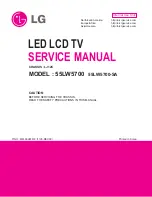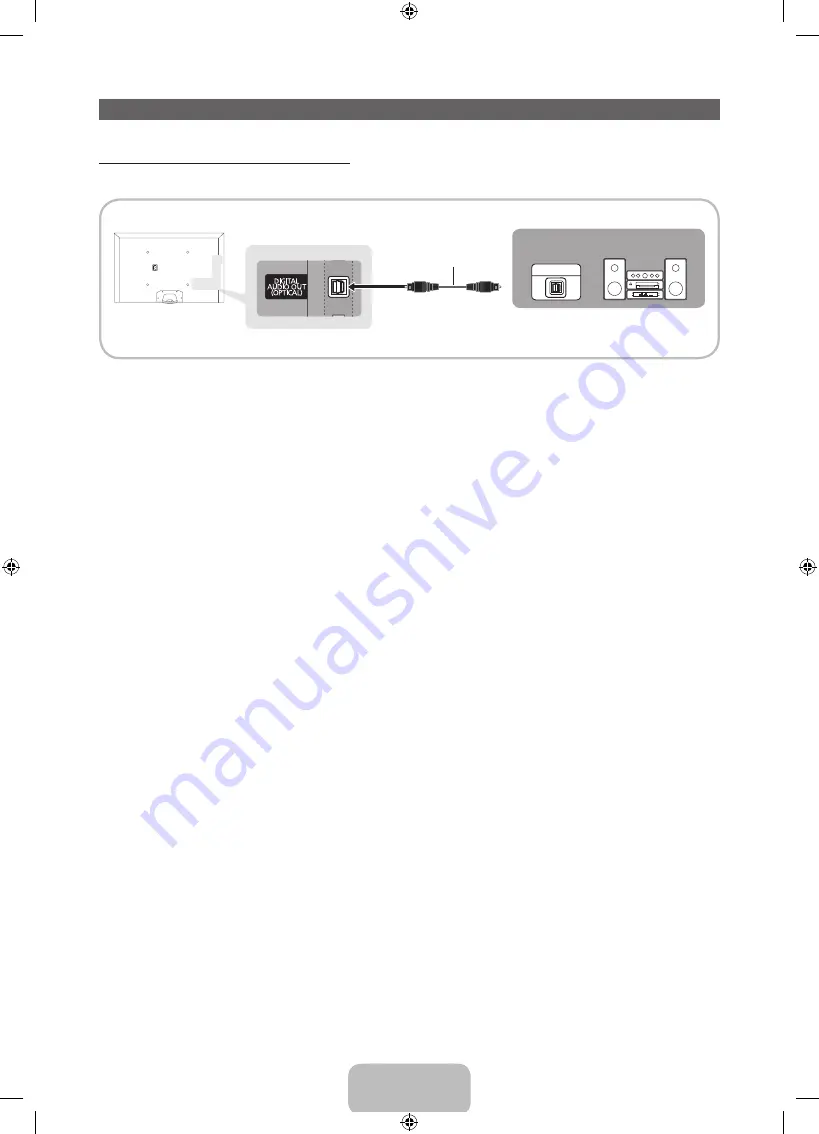
Português - 8
Conexão com dispositivos de áudio
Uso de conexão via cabo óptico (digital)
Uso com sistemas de áudio digital, amplificadores e home theaters.
✎
DIGITAL AUDIO OUT (OPTICAL)
•
Quando um sistema de áudio digital for conectado à saída
DIGITAL AUDIO OUT (OPTICAL)
,
reduza o volume da TV e do sistema.
•
O áudio de 5.1 canais fica disponível quando a TV é conectada a um dispositivo externo
compatível com 5.1 canais.
•
Quando o receptor (home theater) estiver ligado, será possível ouvir a reprodução de som pela
saída óptica da TV. Quando a TV estiver recebendo sinal de DTV, ela enviará som de 5.1 canais
ao receptor do home theater. Quando a fonte é um aparelho digital (DVD player / Blu-ray player /
receptor de TV a cabo / receptor de satélite (decodificador de sinais) conectado à TV via HDMI,
você ouvirá somente som de 2 canais do receptor do home theater. Caso deseje ouvir áudio de
5.1 canais, conecte a saída Digital Audio Out do seu DVD / Blu-ray player / receptor de TV a cabo /
receptor de satélite (decodificador de sinais) diretamente a um amplificador ou home theater.
OPTICAL
Cabo óptico (não fornecido)
Sistema de áudio digital
[PE8000-ZD]BN68-04073A-03.indb 8
2012-05-11 �� 11:03:19