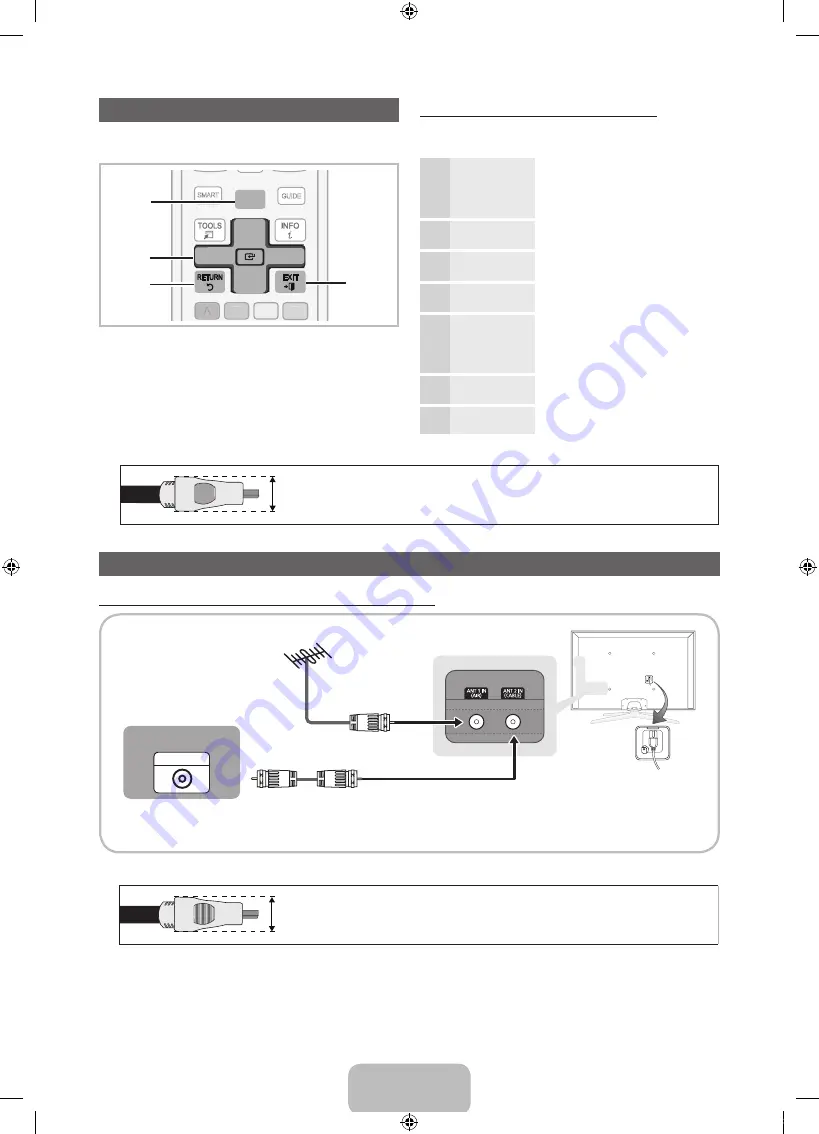
English - 7
How to Navigate Menus
Before using the TV, follow the steps below to learn how to
navigate the menu and select and adjust different functions.
1
MENU
button: Displays the main on-screen menu.
2
ENTER
E
/ Direction button: Move the cursor and
select an item. Confirm the setting.
3
RETURN
button: Returns to the previous menu.
4
EXIT
button: Exits the on-screen menu.
How to Operate the OSD (On Screen Display)
The access steps may differ depending on the selected
menu.
1
MENU
The main menu options appear on
the screen:
Picture, Sound, Channel,
Network, System, Support
.
2
▲
/
▼
Select an icon or option with the
▲
or
▼
button.
3
ENTER
E
Press
ENTER
E
to access the
sub-menus.
4
▲
/
▼
Select the desired submenu with
the
▲
or
▼
button.
5
◄
/
►
Adjust the value of an item with the
◄
or
►
button. The adjustment in
the OSD may differ depending on
the selected menu.
6
ENTER
E
Press
ENTER
E
to confirm the
selection.
7
EXIT
e
Press
EXIT
.
PRE-CH
CH LIST
POWER
1
4
2
3
5
6
7
8
9
0
<
<
MUTE
M
B
C
D
l
VOL
CH
SMART
ll
l
l
l
ll
l l l l l
l l
ON/OFF
SOURCE
HUB
GUIDE
TV SNS
E-MANUAL
MENU
m
l
l
l
l
1
2
3
4
✎
For the best cable connections to this product, be sure to use cables no thicker than 0.55 inches (14mm).
x
Maximum thickness - 0.55 inches (14mm)
Connecting the power cord and an antenna or cable connection
Connecting the power cord and an antenna or cable connection
✎
For the best cable connections to this product, be sure to use cables no thicker than 0.55 inches (14mm).
ANT OUT
Power Input
Cable
x
Maximum thickness - 0.55 inches (14mm)
[UD8000-ZD]BN68-03444G-X0Eng.indb 7
2011-01-28 오후 2:34:39
Summary of Contents for 8 series
Page 42: ......






















