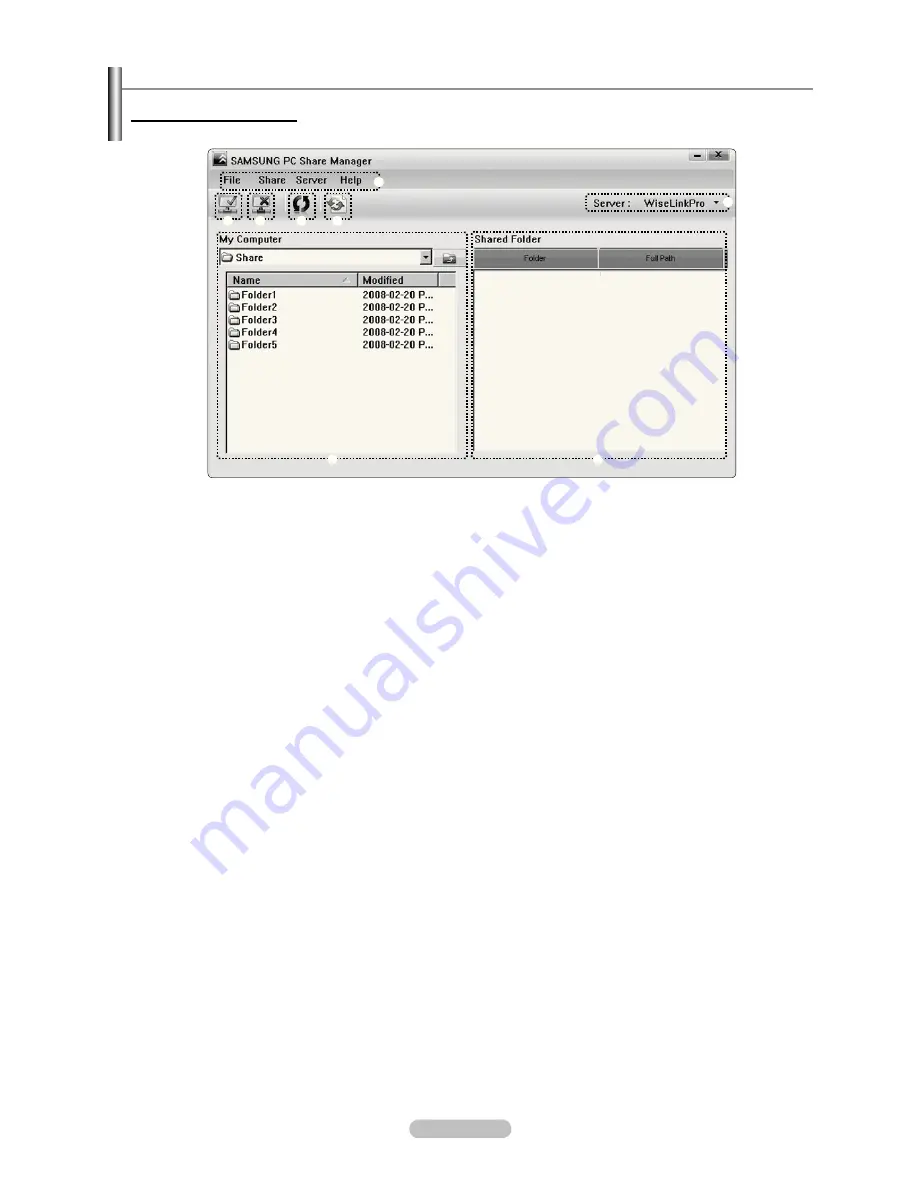
English - 1
Using the DLNA Application
The Program Screen Layout
1
2
3
4
5
8
6
7
1.
Menus: The following application menus are provided : “File”, “Share”, “Server”, and “Help”.
2.
Click to share the selected PC server folder (see page 93)
.
Click to cancel sharing (see page 93)
4.
Click to refresh the PC folder and iles.
5.
Click to synchronize the share status (see page 94)
6.
The folders and iles of the PC to be shared are listed.
7.
Folders shared by the user are listed.






























