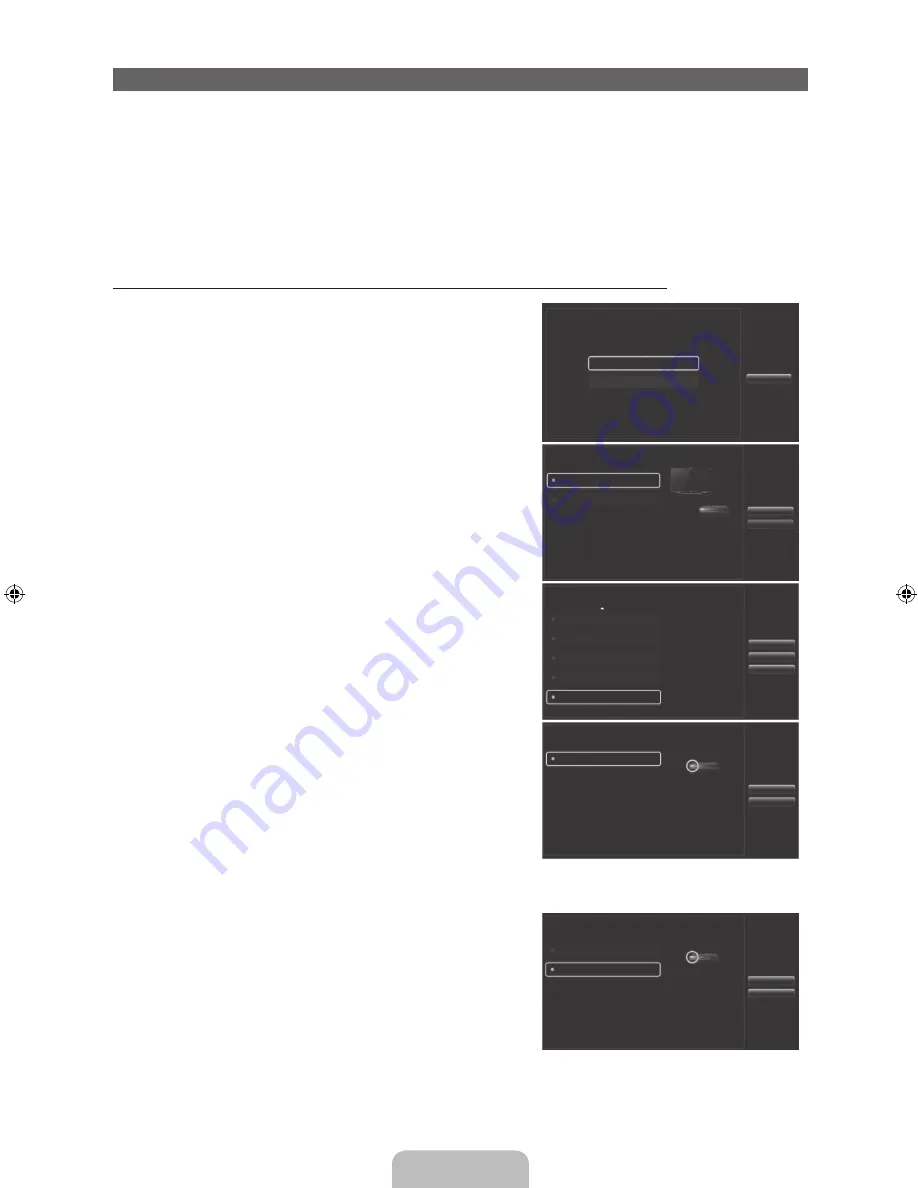
English - 30
Setting up Smart touch control to use as a Universal Remote Control
Lets you control a Set-Top-Box (STB) or a BD player or both connected to the TV using your Smart Touch
Control. After you connect the device to the TV, the Smart Touch Control can control the navigation,
number, and other keys needed to operate and control the device.
✎
The Universal Remote Control can adjust TV's volume, but STB's volume cannot be adjusted. Watch
STB after adjusting STB's volume to appropriate level.
✎
Depending on the version of the application, the
Welcome to Universal Remote Setup.
instructions
may differ from those below. In this case, please follow the instructions on the screen.
To connect the external device to your Smart Touch Control, follow these steps:
1.
Select
Set up a device to control
, and then press the
Touch Pad.
What do you want to do?
Add a device to control
View remote control settings
Previous
2.
Select an external device from the connected devices, and
then press the Touch Pad.
3.
Select the port used to connect the external device, and
then press the Touch Pad.
✎
Make sure that the selected device is on. If it is turned
off, turn the power on and press
Refresh
.
Which port is your Set-top box plugged in to?
Select the port that
the Set-top box is
connected to.
If the port you want to
select is deactivated,
please power on
Set-top box you want to
connect and press the
refresh button.
HDMI2
HDMI3
AV1
AV2
Component
Refresh
Next
Previous
4.
Select
Search brands/TV service providers
, and then
press the Touch Pad. A keyboard and an entry field
appear. Enter the first few letters of the brand name of
your device using the Smart Touch Control, and then
select
Done
at the bottom of the keyboard. In the list that
appears below the entry field, select the brand name of
your device, and then press the Touch Pad.
✎
If you want to search the brand of STB (Set-Top box),
you can search the STB by using the brand name or a
cable provider.
What is the brand/TV service provider of Set-top box?
Search brands/TV service providers
Select 'Search brands
/ TV service provider'
then enter the brand
name/service provider
of your Set-top box.
Next
Previous
5.
Select
Search model
, and then press the Touch Pad.
A keyboard and an entry field appear. Enter the first few
letters and numbers of the model name of your device
using the Touch Control, and then select
Done
at the
bottom of the keyboard. In the list that appears below the
entry field, select the model name of your device, and then
press the Touch Pad.
✎
If the search for model name does not work properly,
search with a part of the model name or use the
search for recommended model code.
✎
For more information on the search for recommended
model code function, refer to page 31.
Search Model
Recommended model
What is the model number of your Set-top box?
Check the model
number of your Set-top
box. Then select
'Search Model' and
enter the correct model
number for your Set-
top box.
Next
Previous
Which device do you want to control?
Set-top box
Blu-ray/DVD player
Select a device to
control. The device
you select must be
powered on and
connected to your TV.
Previous
Next
[UE9000-XU]BN68-04584E-00ENG.indb 30
2012-09-05 �� 3:45:30
















































