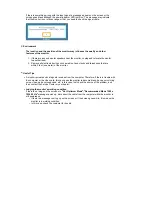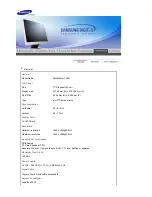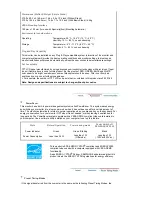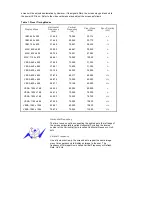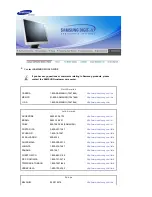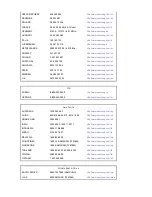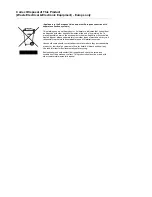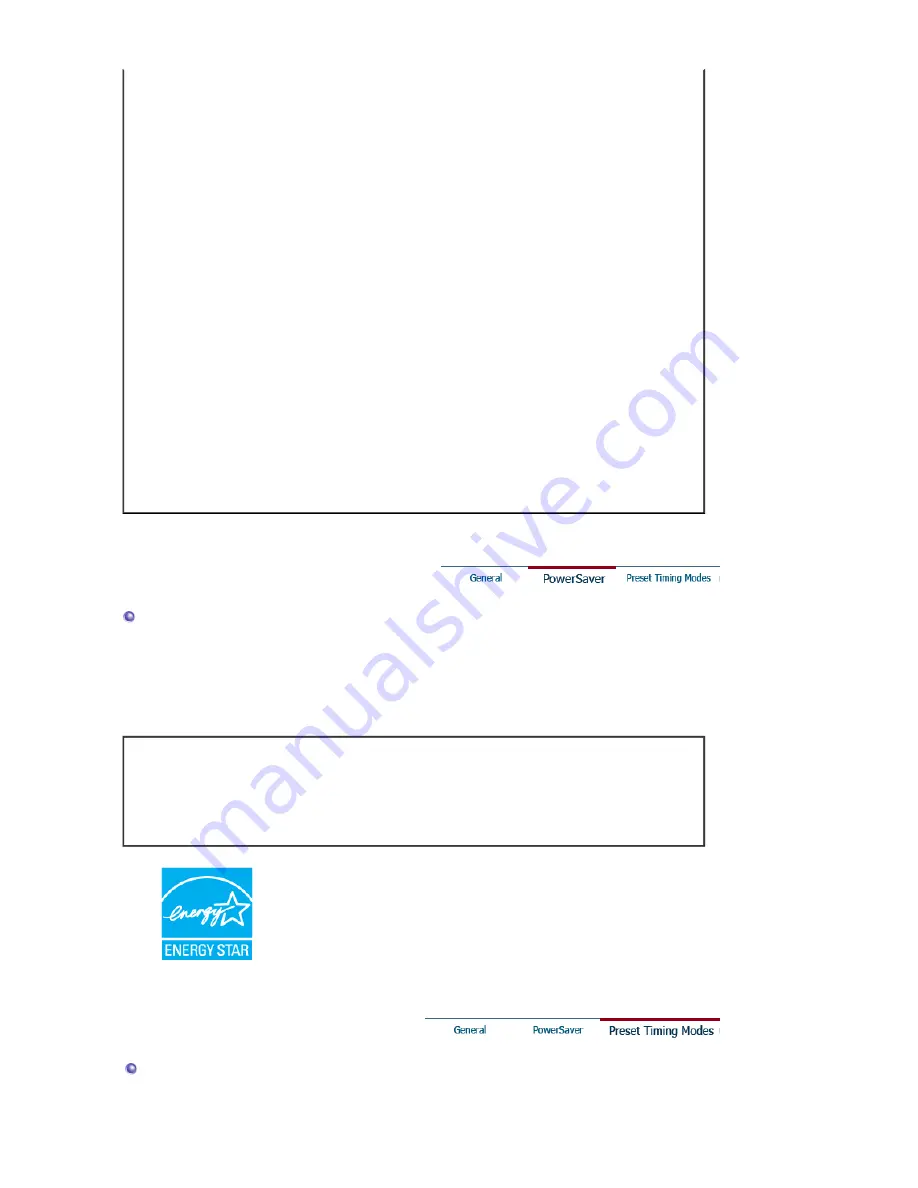
Dimensions (WxDxH)/ Weight (Simple Stand)
370.0 x 60.3 x 316.0 mm / 14.6 x 2.4 x 12.4 inch (Without Stand)
370.0 x 195.4 x 386.5 mm / 14.6 x 7.7 x 15.2 inch (With
Basic
Stand) / 4.4kg
VESA Mounting Interface
100 mm x 100 mm (for use with Specialty(Arm) Mounting hardware.)
Environmental considerations
Operating
Temperature: 50 °F ~ 104 °F (10 °C ~ 40 °C)
Humidity: 10 % ~ 80 %, non-condensing
Storage
Temperature: -4 °F ~113 °F (-20 °C ~ 45 °C)
Humidity: 5 % ~ 95 %, non-condensing
Plug and Play Capability
This monitor can be installed on any Plug & Play compatible system. Interaction of the monitor and
computer systems will provide the best operating conditions and monitor settings. In most cases,
monitor installation will proceed automatically, unless the user wishes to select alternate settings.
Dot Acceptable
TFT LCD panel manufactured by using advanced semiconductor technology with precision of 1ppm
(one millionth) above is used for this product. But the pixels of RED, GREEN, BLUE and WHITE
color seem to be bright sometimes or some of black pixels could be seen. This is not from bad
quality and you can use it without uneasiness.
z
For example, the number of TFT LCD sub pixels that is contained in this product are 3,932,160.
Note: Design and specifications are subject to change without prior notice.
PowerSaver
This monitor has a built-in power management system called PowerSaver. This system saves energy
by switching your monitor into a low-power mode when it has not been used for a certain amount of
time. The monitor automatically returns to normal operation when you press a key on the keyboard. For
energy conservation, turn your monitor OFF when it is not needed, or when leaving it unattended for
long periods. The PowerSaver system operates with a VESA DPMS compliant video card installed in
your computer. Use a software utility installed on your computer to set up this feature.
State
Normal Operation
Power saving mode
Power Switch off
EPA/ENERGY 2000
Power Indicator
Green
Green, Blinking
Black
Power Consumption
Less than 34 W
Less than 1 W
(Off-mode)
Less than 1 W
( 120Vac/220 Vac )
This monitor is EPA ENERGY STAR
®
compliant and ENERGY2000
compliant when used with a computer equipped with VESA DPMS
functionality.
As an ENERGY STAR
®
Partner, SAMSUNG has determined that this
product meets the ENERGY STAR
®
guidelines for energy efficiency.
Preset Timing Modes
If the signal transferred from the computer is the same as the following Preset Timing Modes, the