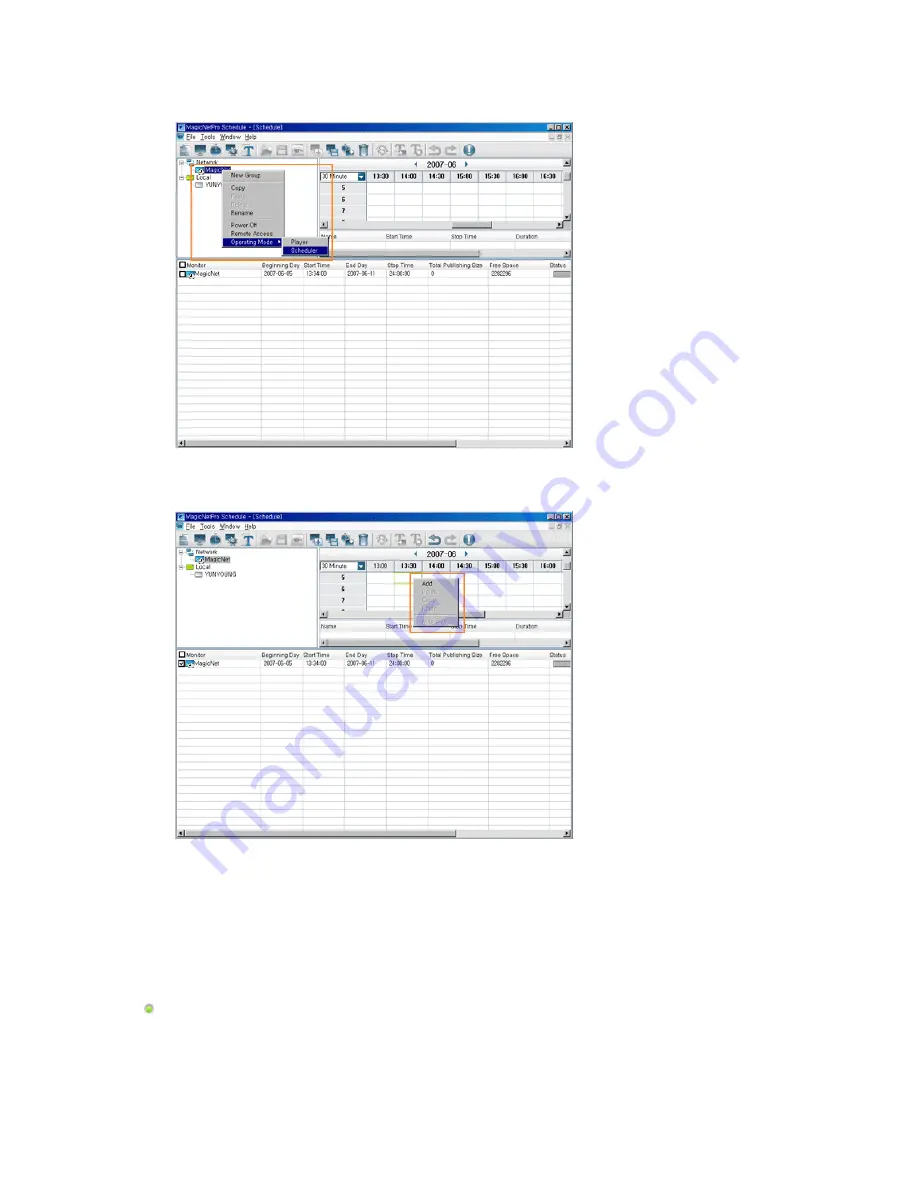
2. Select the monitors to which the schedule is to be registered in the Tree View at the left. The
Operating Mode of the selected monitors must be set to Schedule if they can display the schedule
registered on the server.
3. Click a date and time in the Edit View at the right to select the date and time when the schedule is to
be performed. Right-click the Edit View and select Add from the displayed menu. At this time, you can
only select the schedules for the screens you saved using the Screen menu.
4. If you want to change the date or time of the schedule, drag it to a different date or time.
5. Select Publish from the Tools menu. Select the checkbox next to the monitors for which you want to
register the selected schedule.
Sending a Message
1. Select Message from the File menu to open the Message View.
2. Select the checkbox next to the monitors for which you want to register a message.
3. Configure the settings for the message in the List View at the bottom right. The text you enter here
will be displayed on the selected monitors.






























