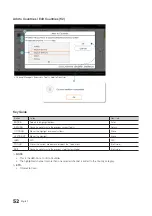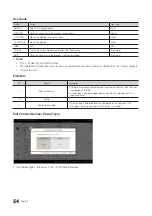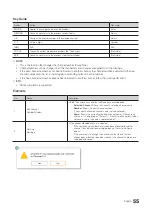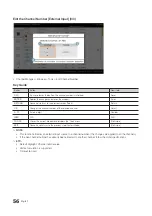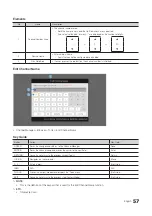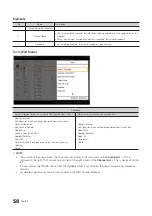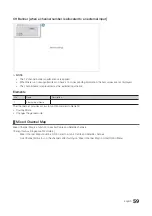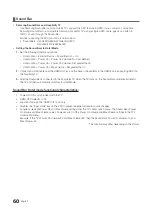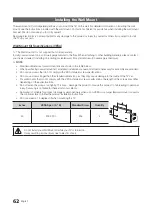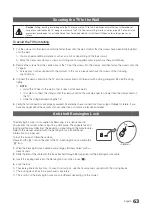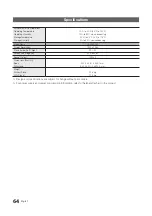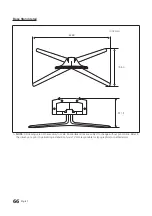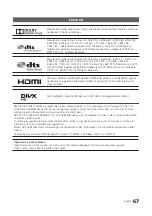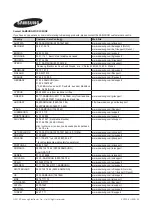Reviews:
No comments
Related manuals for 7 Series

Monitouch V7
Brand: Hakko Electronics Pages: 128

373002
Brand: Bticino Pages: 2

AFOLUX CX Series
Brand: IEI Technology Pages: 139

FOX-122
Brand: Aaeon Pages: 37

SP-7165
Brand: protech Pages: 180

TSD-AT1513-MN
Brand: MEE Pages: 48

LI2342
Brand: Lenovo Pages: 29

LT2024
Brand: Lenovo Pages: 36

THINK VISION E2223
Brand: Lenovo Pages: 32

LI2331
Brand: Lenovo Pages: 31

Viera TC-P42X1
Brand: Panasonic Pages: 2

VIERA TH-42PX70A
Brand: Panasonic Pages: 20

TH-50PD12U
Brand: Panasonic Pages: 3

TH-50PV60A
Brand: Panasonic Pages: 32

Viera TH-37PX8B
Brand: Panasonic Pages: 60

TX-76PW200A
Brand: Panasonic Pages: 44

TX-L42S10B
Brand: Panasonic Pages: 47

TH-EBP42F
Brand: Panasonic Pages: 48