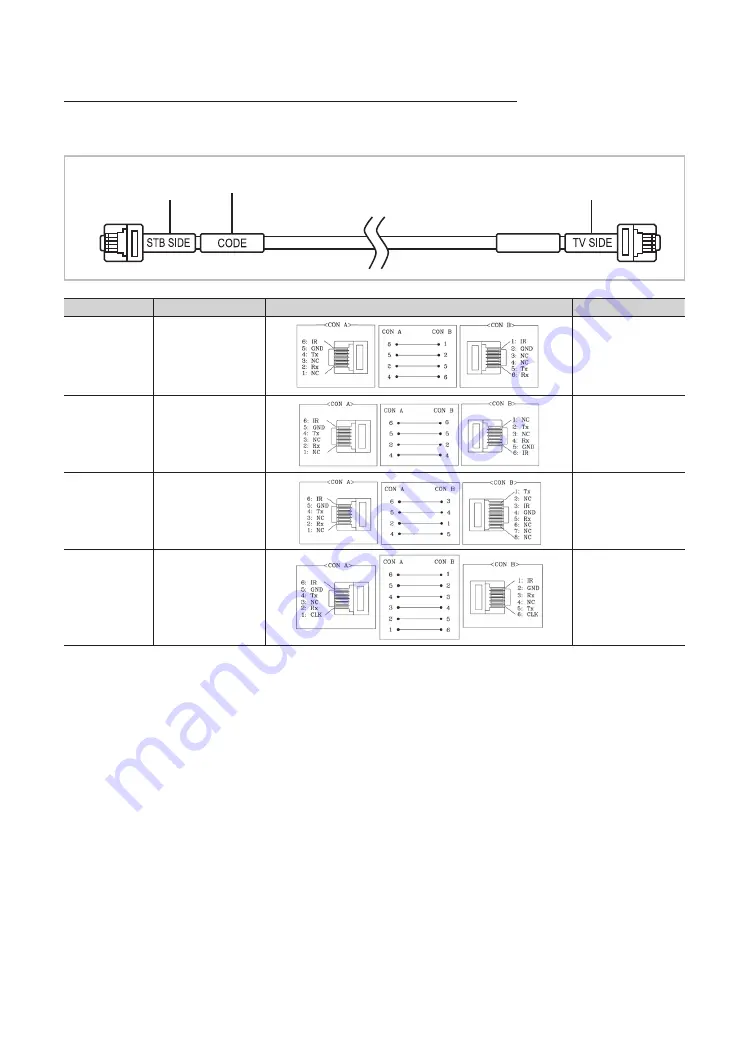
11
English
List of Hospitality SI Vendors and Compatible Data Cables Supplied with the TV
• Confirm you are using the correct data cable for your SI vendor. Refer to the code label on the data cables.
• Contact your nearest dealer or your SI Vendor to buy the data cable not included in the TV.
Confirm the code on the
Code Label
Note the labeled end.
Note the labeled end.
SI Vendor
Cable code
Pin assign
Remark
Samsung
OCC
Enseo
Guest-Tek
BN39-00865B
NXTV
BN39-01011B
nStreams
BN39-01110A
Sonifi
BN39-01011E
✎
Operation Specification of Data Cable(RJ12): TTL












































