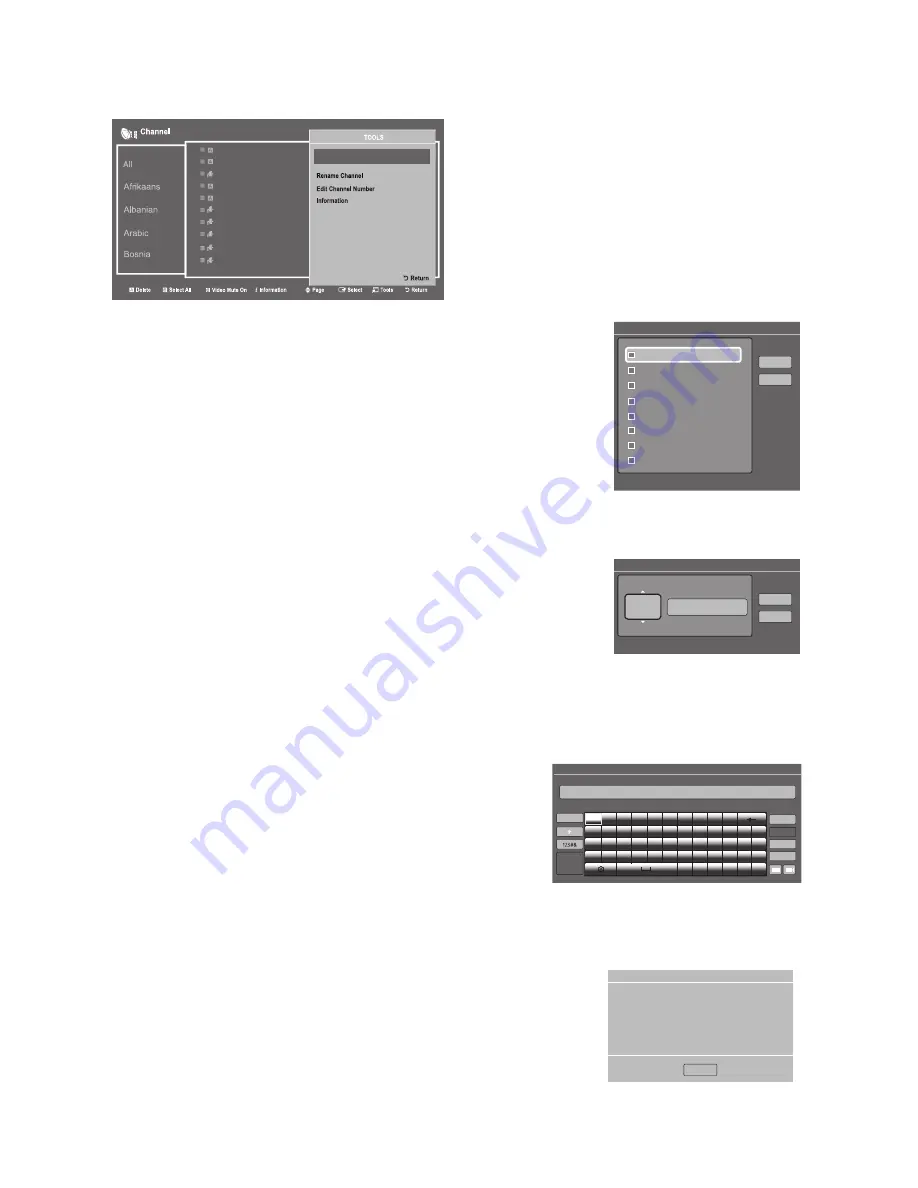
43
English
When you press the
TOOLS
button, the following menu is available.
1
Z6
Z6
4
5
7
CCTV-10
2
1
3 C8
3 C8
11
9
CCTV-11
CCTV-12
高清
Language Edit
•
Language Edit
Use Language Edit to change language of a channel you select.
To change language,follow these steps:
1.
Select a channel on the
Channel Edit
screen.
2.
Press the
TOOLS
button on your remote.
3.
Select Language Edit in Tools menu.
4.
Use up,down and Enter button to select the language you want to select.
5.
Select
OK
when done, and then press the
ENTER
E
button.
Language Edit
Afrikaans
b
Select All
R
Return
OK
Cancel
Albanian
Bosnia
Cambodia
Arabic
Bulgarian
Chinese (Simple)
Chinese (Traditional)
•
Edit Channel Number
Use
Edit Channel Number
to change the channel number of a channel you select.
To change a channel number, follow these steps:
1.
Select a channel on the
Channel Edit
screen.
2.
Press the
TOOLS
button on your remote.
3.
Select
Edit Channel Number
in the Tools menu.
4.
Use the up or down arrow keys to change the channel number.
5.
Select
OK
when done, and then press the
ENTER
E
button.
✎
When you change the channel number, the channel information is not
updated automatically.
Edit Channel Number
CCTV-1
U
Adjust
E
Input Number
R
Return
OK
Cancel
6
•
Rename Channel
Use
Rename Channel
to change the name of a channel you select.
To change the name of a channel, follow these steps:
1.
Select a channel on the
Channel Edit
screen.
2.
Press the
TOOLS
button on your remote.
3.
Select
Rename Channel
in the Tools menu.
4.
Use the on-screen keyboard that appears to enter the new name for
the channel. Use the arrow buttons on your remote to select a letter
or number, and then press Enter. Repeat for each letter or number
you want to select.
5.
When finished, select
Done
on the bottom of the screen, and then
press the
ENTER
E
button.
Rename Channel
Enter new name for CH 6 (Max Length = 24)
As you enter characters, recommended text will be shown.
6/24
CCTV-1
Done
Clear
Caps
ENG
Cancel
1
2
3
4
5
6
7
8
9
0
q
w
e
r
t
y
u
i
o
p
^
*
a
s
d
f
g
h
j
k
l
~
@
!
z
x
c
v
b
n
m
,
.
?
-
www. .com
/
◄ ►
ABC
ABC
•
Information
Use Information to view information about a channel you select.
To view information about a channel, follow these steps:
1.
Select a channel on the
Channel Edit
screen.
2.
Press the
TOOLS
button on your remote.
3.
Select
Information
in the Tools menu.
4.
Select
OK
, and then press the
ENTER
E
button to close the Information
screen.
Information
OK






















