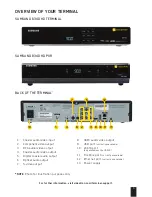11
For further information, visit videotron.com/terminal-support.
HD TERMINAL AND HD pVR wITH HoME THEATRE SySTEM
RECoMMENDED CoNNECTIoN pRoCEDURE
Use this configuration if you are connecting your terminal to a 5.1 home theatre system.
NOTE:
For further information on connecting your audio system, please refer to your home
theatre user guide.
WARNiNg
: If you see “WIZ 502” (error message) on your screen, please contact Technical
Support (see page 45) immediately as certain applications will not work.
1. Refer to the diagram above and choose a connection type.
i. If you’re connecting your terminal to the audio system with an HDMI cable, your audio
system must also be linked to your TV through the HDMI input.
ii. If you’re connecting your terminal to the audio system with an optical audio cable or
coaxial digital cable, please refer to the previous pages for the video connection.
2. Turn on the terminal by pressing
on your remote control.
3. Program your remote control to your TV by following the instructions on page 13.
4. Turn on your sound system and select the corresponding audio input.
Cable
Choose one
or the other
HDmi
Digital Audio
input
SPDF