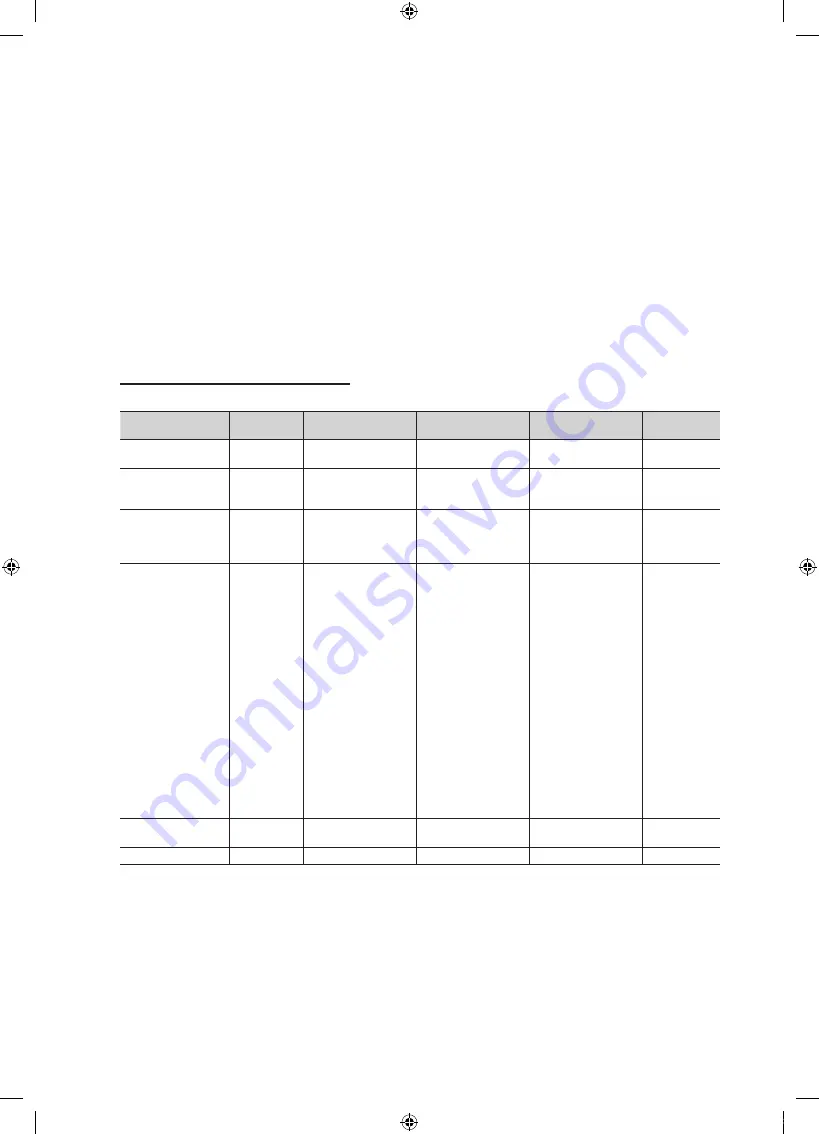
9
English
8
AV OUT
(Aus, NZ, Singapore)
/ AUDIO OUT
(EU, Central Africa)
–
AUDIO OUT
: Connects to the audio input jacks on an Amplifier/Home Theater.
–
VIDEO OUT
: Connect to Video input on an appropriate external display device.
(DTV signal is unsupportable. This output is only for Analogue video signal.)
9
VOL-CTRL
: Used to control the volume of the Bathroom speaker. Connect the Bathroom Wall Box and the VOLCTRL
port.
0
VARIABLE AUDIO OUT
: Used for the audio output to the Bathroom speaker. Connect the Bathroom Wall Box and the
Variable port (RCA).
!
HDMI IN 1(DVI), 2
: Connects to the HDMI jack of a device with an HDMI output.
✎
No sound connection is needed for an HDMI to HDMI connection.
✎
Use the
HDMI IN 1
jack for DVI connection to an external device. Use a DVI to HDMI cable or DVI-HDMI adapter
(DVI to HDMI) for video connection and the
PC/DVI AUDIO IN
jacks for audio.
@
PC/DVI AUDIO IN
: Connect to the audio output jack on your PC and HDMI/DVI cable.
#
PC IN
: Connect to the video output jack on your PC.
Display Modes (D-Sub and HDMI/DVI Input)
Optimal resolution is 1920 X 1080 @ 60 Hz.
Mode
Resolution
Horizontal Frequency
(KHz)
Vertical Frequency
(Hz)
Pixel Clock Frequency
(MHz)
Sync Polarity
(H / V)
IBM
640 x 350
720 x 400
31.469
31.469
70.086
70.087
25.175
28.322
+/-
-/+
MAC
640 x 480
832 x 624
1152 x 870
35.000
49.726
68.681
66.667
74.551
75.062
30.240
57.284
100.000
-/-
-/-
-/-
VESA CVT
720 x 576
1152 x 864
1280 x 720
1280 x 960
35.910
53.783
56.456
75.231
59.950
59.959
74.777
74.857
32.750
81.750
95.750
130.000
-/+
-/+
-/+
-/+
VESA DMT
640 x 480
640 x 480
640 x 480
800 x 600
800 x 600
800 x 600
1024 x 768
1024 x 768
1024 x 768
1152 x 864
1280 x 1024
1280 x 1024
1280 x 720
1280 x 800
1280 x 800
1280 x 960
1360 x 768
1440 x 900
1440 x 900
1680 x 1050
31.469
37.861
37.500
37.879
48.077
46.875
48.363
56.476
60.023
67.500
63.981
79.976
45.000
49.702
62.795
60.000
47.712
55.935
70.635
65.290
59.940
72.809
75.000
60.317
72.188
75.000
60.004
70.069
75.029
75.000
60.020
75.025
60.000
59.810
74.934
60.000
60.015
59.887
74.984
59.954
25.175
31.500
31.500
40.000
50.000
49.500
65.000
75.000
78.750
108.000
108.000
135.000
74.250
83.500
106.500
108.000
85.500
106.500
136.750
146.250
-/-
-/-
-/-
+/+
+/+
+/+
-/-
-/-
+/+
+/+
+/+
+/+
+/+
-/+
-/+
+/+
+/+
-/+
-/+
-/+
VESA GTF
1280 x 720
1280 x 1024
52.500
74.620
70.000
70.000
89.040
128.943
-/+
-/-
VESA DMT / DTV CEA
1920 x 1080p
67.500
60.000
148.500
+/+
✎
NOTE
x
For HDMI/DVI cable connection, you must use the
HDMI IN 1(DVI)
jack.
x
The interlace mode is not supported.
x
The set might operate abnormally if a non-standard video format is selected.
x
Separate and Composite modes are supported. SOG(Sync On Green) is not supported.
UC6900 호주_중아, UC6000 구주 호텔.indd 9
2010-04-27 오후 2:24:39










































