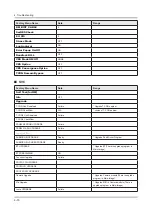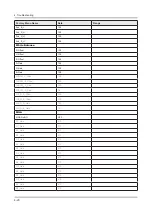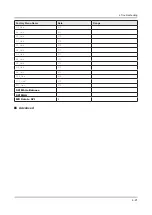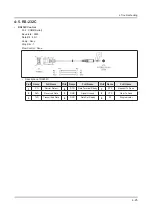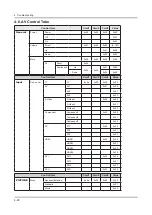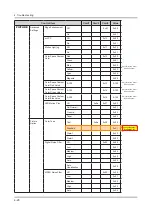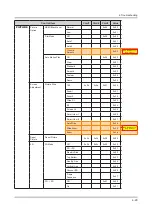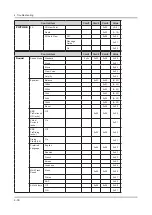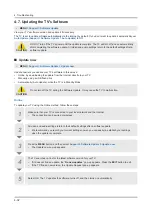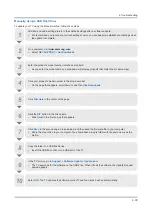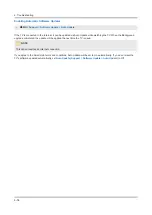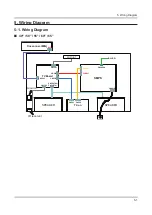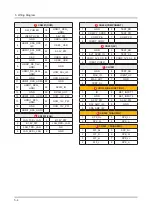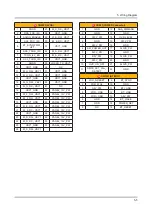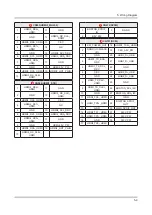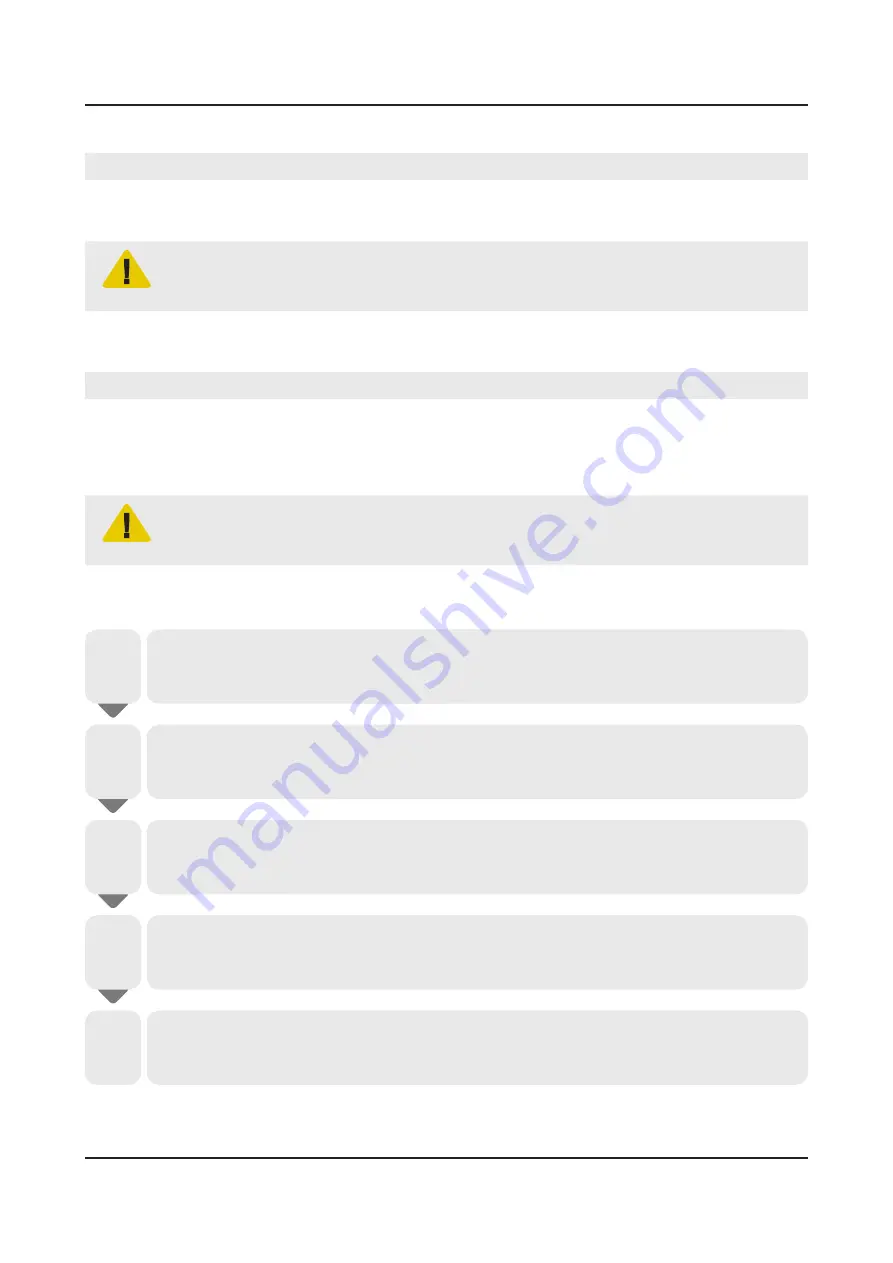
4-7. Updating the TV’s Software
MENU
•
> Support > Software Update
View your TV’s software version and update it if necessary.
The TV is set to update software automatically via the internet by default. If you don’t want to update it automatically, set
Auto Update
(
Support
>
Software Update
>
Auto Update
) to
Off
.
CAUTION
DO NOT turn off the TV’s power until the update is complete. The TV will turn off and on automatically
after completing the software update. All video and audio settings return to the default settings after a
software update.
Update now
MENU
•
> Support > Software Update > Update now
Update now lets you update your TV’s software in three ways:
Online, by downloading the update from the Internet directly to your TV.
•
Manually, using a USB flash drive.
•
Automatically (Auto Update), while the TV is in Standby Mode.
•
CAUTION
Do not turn off the TV during the Software Update. It may cause the TV to malfunction.
Online
To update your TV using the Online method, follow these steps:
Make sure that your TV is connected to your local network and the Internet.
The connection can be wired or wireless.
•
1
All video and audio settings return to their default settings after a software update.
We recommend you record your current settings now so you can easily re-establish your settings
•
when the update is complete.
2
Press the
MENU
button, and then select
Support
>
Software Update
>
Update now
.
The Update now pop-up appears.
•
3
The TV searches on line for the latest software version for your TV.
If it does not find an update, the “
•
No new updates
” pop-up appears. Press the
EXIT
button to exit.
If the TV finds a new version, the Update Request pop-up appears.
•
4
Select
OK
. The TV updates the software, turns off, and then turns on automatically.
5
4-32
4. Troubleshooting