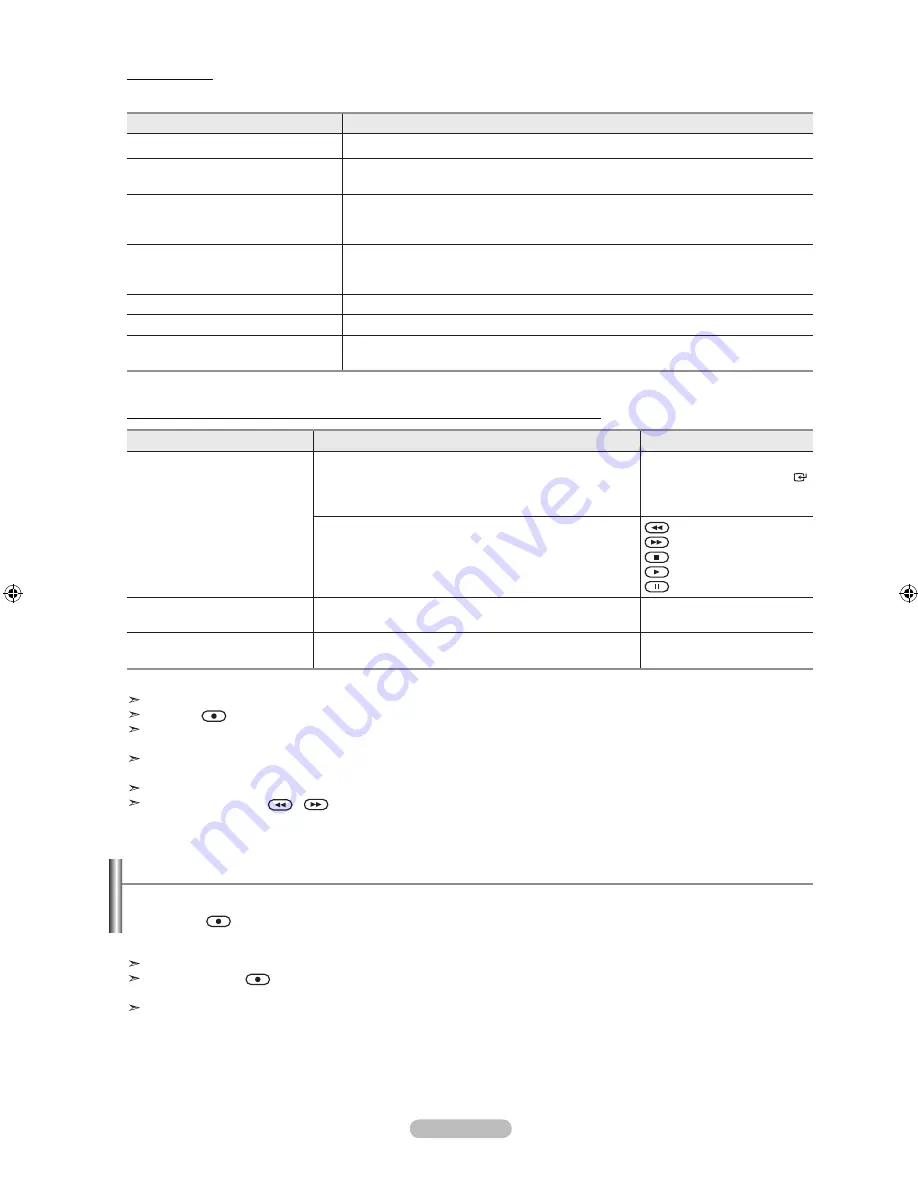
Español - 5
menú anynet
+
El menú Anynet
+
cambia según el tipo y el estado de los dispositivos Anynet
+
conectados al televisor.
menú anynet
+
Descripción
Ver tV
Cambia de Anynet
+
al modo de emisión de TV.
Grabar
Comienza una grabación. (Este menú sólo funciona en un dispositivo que admita
grabación.)
menú (nombre_dispositivo)
Muestra el menú del dispositivo conectado.
Ejemplo: Cuando hay un grabador de DVD conectado, aparece el menú de títulos del
grabador de DVD.
funcionamiento
(nombre_dispositivo)
Muestra el menú de control de reproducción del dispositivo conectado.
Ejemplo: Cuando hay un grabador de DVD conectado, aparece el menú de control de
reproducción del grabador de DVD.
Conectar (nombre_dispositivo)
El televisor está conectado al dispositivo correspondiente.
receptor
La salida de sonido se efectúa a través del receptor (sistema de cine en casa).
Configuración
Se puede configurar que Anynet
+
(HDMI-CEC) se apague automáticamente así como la
búsqueda de las conexiones para usar Anynet
+.
Botónes del mando a distancia del televisor disponibles en el modo anynet
+
tipo de dispositivo
Estado de funcionamiento
Botónes disponibles
Dispositivo anynet
+
Después de cambiar al dispositivo, cuando el menú de éste
aparece en la pantalla.
Botónes numéricos
Botónes ▲/▼/◄/►/
EntEr
Botónes de colores
Botón
ExIt
Después de cambiar al dispositivo, mientras se reproduce
un archivo
(Búsqueda atrás)
(Búsqueda adelante)
(Parar)
(Reproducir) /
(Pausa)
Dispositivo con sintonizador
incorporado
Después de cambiar al dispositivo, mientras se ve un
programa de TV
Botóne
CH
<
/
>
Dispositivo de audio
Cuando Receptor está activado
Botóne
VOl
+
/
-
Botóne
mUtE
La función sólo es operativa cuando la fuente activa del mando a distancia del televisor está ajustada en TV.
El botón
sólo funciona en el estado Observar TV (Ver TV).
Los dispositivos no se pueden controlar con los botones del lateral del TV. Los dispositivos sólo se pueden
controlar mediante el mando a distancia del televisor.
El mando a distancia del televisor puede no funcionar en determinadas circunstancias. En ese caso, vuelva a seleccionar el
dispositivo .
Las funciones no están operativas con los productos de otros fabricantes.
El funcionamiento de
,
puede variar según el dispositivo.
Grabación
El grabador permite efectuar una grabación de un programa de televisión.
Pulse el botón
.
Comienza la grabación. (Sólo cuando está conectado el dispositivo de grabación Anynet
+
activado.)
Se puede grabar las transmisiones de la fuente seleccionando “Grabar” después de pulsar el botón Anynet
+
.
Si pulsa el botón
grabará lo que está viendo en ese momento. Si está viendo un vídeo desde otro dispositivo, se graba
el vídeo de éste.
Antes de grabar, compruebe si la toma de antena está conectada correctamente al dispositivo de grabación. Para conectar
correctamente una antena a un dispositivo de grabación, consulte el manual del usuario de éste.
BN68-01392H-01Spa.indd 57
2008-04-14 ¿ÀÈÄ 1:25:41











































