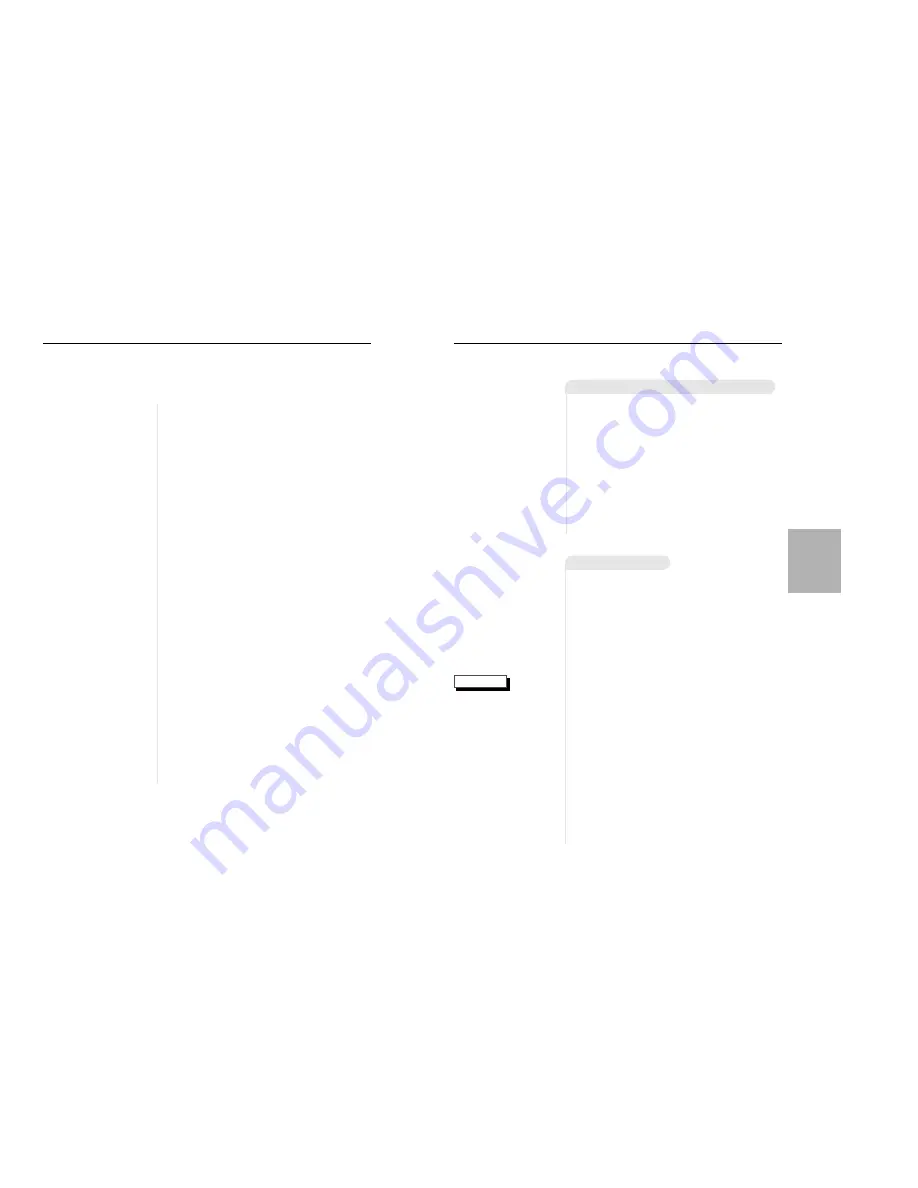
17
U
sing the Search & Skip Functions
NOTE
Searching through a Chapter or Track
Skipping Tracks
During playback, you can search quickly through a chapter or track or use
the skip function to jump to the next selection.
2
2
During playback, press the NEXT SKIP
or BACK SKIP button.
• When playing a DVD, if you press the NEXT SKIP but-
ton, it moves to next chapter. If you press the BACK
SKIP button, it moves to the beginning of the chapter.
One more press makes it move to the beginning of the
previous chapter.
• When playing a VCD 2.0 in MENU OFF mode, a VCD
1.1 or a CD, if you press the NEXT SKIP button, it
moves to next track. If you press the BACK SKIP button,
it moves to the the beginning of the track. One more
press makes it move to the beginning of the previous
track.
• If a track exceeds 15 minutes when playing a VCD and
you press the NEXT SKIP button, it moves forward 5
minutes. If you press the BACK SKIP button, it moves
backward 5 minutes.
• When playing a VCD 2.0 in the MENU MODE or Track
View function, if you press the NEXT SKIP button, it
moves to the next MENU or the next Track View display.
If you press the BACK SKIP button, it moves to the pre-
vious MENU or the previous Track View display. (See
page 21.)
1
1
During playback, press the FWD or REV
SEARCH button on the remote.
• Press the REVERSE or FORWARD SEARCH button on
the remote and press again to search at a faster
speed(2X/4X/8X/16X/32X/normal speed, in order) on
the DVD.
• Press the REVERSE or FORWARD SEARCH button on
the remote and press again to search at a faster
speed(4X/8X/normal speed in order) on VCD and CD.
• To return to normal speed playback, press the PLAY/
PAUSE button.
• When in search mode
(4X/8X/16X/32X) on a
DVD or high-speed play-
back on a VCD, no sound
will be heard.
• When 2X SCAN AUDIO is
set to ON in the SETUP
MENU, no sound will be
heard on discs which are
recorded with LPCM, DTS
or MPEG-2.
• Depending on the disc,
audio may not be heard
when a disc is in 2X play-
back mode.
P
laying a Disc
16
1
1
Stopping Playback
Press the STOP button during playback.
2
2
Removing Disc
Press the OPEN/CLOSE button.
3
3
Pausing Playback
Press the PLAY/PAUSE or STEP button on the
remote during playback.
- Screen stops, no sound.
- To resume again, press PLAY/PAUSE button
once again.
4
4
Step Motion Playback (Except CD)
Press the STEP button on the remote during
playback.
- Each time the button is pressed, a new frame
will appear.
- No sound is heard during STEP mode.
- Press PLAY/PAUSE to resume normal play-
back.
(You can only perform step motion playback in
the forward direction.)
5
5
Slow Motion Playback (Except CD)
Press the FWD or REV SEARCH button on
the remote during PAUSE or STEP mode.
- By pressing the SEARCH button, you can
select slow motion playback for 1/2, 1/4 or 1/8
of normal speed.
- No sound is heard during slow mode.
- Press PLAY/PAUSE to resume normal play-
back.
- When playing a VCD, the reverse slow motion
playback will not work.
B
ASIC
FUNCTIONS



















