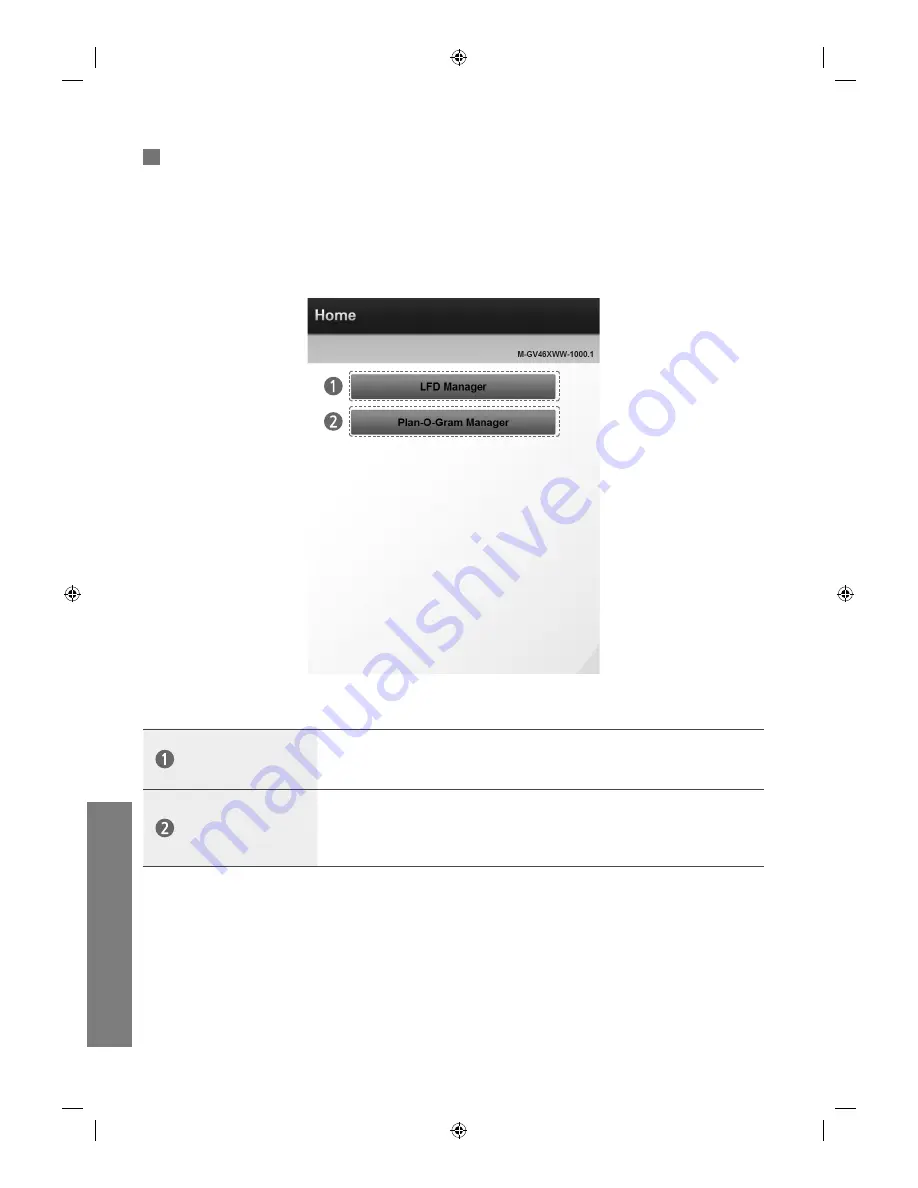
uV
ending
-
한국어
22
Home
로그인을 했을 때 나타나는 기본 선택화면입니다.
LFD Manager와 Plan-O-Gram Manager를 선택할 수 있습니다.
LFD Manager
Samsung uVending machine의 화면과 소리를 제어하는 환경설정 메뉴입니다.
Display와 Sounds 이 2가지 메뉴로 구성되어 있습니다.
Plan-O-Gram
Manager
제품과 Template, 그리고 할인기능을 추가할 수 있는 메뉴입니다.
Plan-O-Gram,Template Library, Cart Discount Setup, Related Product
Discount Setup 이 4가지 메뉴로 구성되어 있습니다.
Summary of Contents for 460I-S
Page 6: ...uVending English 5 Disassembly Remove 6 screws from the rear cover Lift up the shield cover ...
Page 12: ...uVending English 11 Block Diagram ...
Page 51: ...uVending 한국어 5 분해 후면커버의 나사 6개를 제거하세요 쉴드커버를 들어 올리세요 ...
Page 53: ...uVending 한국어 7 조립방법 터치모듈 연결 USB Cable 조립방법 스피커 연결 왼쪽 노란색 오른쪽 초록색 ...
Page 57: ...uVending 한국어 11 블록선도 ...
















































