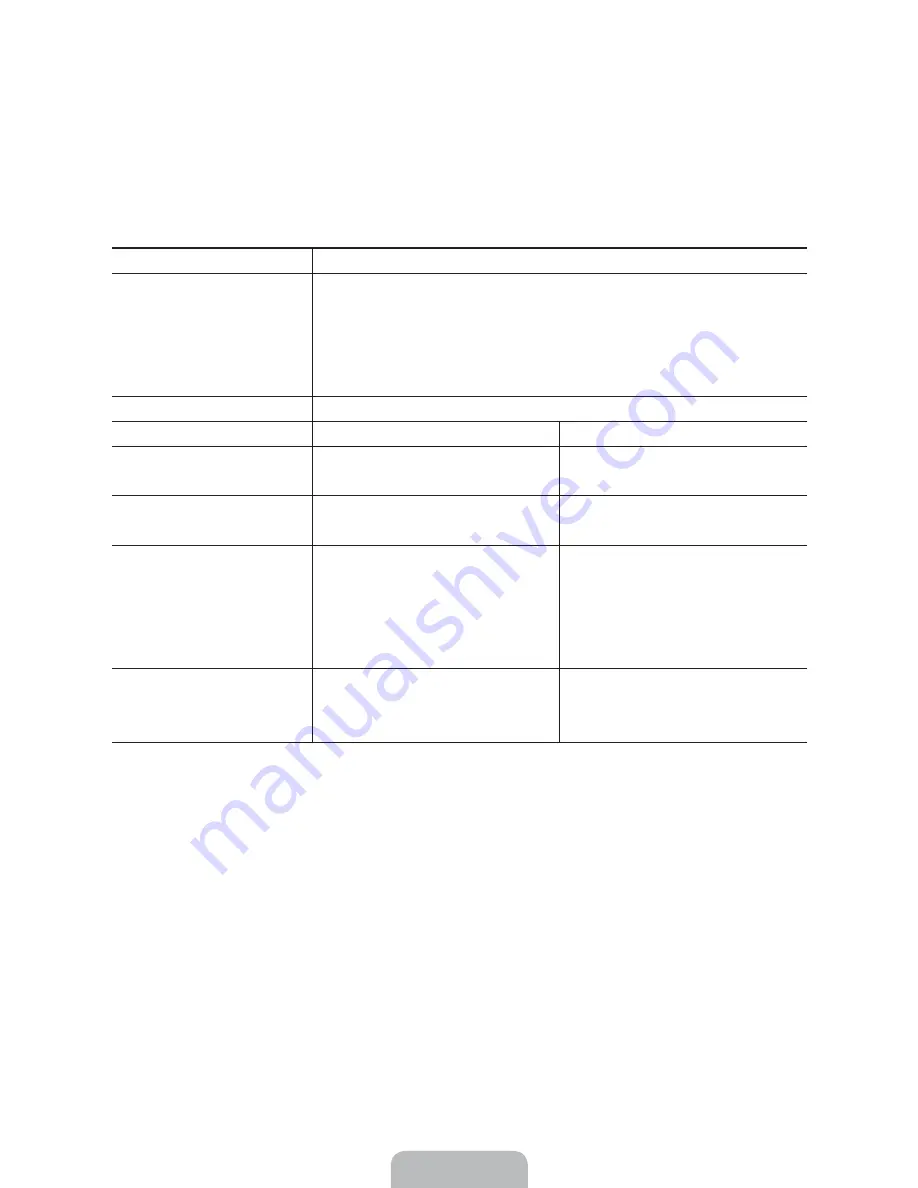
English - 22
06. Specifications, wall mounting,
and other information
Specifications
Display Resolution
1366 x 768
Environmental Considerations
Operating Temperature
Operating Humidity
Storage Temperature
Storage Humidity
50°F to 104°F (10°C to 40°C)
10% to 80%, non-condensing
-4°F to 113°F (-20°C to 45°C)
5% to 95%, non-condensing
Stand Swivel (Left / Right)
0˚
Model Name
UN24H4500
UN28H4500
Screen Size
(Diagonal)
24" Class
(23.6" measured diagonally)
28" Class
(27.5" measured diagonally)
Sound
(Output)
3W x 2
5W x 2
Dimensions (W x H x D)
Body
With stand
22.1 x 13.7 x 2.5 inches
(561.8 x 349.1 x 65.1 (mm))
22.1 x 15.1 x 6.4 inches
(561.8 x 384.2 x 163.8 (mm))
25.3 x 15.6 x 2.4 inches
(643.4 x 396.5 x 62.9 (mm))
25.3 x 17.1 x 6.4 inches
(643.4 x 435.0 x 163.4 (mm))
Weight
Without Stand
With Stand
8.5 lbs (3.9 kg)
8.8 lbs (4.0 kg)
8.1 lbs (3.7 kg)
9.0 lbs (4.1 kg)
‐ Design and specifications are subject to change without prior notice.
‐ The actual appearance of the TV may differ from the images in this manual, depending on the model.
‐ This device is a Class B digital apparatus.
‐ For information about the power supply, and more information about power consumption, refer to the
label attached to the product.
‐ Typical power consumption is measured according to Energy Star Program requirements for televisions.
Dispose unwanted electronics through an approved recycler.
To find the nearest recycling location, go to our website:
www.samsung.com/recyclingdirect or call, (877) 278 - 0799
















































