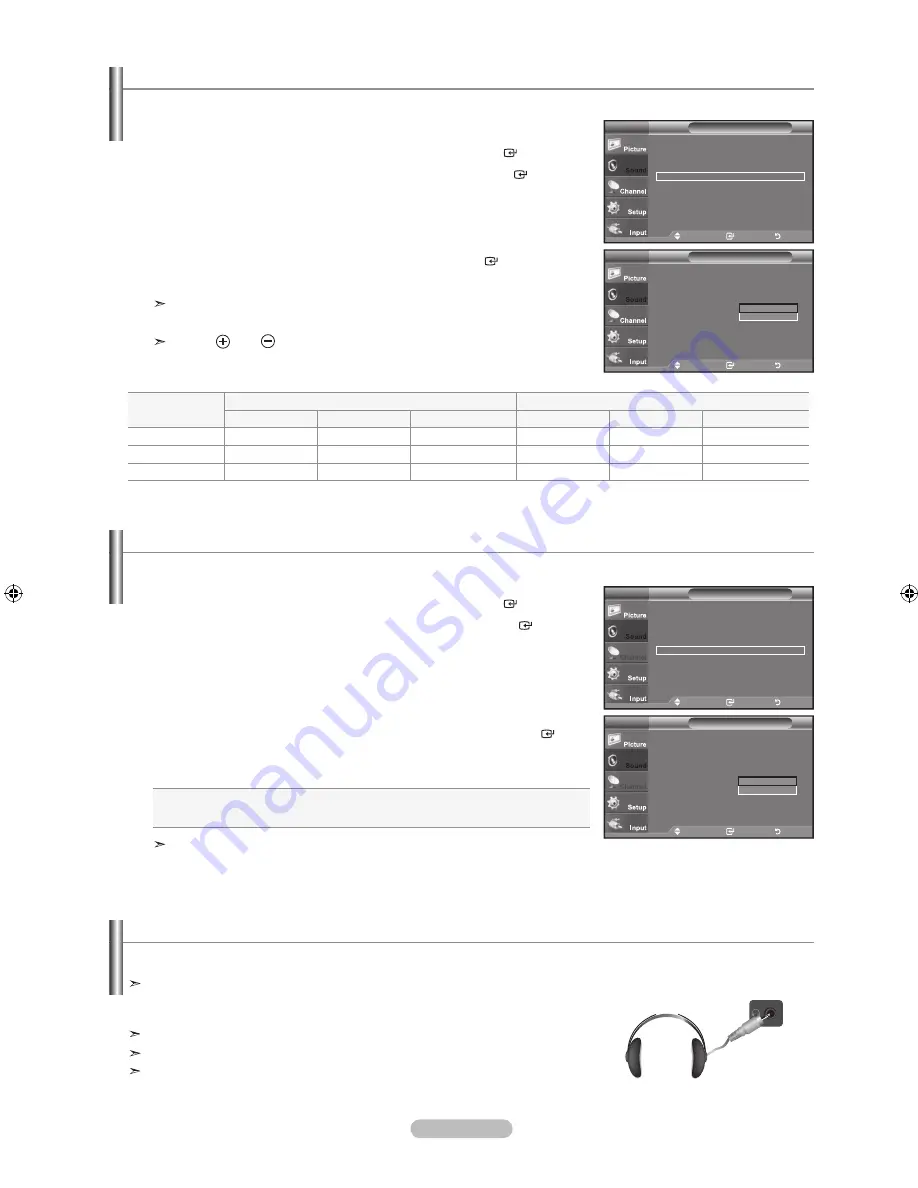
English - 3
Setting the tV Speaker on/off
1.
Press the
mEnu
button to display the menu.
Press the ▲ or ▼ button to select "Sound", then press the
EntEr
button.
2.
Press the ▲ or ▼ button to select "TV Speaker", then press the
EntEr
button.
3.
Press the ▲ or ▼ button to select “Off”, then press the
EntEr
button.
Press the
ExIt
button to exit.
When “TV Speaker” is set to “Off”, Sound menus except “MTS” (in TV mode)
and “Sound Select”(in PIP mode) cannot be adjusted.
The
Vol
,
Vol
and
mutE
buttons do not operate when the "TV Speaker"
is set to Off.
Sound output from the TV speakers is muted.
move
Enter
return
Mode
: Custom
►
Equalizer
►
SrS tS xt
: off
►
MTS
: Stereo
►
auto Volume
: off
►
tV Speaker
: on
►
Sound Select
: Main
►
Sound
tV
move
Enter
return
mode
: Custom
Equalizer
SrS tS xt
: off
mtS
: Stereo
auto Volume
: off
tV Speaker
: off
Sound Select
: main
Sound
tV
off
on
tV'S Internal Speakers
audio out (optical, l/r out) to Sound System
rf
aV, S-Video
Component, PC, hDmI
rf
aV, S-Video
Component, PC, hDmI
tV Speaker on
Speaker Output Speaker Output
Speaker Output
Sound Output
Sound Output
Sound Output
tV Speaker off
Mute
Mute
Mute
Sound Output
Sound Output
Sound Output
Video no Signal
Mute
Mute
Mute
Mute
Mute
Mute
listening to the Sound of the Sub (PIP) Picture
1.
Press the
mEnu
button to display the menu.
Press the ▲ or ▼ button to select "Sound", then press the
EntEr
button.
2.
Press the ▲ or ▼ button to select “Sound Select”, then press the
EntEr
button.
3.
Press the ▲ or ▼ button to select “Main” or “Sub”, then press the
EntEr
button.
Press the
ExIt
button to exit.
•
main
: Used to listen to the sound of the main picture.
•
Sub
: Used to listen to the sound of the sub picture.
You can select this option when “PIP” is set to “On”. (See page 32)
When the PIP feature is activated, you can listen to the sound of the sub (PIP) picture.
You can connect a set of headphones to your set if you wish to watch a TV program without disturbing other people in the room.
Connecting headphones (Sold separately)
When you insert the headphone’s plug into the headphone jack, you can operate
“Auto Volume” ,“MTS” (in TV mode) and “Sound Select”(in PIP mode) in Sound
menu.
Prolonged use of headphones at a high volume may damage your hearing.
You will not hear sound from the speakers when you connect headphones to the TV.
The headphone volume and TV volume are adjusted separately.
TV Side Panel
move
Enter
return
Mode
: Custom
►
Equalizer
►
SRS TS XT
: Off
►
MTS
: Stereo
►
Auto Volume
: Off
►
tV Speaker
: on
►
Sound Select
: Main
►
Sound
tV
move
Enter
return
mode
: Custom
Equalizer
SrS tS xt
: off
mtS
: Stereo
auto Volume
: off
tV Speaker
: on
Sound Select
: main
Sound
tV
mian
Sub
BN68-01395J-00Eng.indd 37
2008-04-23 ¿ÀÀü 11:37:36






























