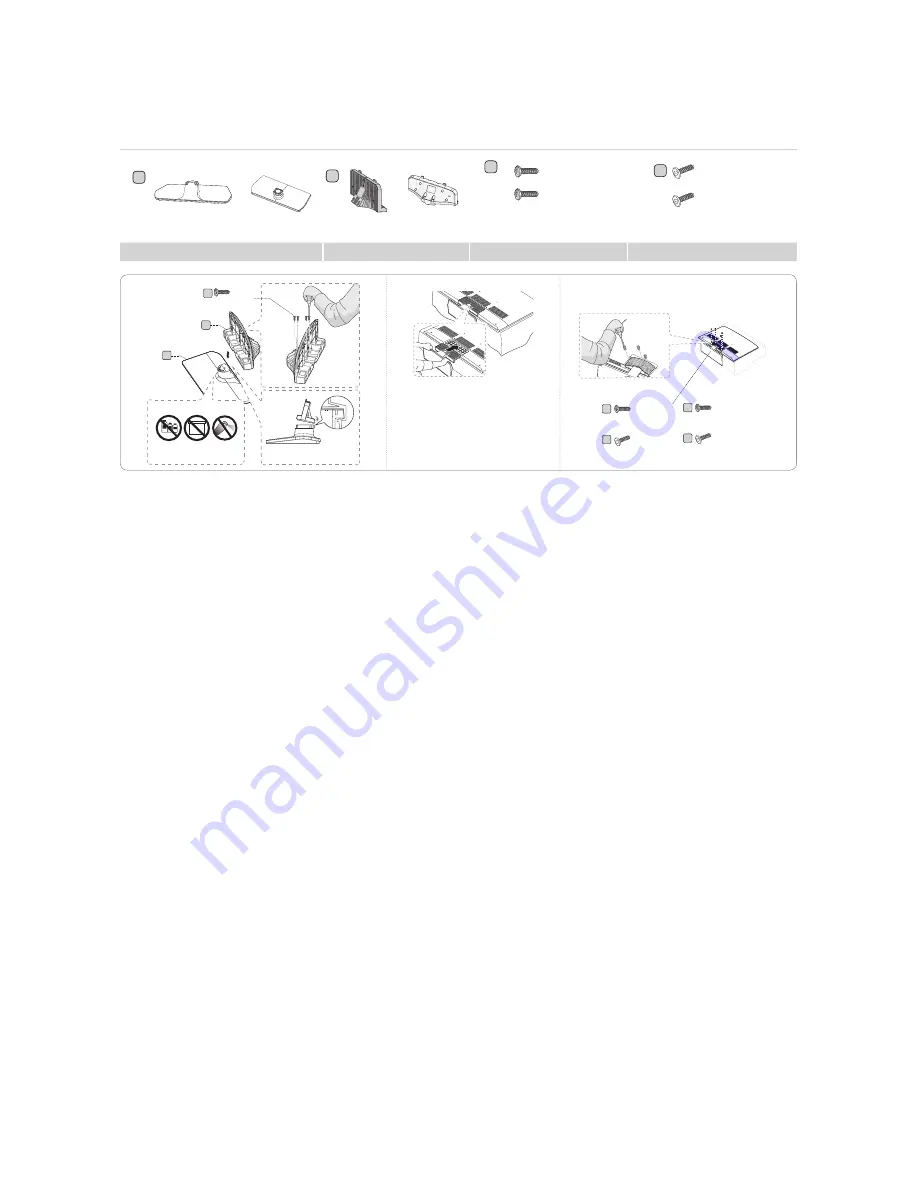
8
English
♦
HG28ND670 / HG40ND670 / HG48ND670 / HG28ND677 / HG40ND677 / HG48ND677 / HG55ND677 /
HG40ND678 / HG48ND678 / HG55ND678
A
or
1EA
40”~55”
28”
1EA
or
B
40”~55”
28”
C
x7 (M4 X L12)
or
x8 (M4 X L12,
for 40” and
above models)
D
x3(M4 X L12)
x4(M4 X L12,
for 40” and
above models)
or
Stand
Guide Stand
Screws
Security Screws
✎
Place a soft cloth over the table to
protect the TV, and then place the
TV on the cloth screen-side down.
✎
Insert the Stand Guide into the
slot on the botton of the TV.
Front
1
2
3
C
B
A
(M4 X L12)
x4
TOP View
Side
(M4 X L12)
x3
(M4 X L12, for 40” and
above models)
x4
or
(only for 40” and above models)
DO NOT USE
OIL
DO NOT USE
GREASE
DO NOT USE
CHEMICALS
Attention
(Security Screw, for 40”
and above models)
x4
(Security Screw)
x3
C
C
D
D
✎
NOTE
•
Make sure to distinguish between the front and back of the Stand and Stand Guide when connecting them.
•
Make sure that at least two people lift and move the LED TV.
•
The number of screws may differ depending on the model.









































