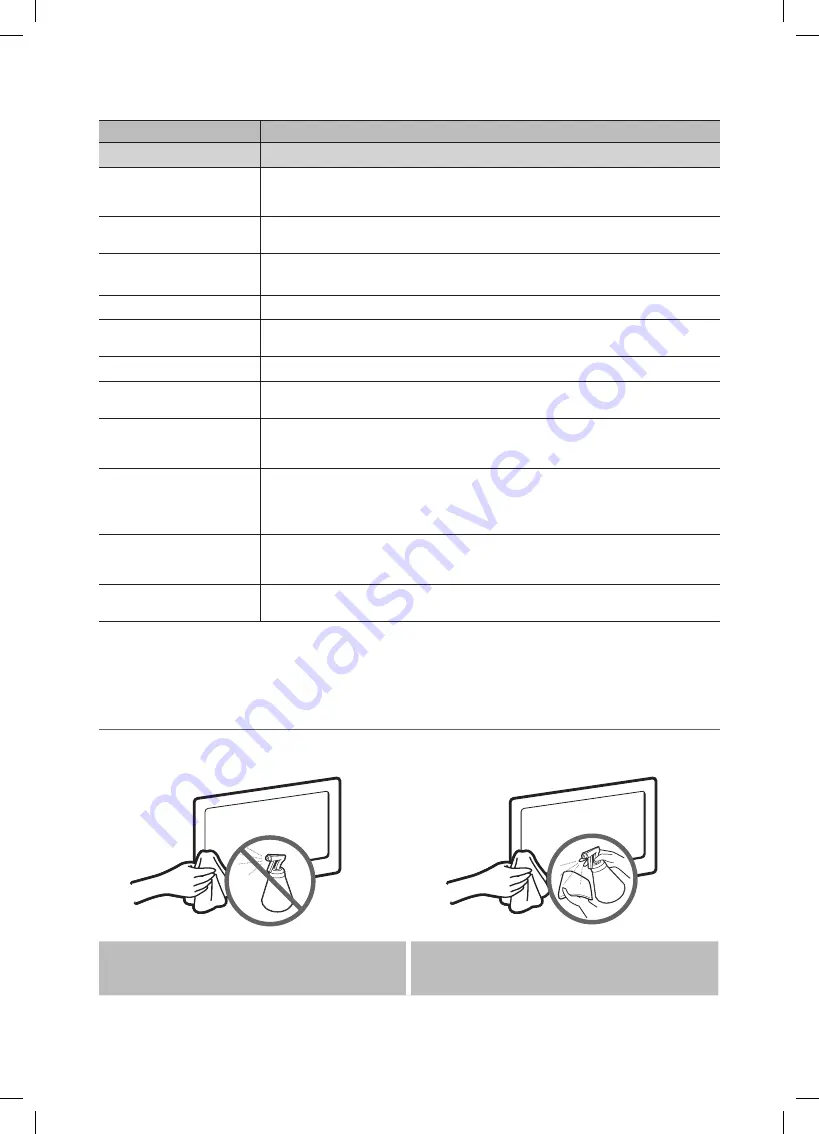
32
English
Other Information
Issues
Solutions and Explanations
Others
The cable/set top box remote
control does not turn the TV on or
off, or adjust the volume.
• Program the Cable/Sat remote control to operate the TV. Refer to the Cable/Sat user manual for
SAMSUNG TV code.
‘Mode Not Supported’ message.
• Check the supported resolution of the TV and adjust the external device’s output resolution
accordingly. Refer to resolution settings in this manual.
Caption
on TV menu is greyed out.
•
Caption
can not be selected in the TV menu when connected via HDMI or Component.
•
Caption
must be activated on the external device.
There is a plastic smell from the TV.
• This smell is normal and will dissipate over time.
TV
Signal Strength
is unavailable in
the
Self Diagnosis
Test menu.
• This function is only available with digital channels with an Antenna (RF/Coax) connection (
Air
or
Cable
). (P. 20)
TV is tilted to the right or left side.
• Remove the stand base from the TV and reassemble.
Channel menu is grey out
(unavailable).
•
Channel
menu is only available when the TV source is selected (Antenna or Cable).
Your settings are lost after 30
minutes
or every time the TV is turned off.
• If TV is in the
Store Demo
mode, it will reset audio and picture settings every 30 minutes. Please
change from
Store Demo
mode to
Home Use
mode in the
Plug & Play
procedure. Press the
SOURCE
button to select TV mode, go to
MENU
→
Setup
→
Plug & Play
→
ENTER
E
.
You have intermittent loss of audio
or video.
• Check the cable connections and reconnect them.
• Loss of audio or video can be caused by using overly rigid or thick cables. Make sure the cables are
flexible enough for long term use. Mounting the TV to the wall, we recommend using cables with 90
degree connectors.
You see small particles when you
look closely at the edge of the
frame of the TV.
• This is part of the product’s design and is not a defect.
POP (TV’s internal banner ad)
appears on the screen.
• Select
Home Use
under Plug & Play mode.
For details, refer to
Plug & Play
(Initial Setup). (P. 7)
✎
Watch these troubleshooting on video at www.samsung.com/spsn
✎
This TFT LCD panel uses a panel consisting of sub pixels which require sophisticated technology to produce. However,
there may be a few bright or dark pixels on the screen. These pixels will have no impact on the performance of the
product.
¦
Storage and Maintenance
✎
If you remove the attached sticker on the TV screen, clean the residues and then watch TV.
Do not spray water or a cleaning agent directly onto the
product. Any liquid that goes into the product may cause a
failure, fire, or electric shock.
Clean the product with a soft cloth dapped in a small
amount of water.
[LD403-ZA]BN68-03809A.indb 32
2011-06-22 �� 3:11:08




































