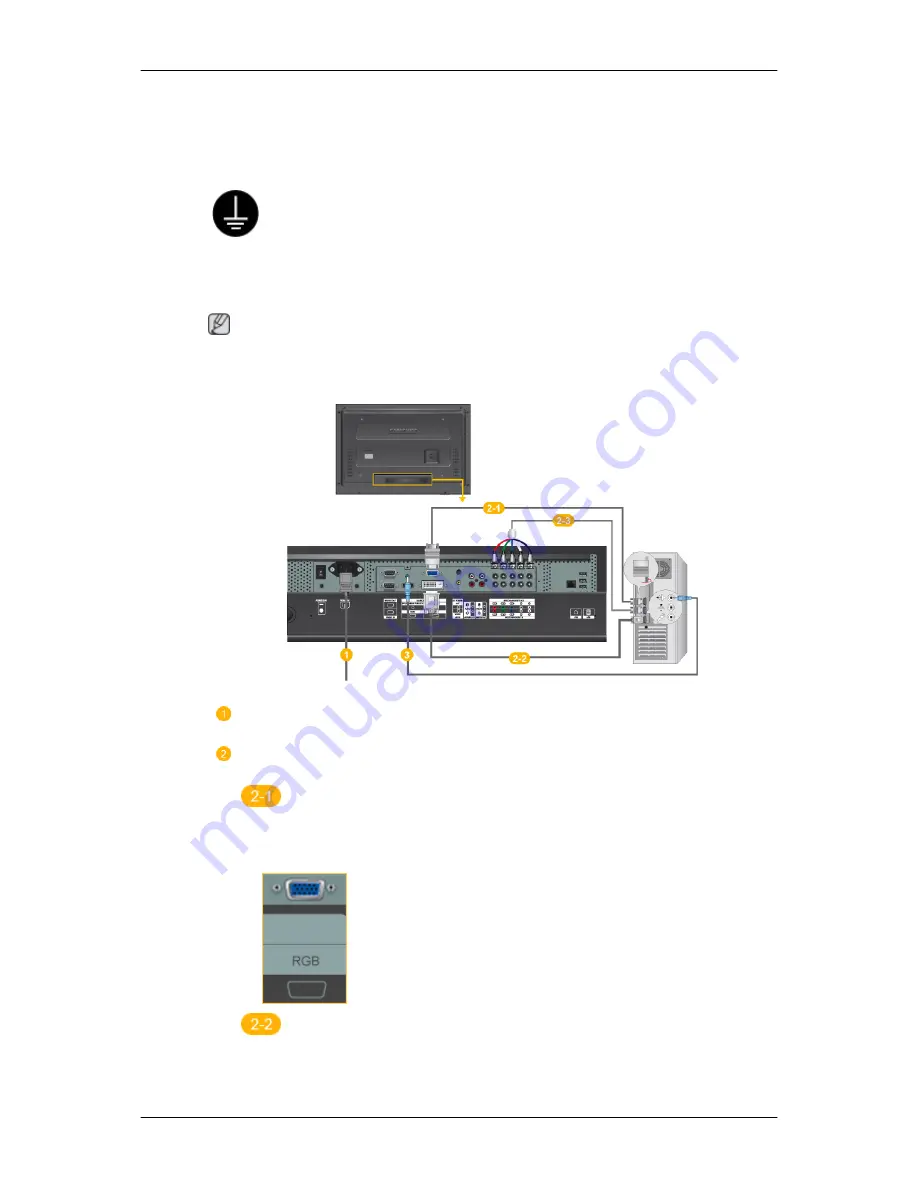
Connections
Connecting a Computer
Using a Power cord with Earth
• In the event of failure, the earth lead may cause electric shock. Make
sure to wire the earth lead in correctly, before connecting the AC power.
When un-wiring the earth lead, make sure to disconnect the AC power
in advance.
Note
AV input devices such as DVD players, VCRs or camcorders as well as your computer can
be connected to the LCD Display. For detailed information on connecting AV input devices,
refer to the contents under Adjusting Your LCD Display.
Connect the power cord for your LCD Display to the power port on the back
of the LCD Display. Turn on the power switch.
There are 2 ways to connect the D-sub to your LCD Display. Choose one
of the following:
Using the D-sub (Analog) connector on the video card.
• Connect the D-sub to the 15-pin, RGB port on the back of your LCD
Display and the 15 pin D-sub Port on the computer.
Using the DVI (Digital) connector on the video card.
• Connect the DVI Cable to the DVI port on the back of your LCD Display
and the DVI port on the computer.













































