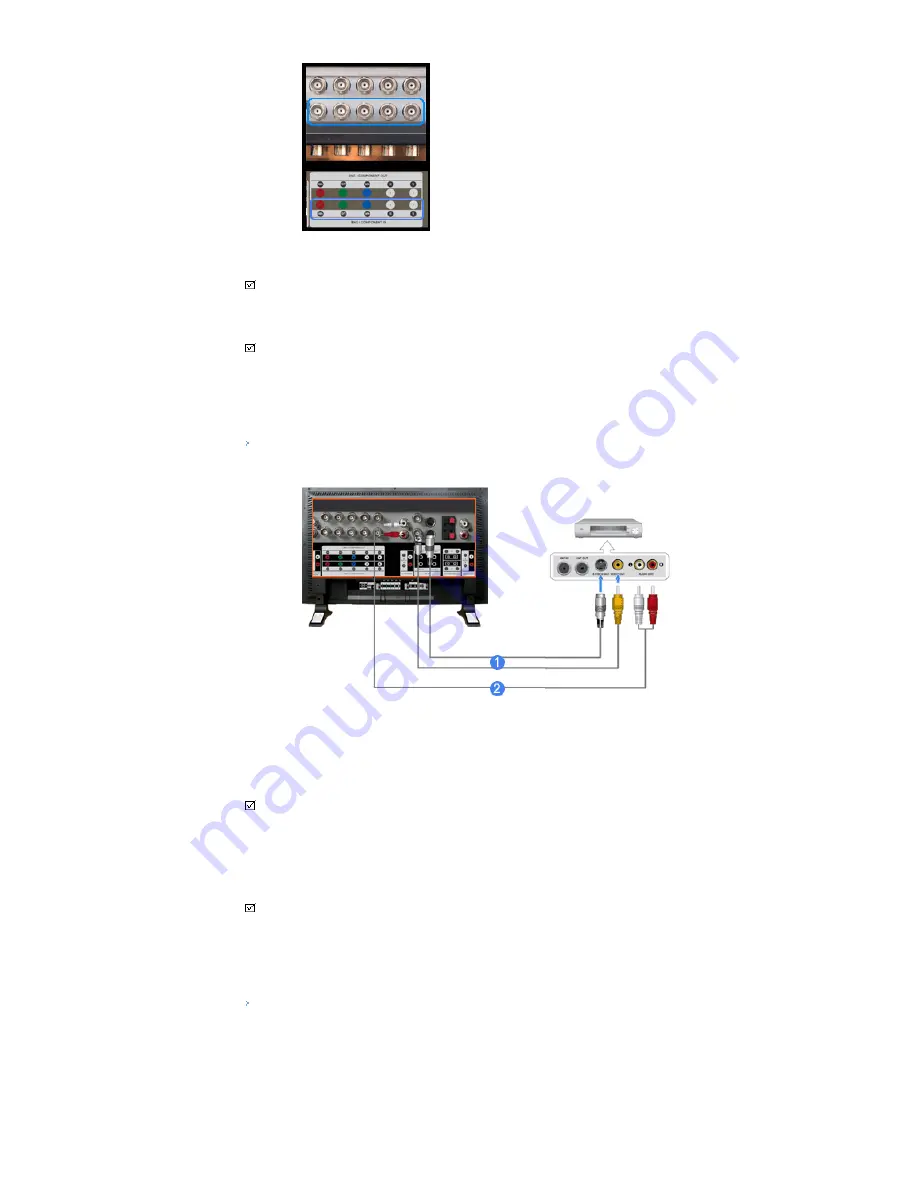
3)
Connect the audio cable for your LCD Display to the audio port on the back of your computer.
Note
• Turn on both your computer and the LCD Display.
Note
• The DVI cable or BNC cable is optional.
Contact a local Samsung Electronics
Service Center
to buy optional items.
Connecting a VCR
1)
AV input devices such as VCRs or Camcorders are connected via the
AV IN [VIDEO]
or
AV IN [S-VIDEO]
of the LCD Display using an S-VHS or BNC cable.
2)
Connect the Audio (L) and Audio (R) terminals of a VCR or Camcorders to the LCD Display 's
AV AUDIO
IN [L-AUDIO-R]
using audio cables.
Note
• Select
AV
or
S-Video
for a connected VCR or Camcorder using the SOURCE button on the front of the
LCD Display or on the remote control.
• Then, start the VCR or Camcorders with a tape inserted.
Note
• The S-VHS or BNC cable is optional.
Connecting a DVD Player
Summary of Contents for 400DX - SyncMaster - 40" LCD Flat Panel Display
Page 21: ...4 Speaker ...
Page 28: ...4 Speaker ...
















































