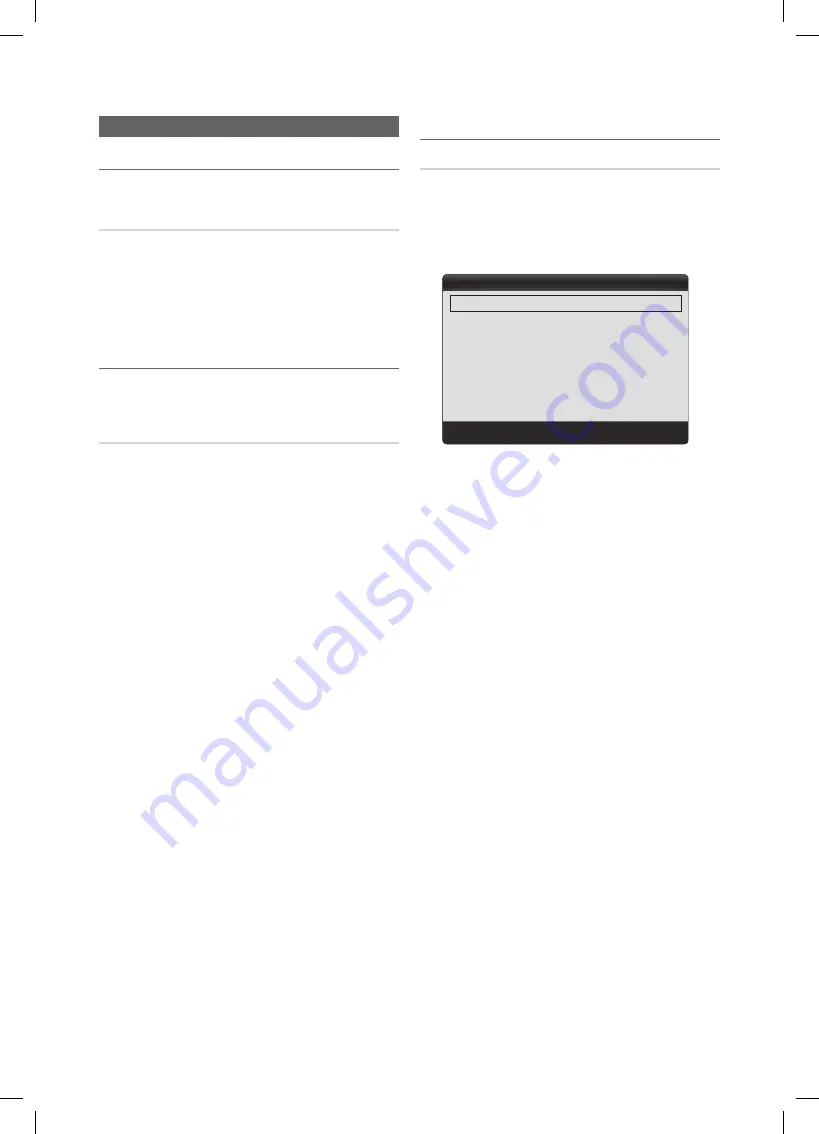
14
English
Basic Features
Picture Menu
¦
Changing the Preset Picture Mode
O
MEnU
m
→
Picture
→
Mode
→
EnTER
E
Mode
t
Select your preferred picture type.
■
Dynamic
: Suitable for a bright room.
■
Standard
: Suitable for a normal environment.
■
Movie
: Suitable for watching movies in a dark room.
¦
Adjusting picture settings
O
MEnU
m
→
Picture
→
EnTER
E
Backlight / Contrast / Brightness /
Sharpness / Color / Tint (g/R)
Your television has several setting options for picture quality
control.
✎
nOTE
x
When you make changes to
Backlight, Contrast,
Brightness, Sharpness, Color
or
Tint (g/R),
the
OSD will be adjusted accordingly.
x
Settings can be adjusted and stored for each
external device connected to the TV.
x
Lowering picture brightness reduces power
consumption.
¦
Changing the Picture Options
Advanced Settings
O
MEnU
m
→
Picture
→
Advanced Settings
→
EnTER
E
(available in
Standard / Movie
mode)
Compared to previous models, new Samsung TVs have a
more precise picture.
■
Black Tone (Off / Dark / Darker / Darkest)
: Select the
black level to adjust the screen depth.
■
Dynamic Contrast (Off / low / Medium / high)
:
Adjust the screen contrast.
■
gamma
: Adjust the primary color intensity.
■
Color Space (Auto / native)
: Adjust the range of colors
available to create the image.
■
White Balance
: Adjust the color temperature for a more
natural picture.
R-Offset / g-Offset / B-Offset
: Adjust each color's
(red, green, blue) darkness.
R-gain / g-gain / B-gain
: Adjust each color's (red,
green, blue) brightness.
Reset
: Resets the
White Balance
to it's default settings.
■
Flesh Tone
: Emphasize pink "flesh tone".
■
Edge Enhancement (Off / On)
: Emphasize object
boundaries.
Advanced Settings
Black Tone
: Off
►
Dynamic Contrast
: Medium
Gamma
: 0
Color Space
: Native
White Balance
Flesh Tone
: 0
Edge Enhancement
: On
U
Move
E
Enter
R
Return
[UD5003-ZX]BN68-03703C.indb 14
2011-06-08 �� 10:35:04















































