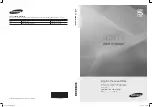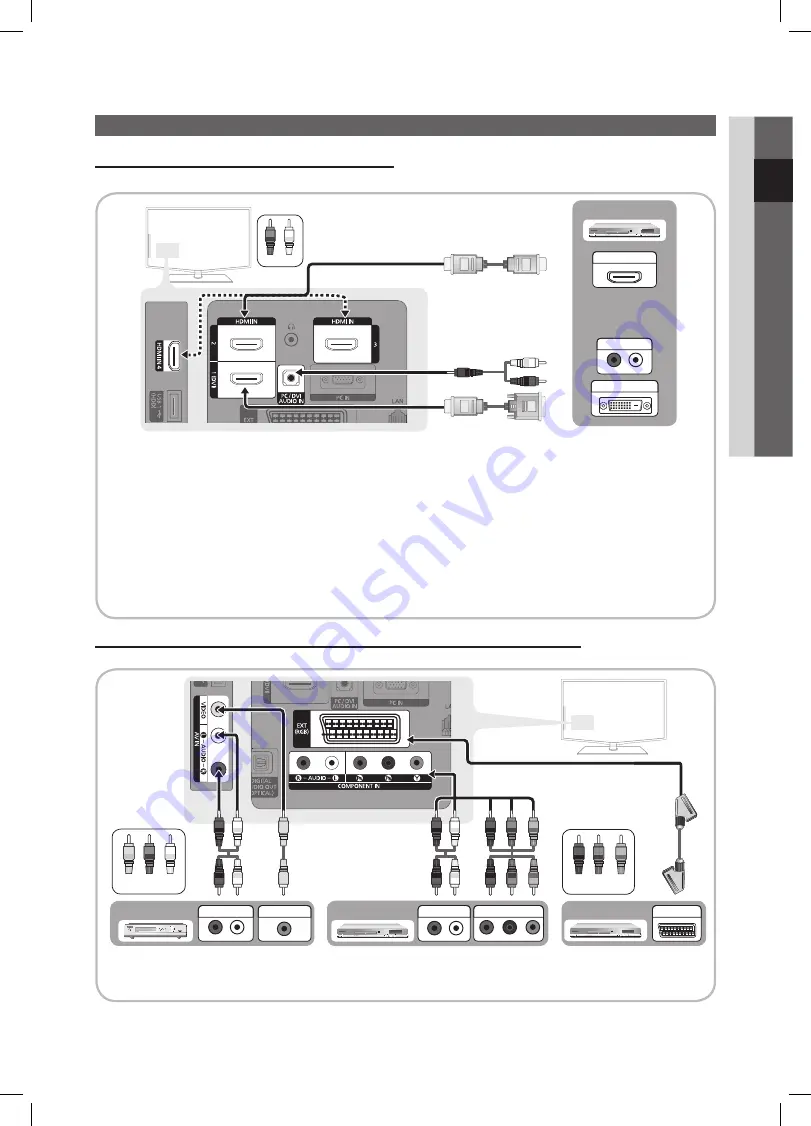
7
English
02
Connections
Connections
Connecting to an AV Device
Using an HDMI / DVI Cable: HD connection (up to 1080p)
Available devices: DVD, Blu-ray player, HD cable box, HD STB (Set-Top-Box) satellite receiver, cable box, satellite receiver (STB)
HDMI IN 1(DVI), 2, 3, 4 / PC/DVI
✎
AUDIO IN
For better picture and audio quality, connect to a digital device using an HDMI cable.
x
An HDMI cable supports digital video and audio signals, and does not require an audio cable.
x
To connect the TV to a digital device that does not support HDMI output, use an HDMI/DVI and audio cables.
–
The picture may not display normally (if at all) or the audio may not work if an external device that uses an older
x
version of HDMI mode is connected to the TV. If such a problem occurs, ask the manufacturer of the external
device about the HDMI version and, if out of date, request an upgrade.
Be sure to purchase a certified HDMI cable. Otherwise, the picture may not display or a connection error may
x
occur.
A basic high-speed HDMI cable or one with ethernet is recommended. This product does not support the
x
ethernet function via HDMI.
Using a Component (up to 1080p) or Audio / Video (480i only) Cable and Using a Scart Cable
Available devices: VCR, DVD, Blu-ray player, cable box, STB satellite receiver
In
✎
Ext.
mode, DTV Out supports MPEG SD Video and Audio only.
To obtain the best picture quality, the Component connection is recommended over the A/V connection.
✎
R-AUDIO-L
P
R
P
B
Y
DVI OUT
R-AUDIO-L
P
R
P
B
Y
HDMI OUT
W
R
Red White
W
W
R-AUDIO-L
P
R
P
B
Y
AUDIO OUT
DVD
R-AUDIO-L
P
R
P
B
Y
COMPONENT OUT
R-AUDIO-L
P
R
P
B
Y
AUDIO OUT
R-AUDIO-L
P
R
P
B
Y
EXT
R-AUDIO-L
P
R
P
B
Y
AUDIO OUT
R-AUDIO-L
P
R
P
B
Y
VIDEO OUT
W
W
Yellow Red White
Blu-ray player
DVD
VCR
W
W
Red Blue Green
R
G
B
W
R
W
R
G
R
W
R
Y
B
Y
R
W
BN68-02688K-00Eng.indb 7
2010-05-11 �� 6:55:18