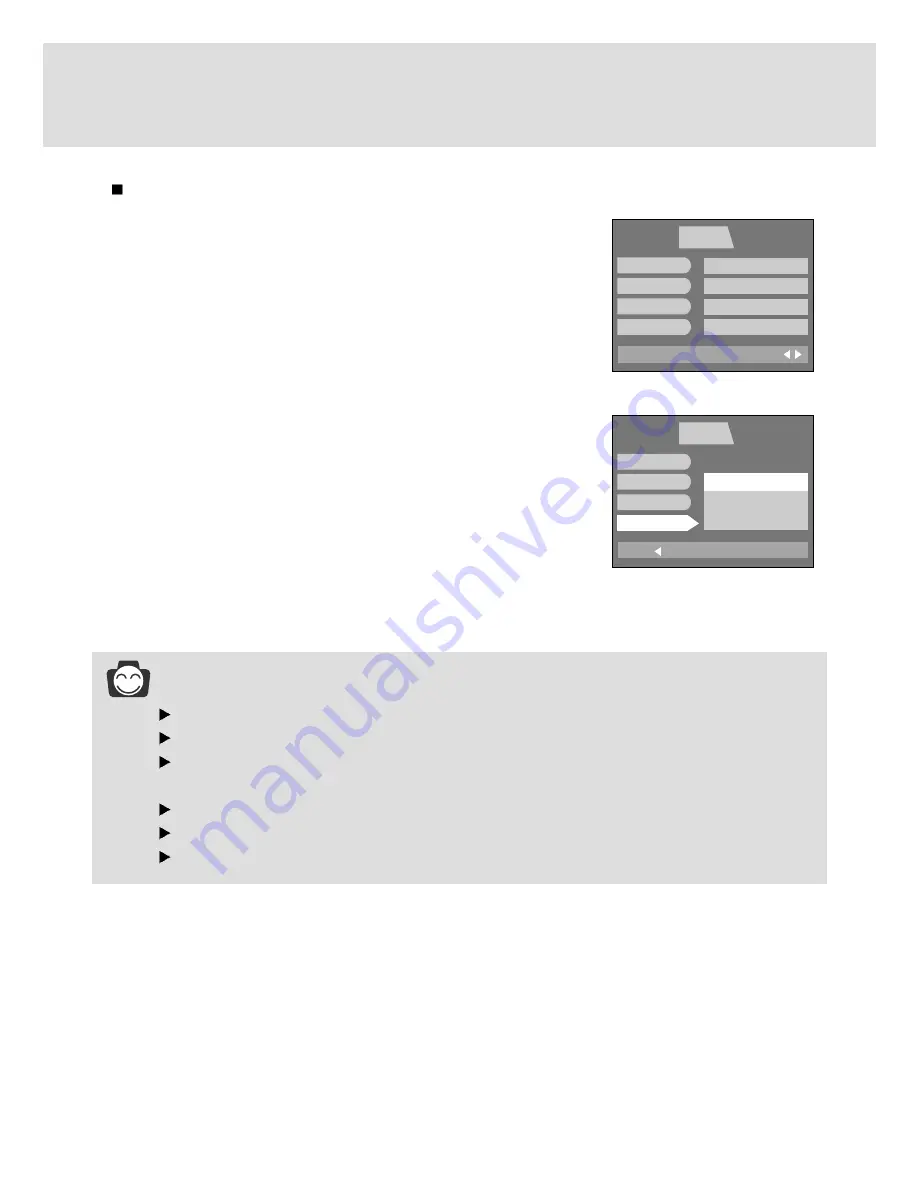
88
Imprint
There is an option to include DATE/TIME on still images.
1. Press the menu button and press the RIGHT button to select
[SETUP](Second) tab.
2. Press the DOWN button and the cursor will be shifted to the main
menu.
3. Select [FORMAT] menu by pressing the UP/DOWN button.
4. Press the DOWN button on the [FORMAT] menu and the next
menu page will be displayed.
5. Select the [IMPRINT] menu by pressing the UP/DOWN button.
6. Press the RIGHT button and the cursor will shift to the [IMPRINT]
sub menu.
7. Select the desired sub menu by pressing the UP/DOWN button.
- OFF
: DATE & TIME will not be stamped on the image file.
- DATE
: Only DATE will be stamped on the image file.
- DATE&TIME : DATE & TIME will be stamped on the image file.
8. Press the OK button to confirm the setting.
Press the menu button twice and the menu display will disappear.
INFORMATION
Date & Time are imprinted at the bottom right side of the LCD monitor.
Date will be imprinted as DATE TYPE setting.
TIME is imprinted in the following way : [Hour / Minute/ Second] and hours are shown using
the 12 hour clock.
The imprint function is unaffected by the camera being switched on and off.
Date & Time is imprinted as you set it in the DATE SET, TIME SET menu.
The imprint function is applied only to the still image.
BACK:
PLAY
SETUP
MyCAM
SET:OK
DATE SET
TIME SET
D.TYPE
IMPRINT
OFF
DATE
DATE&TIME
EXIT:MENU
PLAY
SETUP
MyCAM
PAGE:
FILE
PWR OFF
LANGUAGE
FORMAT
SERIES
OFF
ENGLISH
NO
Summary of Contents for 3500
Page 26: ...26 Recording mode ...
















































