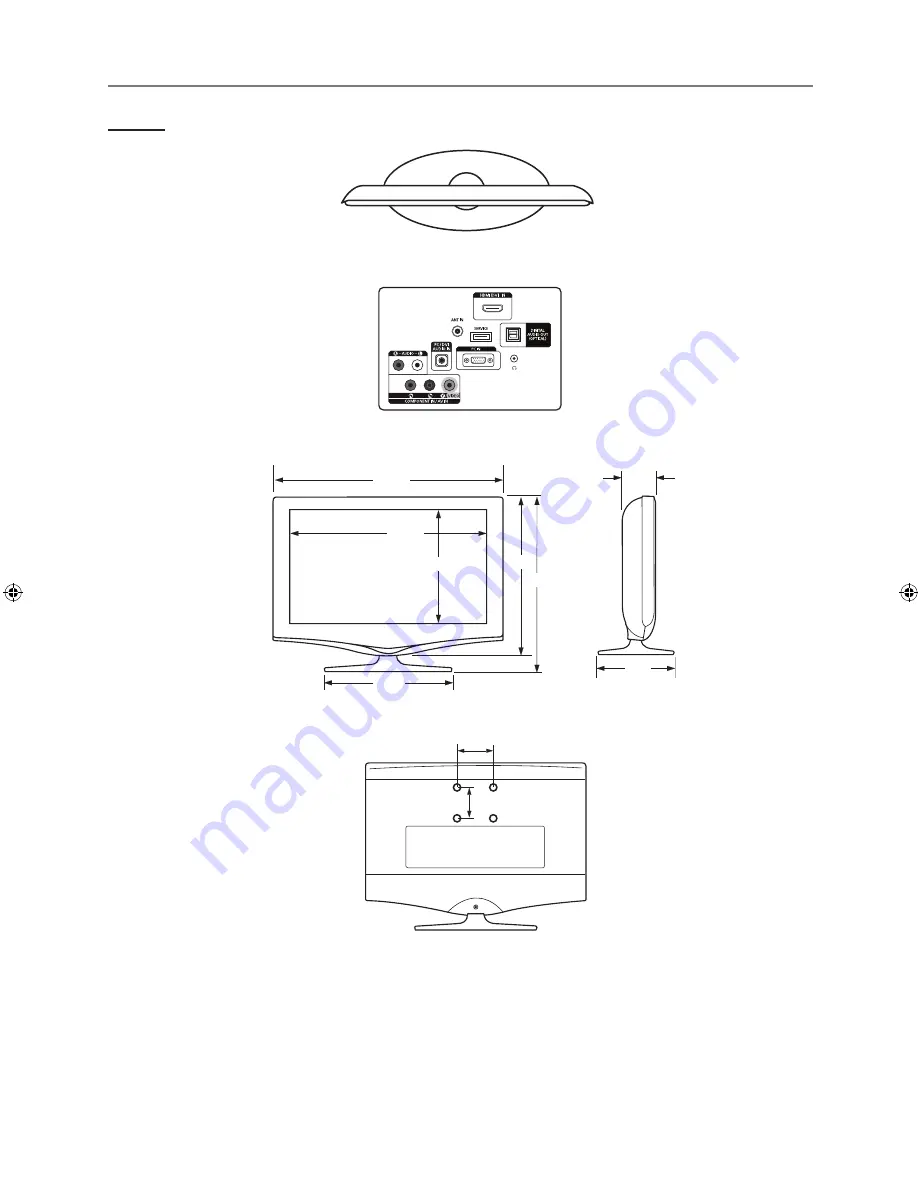
Dimensiones
LN22B50
VISTA SUPERIOR
DETALLE DEL PANEL DE TERMINALES .6"H x 5.9"W
VISTA FRONTAL/VISTA LATERAL
VISTA POSTERIOR
NOTA: No todos los dibujos están necesariamente a escala.
Algunas dimensiones están sujetas a cambio sin previo aviso.
Consulte las dimensiones antes de efectuar la instalación
del televisor. La empresa no se responsabiliza de los errores
tipográficos o de impresión.
© 2009 Samsung Electronics America, Inc.
¦
15.3
16.7
12.2
18.9
10.6
8.0
3.5
21.9
3.0 (75.0 mm)
3.0 (75.0 mm)
[NA]BN68-01975S-00L02.indb 33
2009-05-22 �� 3:04:29

































