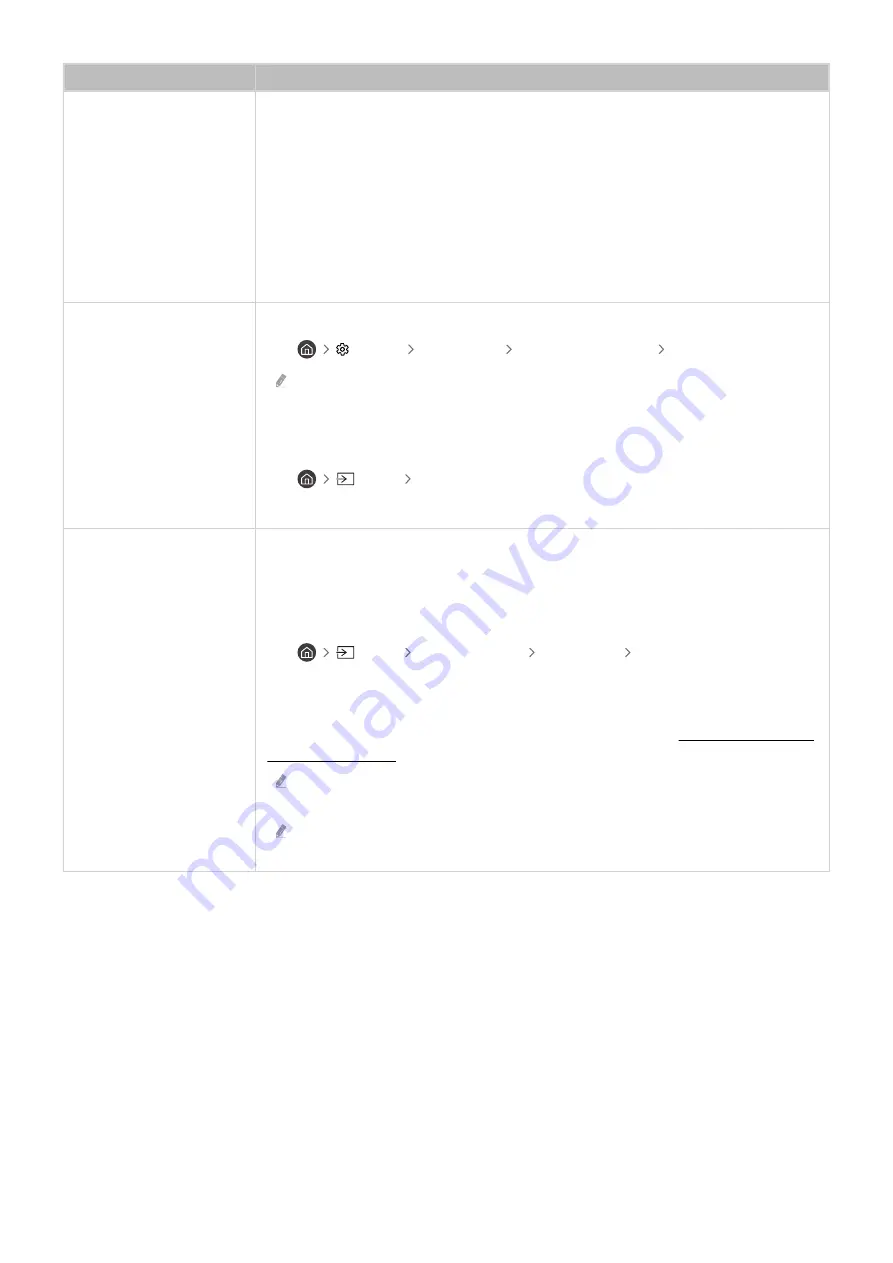
The problem
Try this!
Problems Powering On
If you are having problems powering on your TV, there are a number of things to check
before calling the service department.
Confirm that the TV's power cable is connected correctly at both ends and that the remote
control is operating normally.
Make sure that the antenna cable or cable TV cable is firmly connected.
If you have a cable box or satellite box, confirm that it is plugged in and turned on.
In case of a model that supports One Connect, check the One Connect Cable between the TV
and One Connect.
Unable to find a Channel
If your TV is not connected to a cable box or satellite box, run
Auto Tuning
.
•
Settings
Broadcasting
(
Auto Tuning Settings
)
Auto Tuning
The
Auto Tuning Settings
may not appear depending on the model or geographical
area.
When using a broadcast receiver such as set-top box and IPTV, check the connection to the
TV.
•
Source
Connection Guide
When the symptom persists, contact your service provider.
The TV image does not look
as good as it did in the
store.
Store displays are tuned to a digital UHD channel or HD channel.
Change the output resolution of your devices such as digital broadcast receiver, IPTV and
set-top box to UHD or HD.
Be sure to use an HDMI cable to enjoy high quality videos.
•
Source
Connection Guide
Video Device
HDMI
To connect the TV with your PC, make sure that your PC's graphic card supports UHD
resolutions.
For more information about the supported UHD resolutions, refer to "Supported Resolutions
for UHD Input Signals".
Make sure that the set-top box or cable box supports the content or broadcast for
UHD and set the resolution. For more information, contact your service provider.
When using a
Samsung TV Plus
channel, check the network connection. When the
network speed is slow, the app may not work or the image quality may be poor.
- 129 -
















































