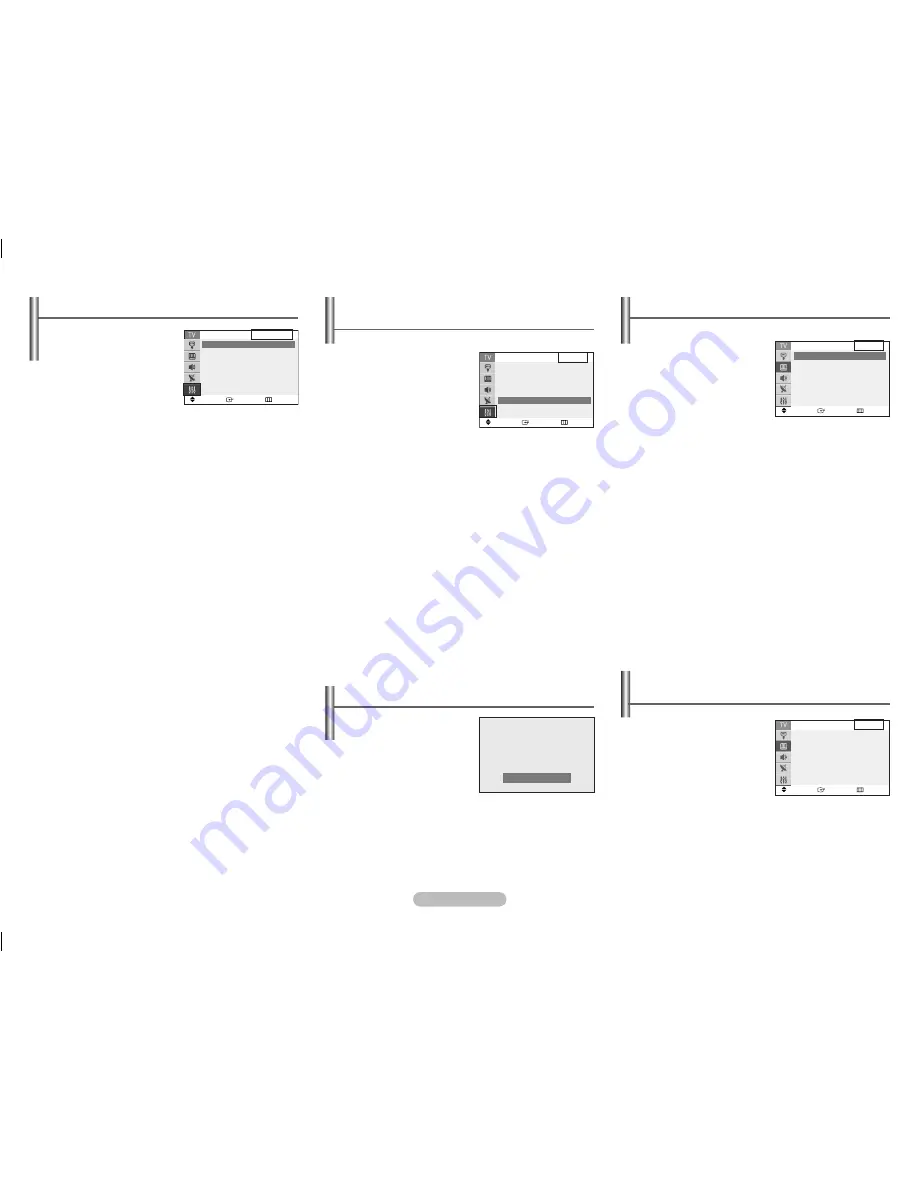
English - 5
Setup - Language / Blue Screen
age / Blue Screen
(depending on the model)
Language
It is variable depending on
the model. When you start
using the television for the
first time, you must select the
language which will be used
for displaying menus and
indications.
Blue Screen
If no signal is being received or the signal is very weak,
a blue screen automatically replaces the noisy picture
background. If you wish to continue viewing the poor
picture, you must set the Blue Screen to Off.
R.SURF Feature
(depending on the model)
This feature allows you to set
the TV to return to a particular
channel after a certain amount of
time. For example, you may be
watching a channel when
commercials start. You can press
TOOLS
button to enter
R.SURF
to set the
R.SURF
to “5 minutes”,
then switch channels. After
minutes, the TV will return to the original channel.
Press the
ENTER
button on the remote control to
set the timer
in thirty seconds intervals, up to five minutes.
Setup - Child Lock
This feature allows you to
prevent unauthorized users,
such as children, from watching
unsuitable programmes by
muting out video and audio. Child
Lock cannot be released using
front (or side) panel buttons.
Only remote control can release
the Child Lock setting, so keep the remote control away from
children.
Child Lock : On/Off
You can activate or deactivate the Child Lock function.
Channel :
Channel number to be locked.
Lock :
When press the
ENTER
button, the “Locked” is
displayed.
➢
If any channel is locked, you can not access to the
“Channel” and “Child Lock” menu by using the control
buttons on the TV panel (the “Not Available” is displayed
in the “Child Lock” menu). You can access by using the
remote control only.
Picture - Mode
Mode:
Dynamic / Standard / Movie
/ Custom
You can select the type
of picture which best
corresponds to your viewing
requirements.
➢
You can select these options
simply by pressing the
TOOLS
button on the remote
control and enter
Picture Mode
.
Contrast / Brightness / Sharpness / Color / Tint (NTSC
only)
The TV has several settings which allow you to control the
picture quality.
Color Tone: Cool2 / Cool / Normal / Warm / Warm2
You can change the color of the entire screen according to
your preference.
Reset
You can retum to the factory defaults.
The reset function is set for each mode (
Dynamic
,
Standard
,
Movie
, or
Custom
).
Picture - Digital NR / DNIe Jr
(depending on the model)
Digital NR
If the signal received by
the television is weak, you
can activate this feature
to reduce any static and
ghosting that may appear on
the screen.
DNIe Jr
If the signal received by the television is weak, you can
activate this feature to reduce any static and ghosting that
may appear on the screen.
Surf 00: 29
Move
Enter
Return
Child Lock
Child Lock
: On ►
Channel
: P
Lock
: ?
Move
Enter
Return
Setup
Plug&Play
►
Language
: English
►
Time
►
Caption
: Off
►
►
Child Lock
►
Blue Screen : On
►
Move
Enter
Return
Mode
Mode
: Dynamic
►
Contrast
:
00
Brightness
:
50
Sharpness
:
75
Color
:
50
Tint
: G 50 R 50
Colour Tone
: Cool
►
Reset
►
Move
Enter
Exit
Picture
Mode
: Dynamic
►
Digital NR
:
Off
►
DNIe Jr
:
Off
►
AA68-03992K-Eng.indd 5
2009-03-04 오전 11:05:55








